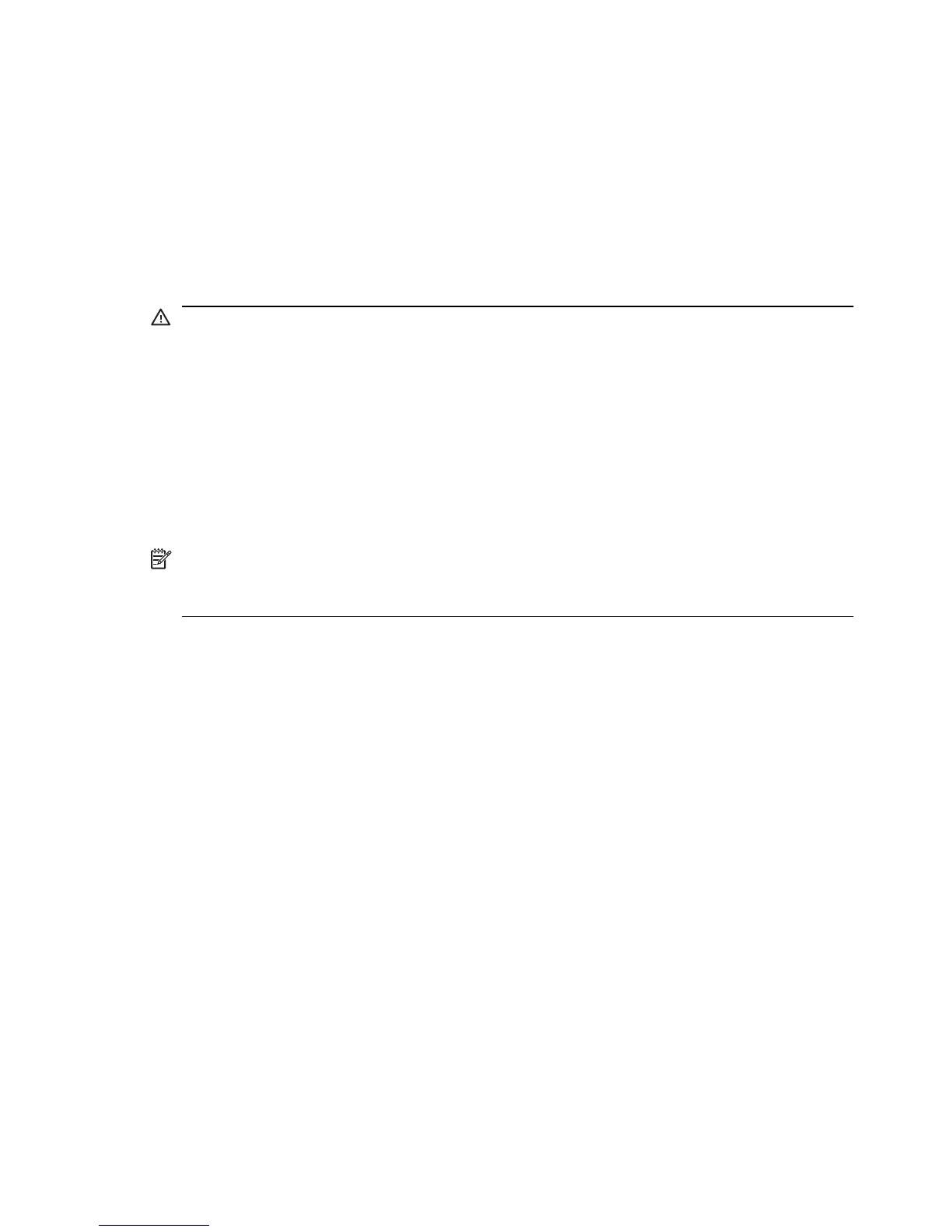The computer is unusually warm
It is normal for the computer to feel warm to the touch while it is in use. But
if the computer feels unusually warm, it may be overheating because a vent
is blocked.
If you suspect that the computer is overheating, allow the computer to cool
to room temperature. Then be sure to keep all vents free from obstructions
while you are using the computer.
WARNING!
To reduce the possibility of heat-related injuries or of
overheating the computer, do not place the computer directly on your lap
or obstruct the computer air vents. Use the computer only on a hard, flat
surface. Do not allow another hard surface, such as an adjoining optional
printer, or a soft surface, such as pillows or rugs or clothing, to block airflow.
Also, do not allow the AC adapter to contact the skin or a soft surface, such
as pillows or rugs or clothing, during operation. The computer and the AC
adapter comply with the user-accessible surface temperature limits defined
by the International Standard for Safety of Information Technology
Equipment (IEC 60950).
NOTE:
The fan in the computer starts up automatically to cool internal
components and prevent overheating. It is normal for the internal fan to
cycle on and off during operation.
An external device is not working
If an external device does not function as expected, confirm these settings:
●
The device is turned on as instructed in the device user guide. Some
devices may not be powered by the computer, and must be turned on
before the computer is turned on.
●
All device connections are secure.
●
The device is receiving electrical power.
●
The device, especially if it is an older one, is compatible with the
operating system. For compatibility information, refer to the device
manufacturer’s Web site.
●
The correct drivers are installed and updated. Drivers may be available
on a disc included with the device or on the device manufacturer’s Web
site. For more information about updating drivers, refer to Help and
Support.
Quick troubleshooting
31