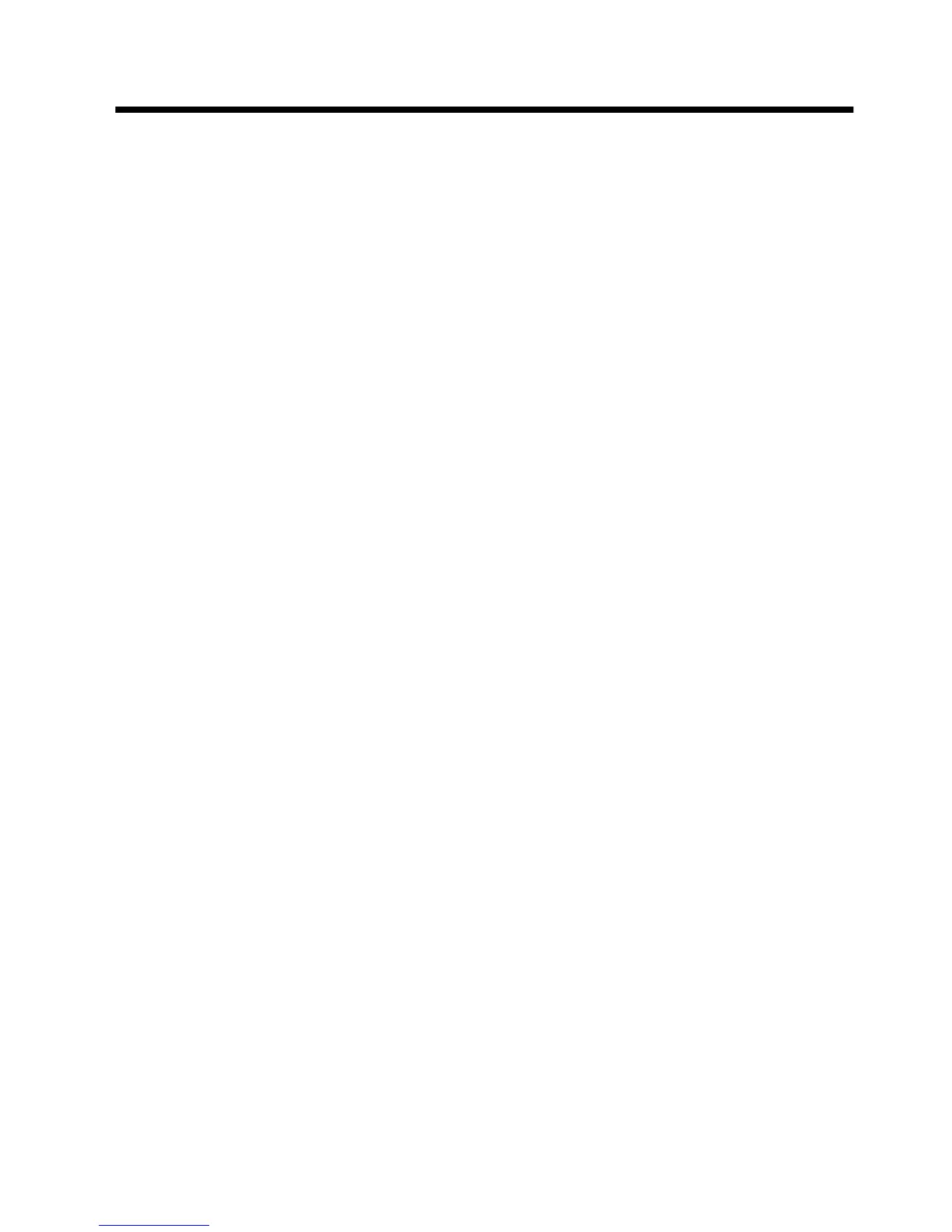Table of contents
1 First-time setup
Identifying hardware for setup ........................................................................ 1
Setting up the computer .................................................................................. 2
Step 1: Insert the battery .............................................................. 3
Step
2: Connect the computer to external power ......................... 4
Step 3
: Open the computer .......................................................... 5
Step 4
: Turn on the computer ....................................................... 6
Step 5
: Set up the software .......................................................... 6
Step
6: Create recovery discs (recommended) ............................ 7
2 Quick tour
Identifying t
he hardware ................................................................................. 9
Top components ........................................................................... 9
Lights ......................................................................... 9
Buttons, switches, and pointing devices .................. 10
Display components ................................................. 11
Keys ......................................................................... 12
Front components ...................................................................... 13
Rear components ....................................................................... 14
Right-side components ............................................................... 15
Left-side components ................................................................. 16
Bottom components ................................................................... 17
Wireless antennae ...................................................................... 18
3 Finding information
Finding Help and Support
............................................................................. 19
Finding the user guides ................................................................................ 19
Identifying installed software and hardware .................................................. 20
4 Next steps
Protecting the computer ..
.............................................................................. 21
Protecting the computer from viruses ......................................... 21
Protecting your system files ....................................................... 21
Protecting your privacy ............................................................... 21
Protecting the computer from power surges .............................. 22
Using the computer safely .......................................................... 22
Connecting to a computer network ............................................................... 24
Installing additional hardware and software .................................................. 25
Installing hardware ..................................................................... 25
Locating and installing software ................................................. 25
Updating the software installed on the computer .......................................... 26
Turning off the computer ............................................................................... 26
5 Troubleshooting
Troubleshooting resources ........................................................................... 27
v