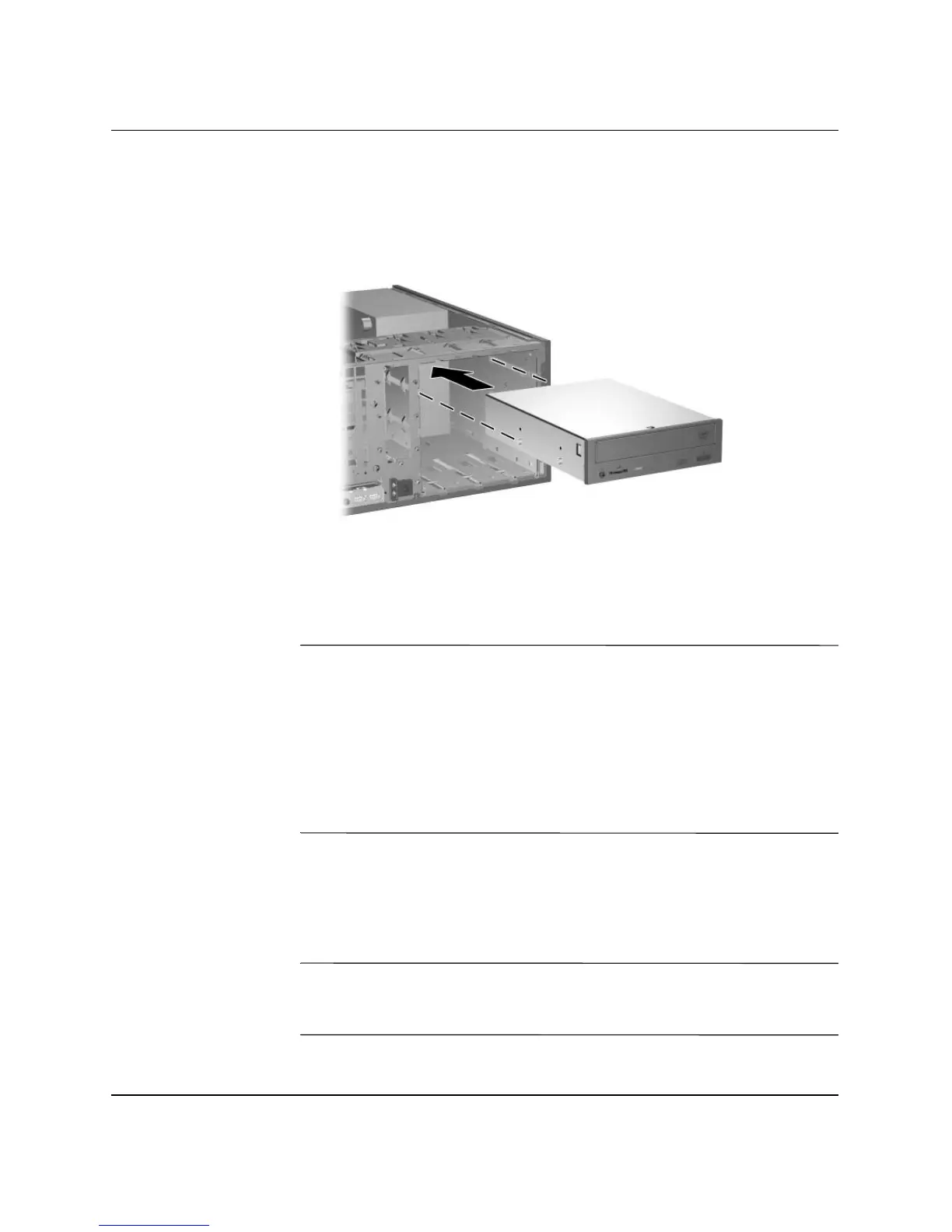1–8 www.hp.com Hardware Reference Guide
Product Features
7. Before you reinstall each drive into the chassis, turn the drive so
that it is perpendicular to the internal 3.5-inch drive. The drive
should be parallel to the green latch drive bracket.
Installing a Drive in the Desktop Configuration
8. Gently slide the drive into the uppermost available bay until it
snaps into place. When the drive is properly inserted, the
drivelock will secure it. Repeat this step for each drive.
Ä
CAUTION: The bottom 5.25-inch drive bay has a shorter depth than the
upper two bays. The bottom bay supports a drive that is no more than 17
cm (6.7 inches) in depth, including the cables that attach to the back of
the drive. Do not try to force a larger drive, such as an optical drive or
MultiBay drive, into the bottom bay. This could cause damage to the
drive and the system board.
The use of unnecessary force when installing any drive into the drive bay
may result in damage to the drive.
9. Reconnect all power and data cables to the drives in the 5.25-inch
drive bays.
10. Remove the bezel subpanel as described in the “Removing Bezel
Blanks” section.
Ä
CAUTION: Hold the subpanel straight when you pull it away from the
front bezel. Pulling the subpanel away at an angle could damage the pins
that align it within the front bezel.