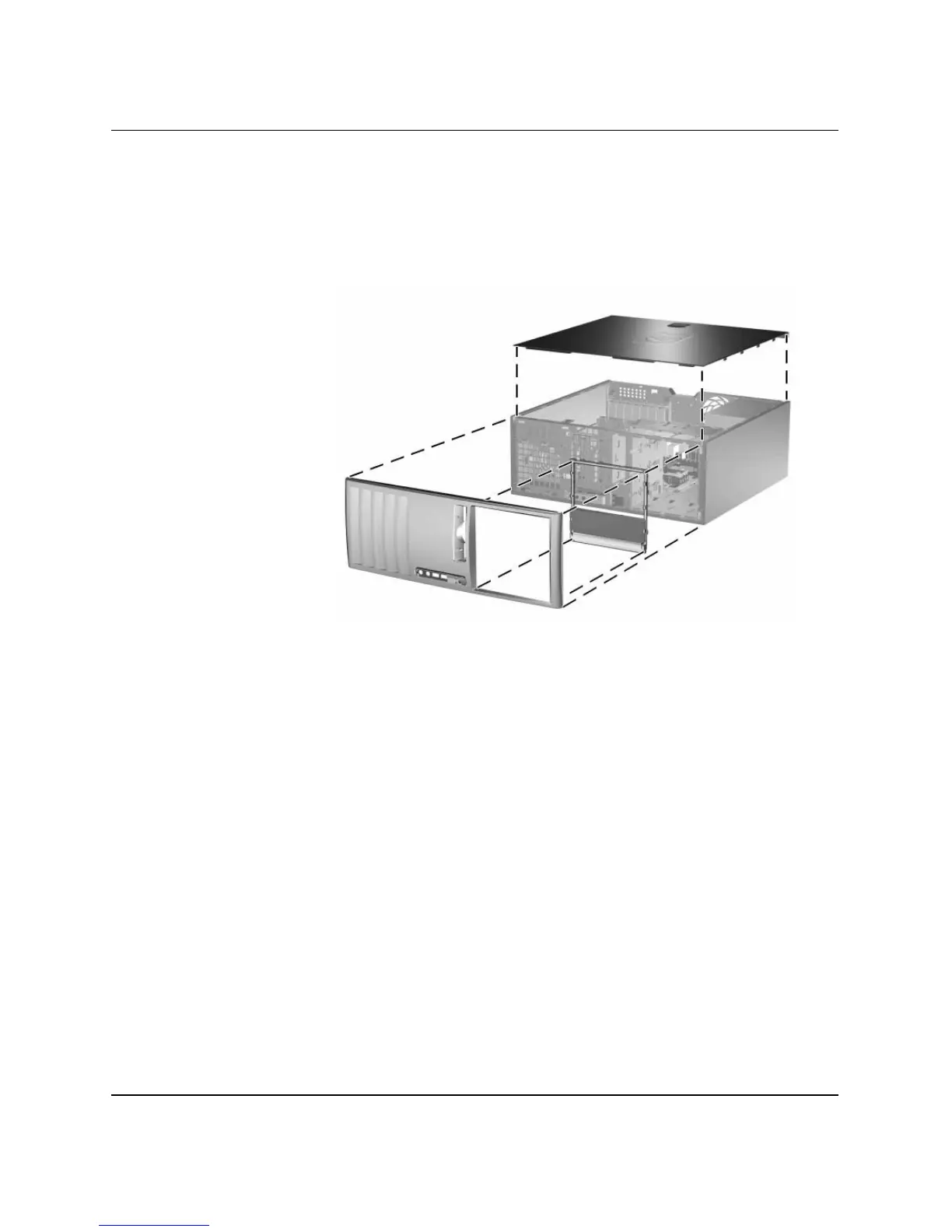Hardware Reference Guide www.hp.com 1–9
Product Features
11. Reposition the bezel blanks within the subpanel in the proper
orientation for the desktop configuration.
12. Reposition the subpanel (rotate it 180°) with the logo at the
bottom, then snap it back into the bezel.
Changing from a Minitower to a Desktop Configuration
13. Replace the front bezel and computer access panel.
14. Reconnect the external equipment.
15. If you normally lock the Smart Cover Lock, use Computer Setup
to relock the lock and enable the Smart Cover Sensor.