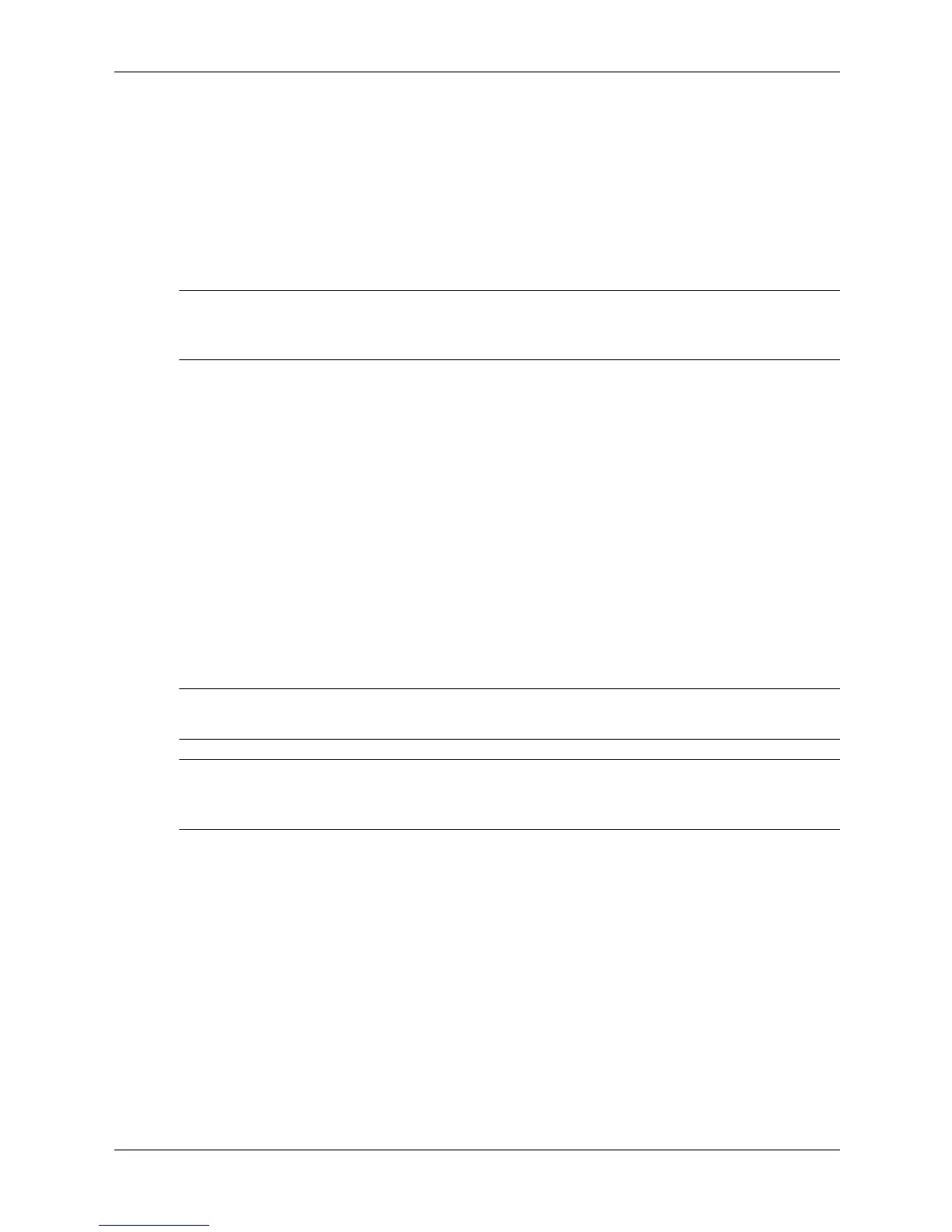Technical Reference Guide www.hp.com 6-5
Integrated Graphics Subsystem
6.4 Upgrading
The PCIe x16 slot of SFF and CMT systems can accept a normal-layout Advanced Digital
Display 2 (ADD2) or a full-size PCIe x16 graphics controller card. The USDT system with a
PCIe x16 riser card installed can accept a reverse-layout Advanced Digital Display 2 (ADD2) or
a low-profile PCIe x16 graphics card. Depending on accessory, upgrading through the PCI
Express x16 slot can provide digital monitor support and/or dual-monitor support allowing
display-cloning or extended desktop functionality. Software drivers may need to be downloaded
for specific cards.
✎
Two SDVO channels are provided by the IGC for supporting two digital displays. Existing option
cards and drivers support one CRT and digital display. Dual digital display support may be
possible with future cards and drivers.
The upgrade procedure is as follows:
1. Shut down the system through the operating system.
2. Unplug the power cord from the rear of the system unit.
3. Remove the chassis cover.
4. Install the graphics or ADD2 card into the PCI Express x16 graphics slot.
5. Replace the chassis cover.
6. Reconnect the power cord to the system unit.
7. Power up the system unit and enter the ROM-based Setup utility using the F10 key.
8. Select whether to enabled or disable the IGC.
9. Reboot the system.
✎
If a PCIe x1 graphics controller card is installed, the IGC cannot be enabled. The BIOS will
detect the presence of the PCIe card and disable the IGC of the Q35 GMCH.
✎
Depending on graphics controllers installed, multiple-monitor configurations are possible. For
example, two NVIDIA GF 8400GS 256 MB Dual-Head PCIe x1 graphics controller cards can be
installed for multiple-monitor support.