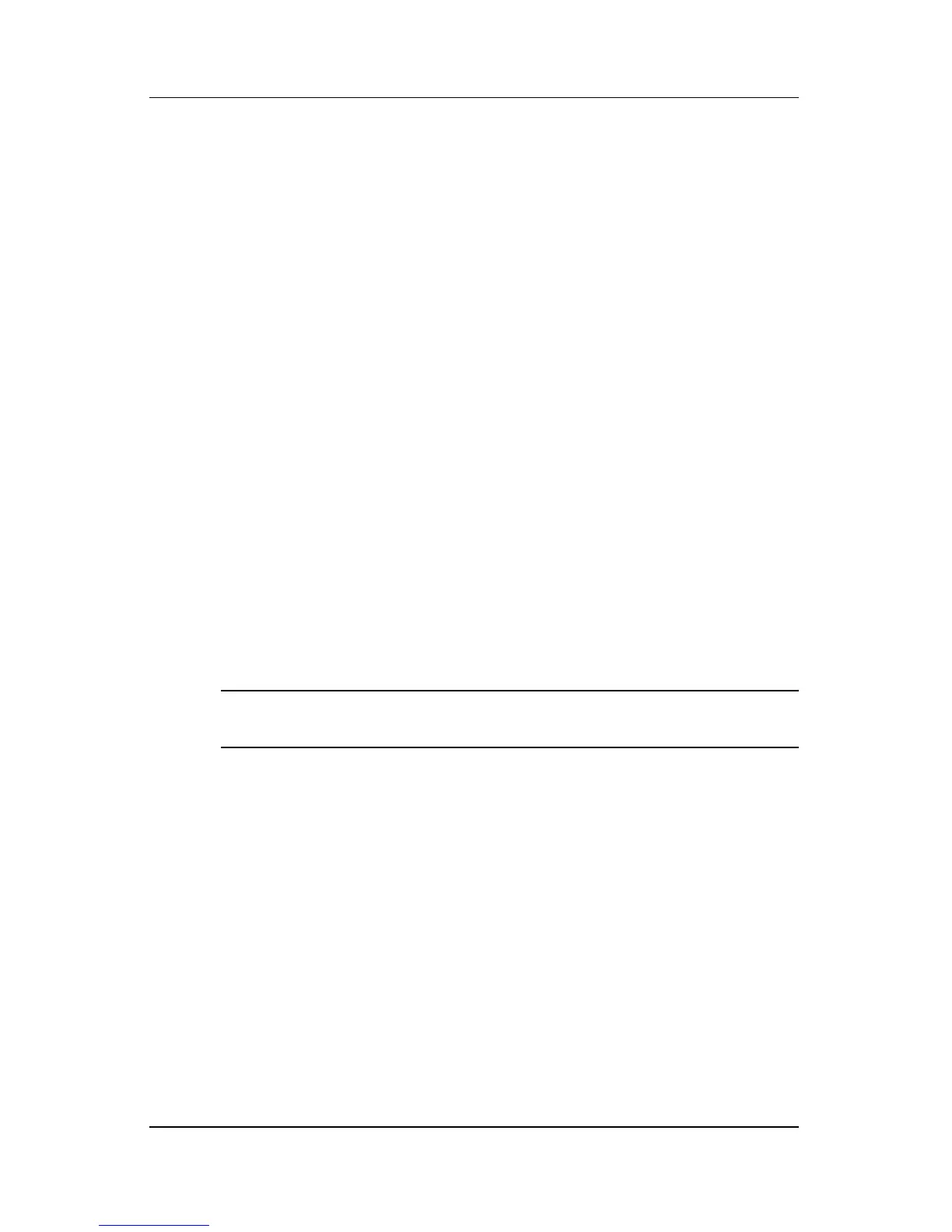Software Update and Recovery
Maintenance and Service Guide 3–5
ROM installation procedures vary. Follow any instructions that
are displayed on the screen after the download is complete. If no
instructions are displayed:
1. Open Windows Explorer by selecting Start > All
Programs > Accessories > Windows Explorer.
2. In the left pane of the Windows Explorer window:
a. Click My Computer and then your hard drive
designation. (The hard drive designation is typically
Local Disk C.)
b. Open the folder on your hard drive that contains the
update.
✎
Follow the path you made a note of before you
downloaded the update.
3. Double-click the file with an .exe extension (for example,
filename.exe).
The ROM installation begins.
4. Complete the installation by following the instructions on the
screen.
✎
After a message on the screen reports a successful installation,
you may delete the downloaded file from your hard drive.
Downloading Other Software
To download and install software other than a ROM update:
1. Access the page on the HP Web site that provides software
for your computer:
❏ Select Start > Help and Support, and then click a
software update link.
– or –
❏ Visit the HP Web site at http://www.hp.com/support and click
Download drivers and software to download the
software for your computer model.