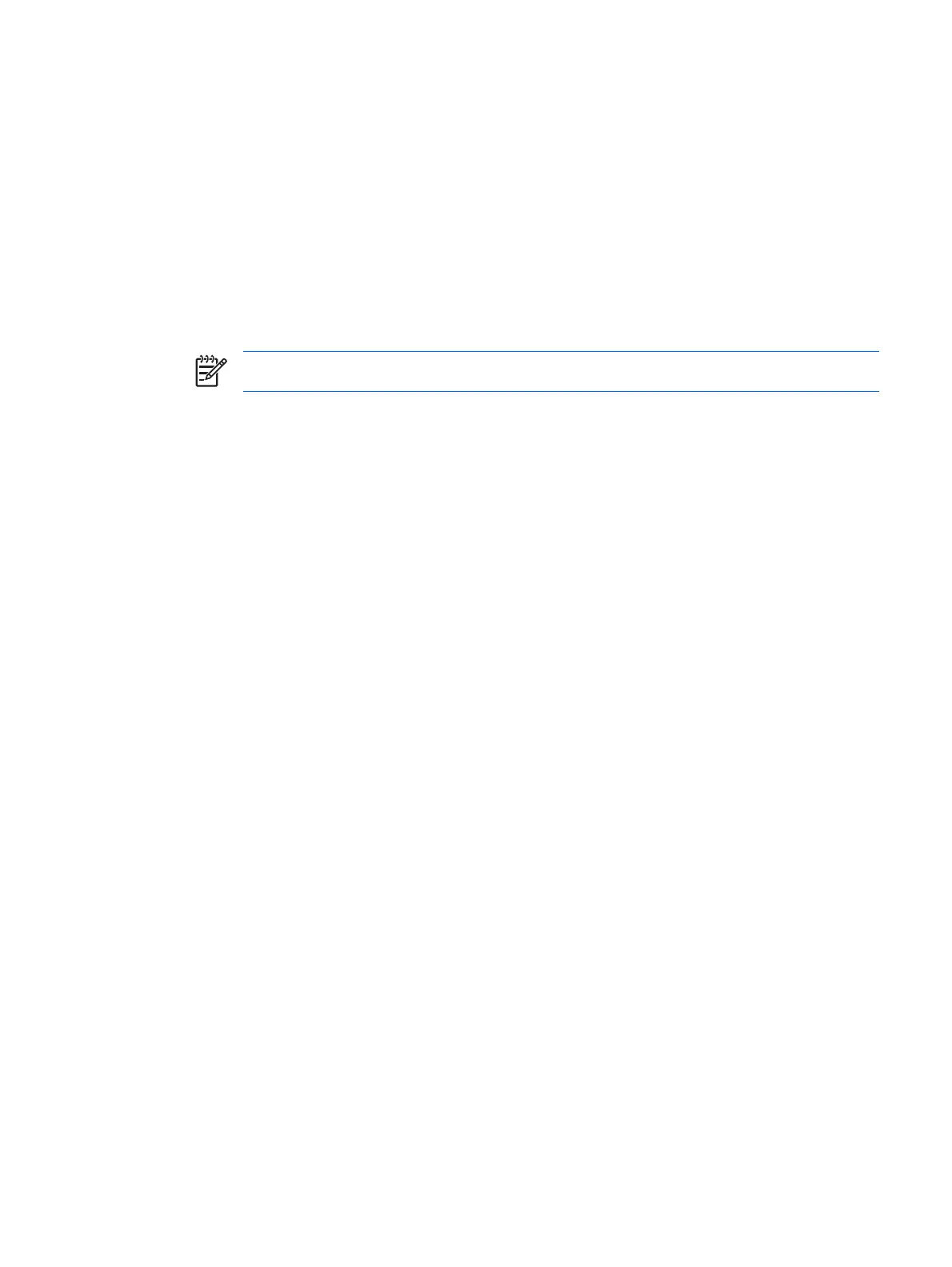General tasks
Updating BIOS smart card settings
To require a smart card PIN when you restart the computer:
1. Select Start > All Programs > HP ProtectTools Security Manager.
2. In the left pane, click Smart Card Security, and then click BIOS.
3. In the right pane, under Smart Card BIOS Password Properties, click Settings.
4. select the check box to require a PIN at reboot.
NOTE To eliminate this requirement, clear the check box.
5. Enter the smart card PIN and click OK.
Selecting the smart card reader
Ensure that the correct smart card reader is selected in Smart Card Security before using the smart
card. If the correct reader is not selected in Smart Card Security, some of the features may be
unavailable or incorrectly displayed.
To select the smart card reader:
1. Select Start > All Programs > HP ProtectTools Security Manager.
2. In the left pane, click Smart Card Security, and then click General.
3. In the right pane, under Smart Card Reader, click the correct reader.
4. Insert the smart card into the reader. The reader information is automatically refreshed.
Changing the smart card PIN
To change the smart card PIN:
1. Select Start > All Programs > HP ProtectTools Security Manager.
2. In the left pane, click Smart Card Security, and then click Smart Card.
3. In the right pane, under Change PIN, click Change PIN.
4. Type your current smart card PIN.
5. Set and confirm the new PIN.
6. Click OK in the confirmation dialog box.
ENWW General tasks 13