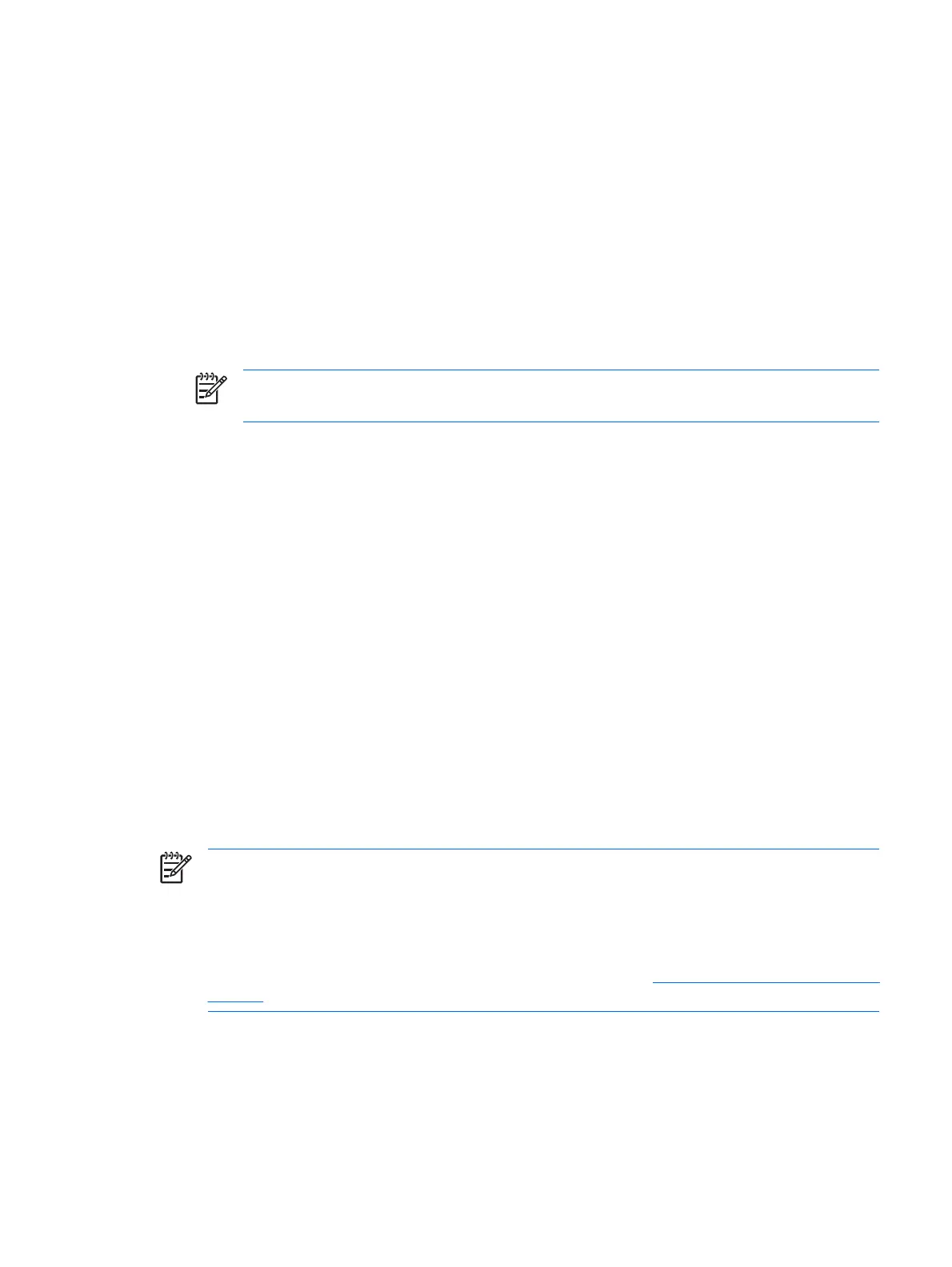Adding an account
1. Select Start > All Programs > HP ProtectTools Security Manager.
2. In the left pane, click Credential Manager, and then click Services and Applications.
3. In the right pane, click Windows Logon, and then click Add a Network Account. The Add Network
Account Wizard opens.
4. Type the user name for the new account in the User name box, or click Browse to find a user
name.
5. Click the domain from the list of available domains.
6. Type and confirm the password.
NOTE If you want Credential Manager to validate this account, be sure the Validate
network account when Next or Finish button clicked check box is selected.
7. Click Finish.
Removing an account
1. Select Start > All Programs > HP ProtectTools Security Manager.
2. In the left pane, click Credential Manager, and then click Services and Applications.
3. In the right pane, click Windows Logon, and then click Manage Network Accounts. The Manage
Network Accounts dialog box opens.
4. Click the account you want to remove, and then click Remove.
5. In the confirmation dialog box, click Yes.
6. Click OK.
Using Single Sign On
Credential Manager has a Single Sign On feature that stores user names and passwords for multiple
Internet and Windows programs, and automatically enters logon credentials when you access a
registered program.
NOTE Security and privacy are important features of Single Sign On. All credentials are
encrypted and are available only after successful logon to Credential Manager.
NOTE You can also configure Single Sign On to validate your authentication credentials with
a smart card, fingerprint reader, or token before logging on to a secure site or program. This is
particularly useful when logging on to programs or Web sites that contain personal information,
such as bank account numbers. For more information, refer to “
Configuring Credential Manager
settings,” later in this chapter.
Registering a new application
Credential Manager prompts you to register any application that you launch while you are logged on to
Credential Manager. You can also register an application manually.
ENWW General tasks 53