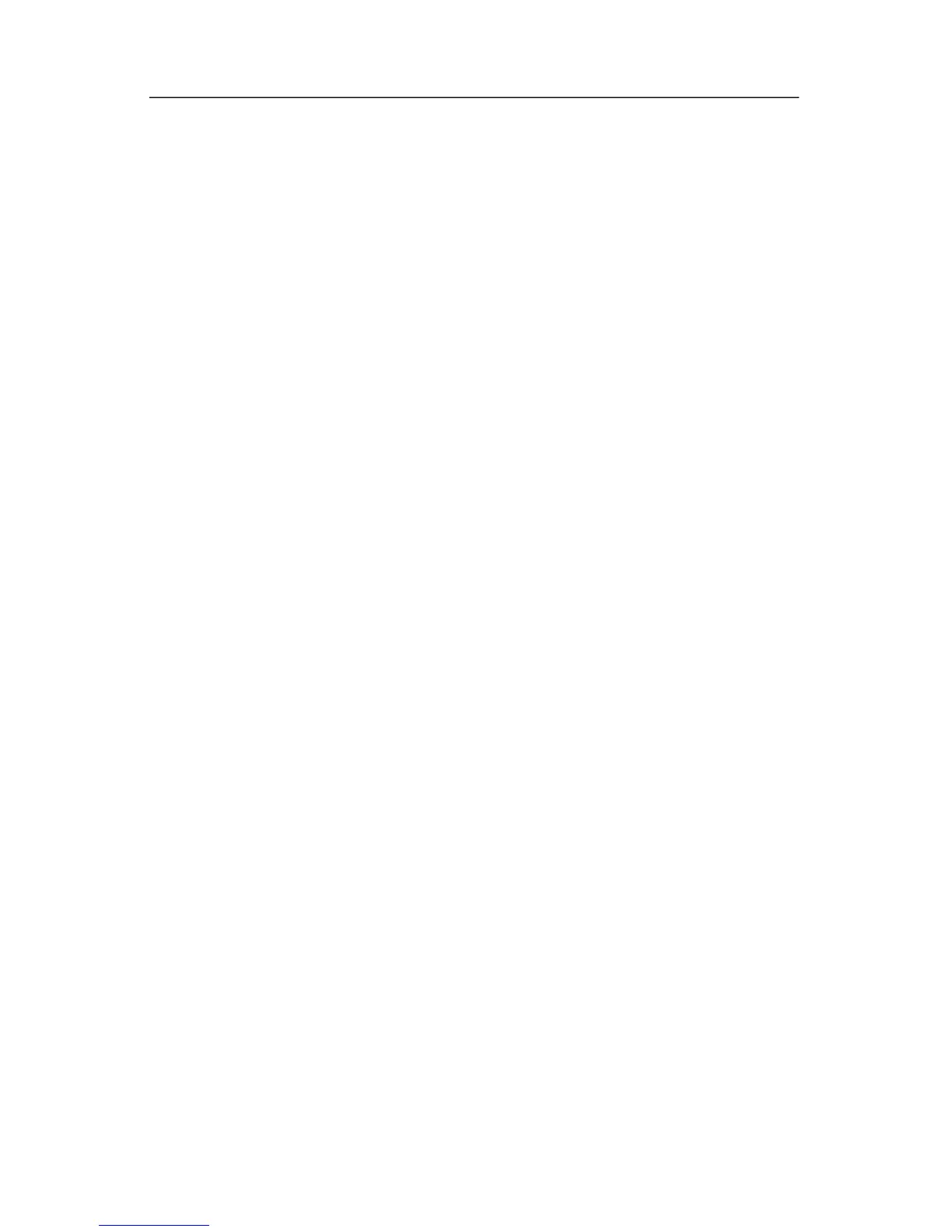Troubleshooting
The computer screen is blank
If the computer is on but the screen is blank, the computer may be
in the Sleep state or in Hibernation, may not be set to display the
image on the computer screen, or the display switch may not be
functioning properly.
Try the suggestions below to resolve the issue:
■ To exit Sleep or Hibernation, briefly press the power button.
Sleep and Hibernation are energy-saving features that can
turn off the display. Sleep and Hibernation can be initiated b
y
the system while the computer is on but not in use, or when
the computer has reached a low battery level. To change
these and other power settings, select Start > Control
Panel > System and Maintenance > Power Options.
■ To transfer the image to the computer screen, press fn+f4.
On most models, when an optional external display device,
such as a monitor, is connected to the computer, the image
can be displayed on the computer screen or the external
display, or on both devices simultaneously. When you press
fn+f4 repeatedly, the image alternates among the computer
display, one or more external display devices, and
simultaneous displays on all devices.
■ Press the display switch on the computer to confirm that it
moves freely.
The display switch is normally located on the upper-left
corner of the keyboard.
Getting Started 3–3