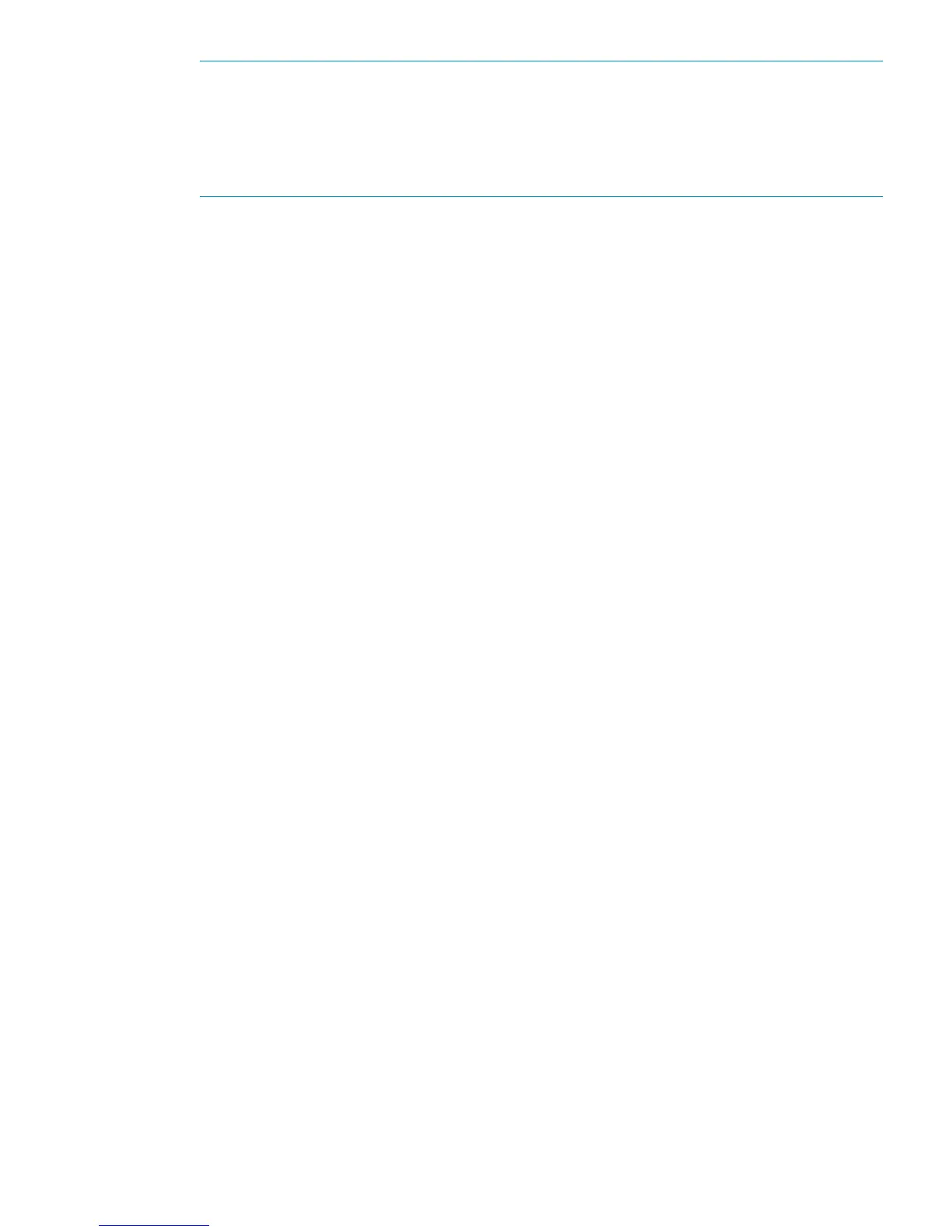NOTE: At this point the storage is available and the devices on the HP D2D are back online,
they may be used for backup, replication and tape attach. However, performance is reduced
until the RAID is fully optimized. You will see a message, “RAID operational but not
yet optimised”, if you look at the Storage Pool, RAID or Shelves page. The RAID page
also provides details for the logical units and a % completion value. See the “HP D2D Backup
System User Guide” for more information about these fields.
8. Once the optimization has completed, the new shelf or new shelves (HP D2D4300 Series
only) are shown as configured on all the Storage pages.
Troubleshooting
If the D2D Backup System cannot see the newly-connected shelf(ves), use the Discover button on
the Storage–Storage Pool tab to scan for new shelves. This refreshes the D2D Backup System
storage information and is useful both if hot-plug shelves have been added, or if the D2D Backup
System was switched off and powered on again before the shelves were powered on.
If the shelves still cannot be seen:
1. Is the shelf powered on?
2. Are the cables connected correctly and seated securely in the sockets?
3. Are the cables connected to the correct card on the HP D2D Backup System? See Connecting
the Capacity Upgrade Kit.
Troubleshooting 13