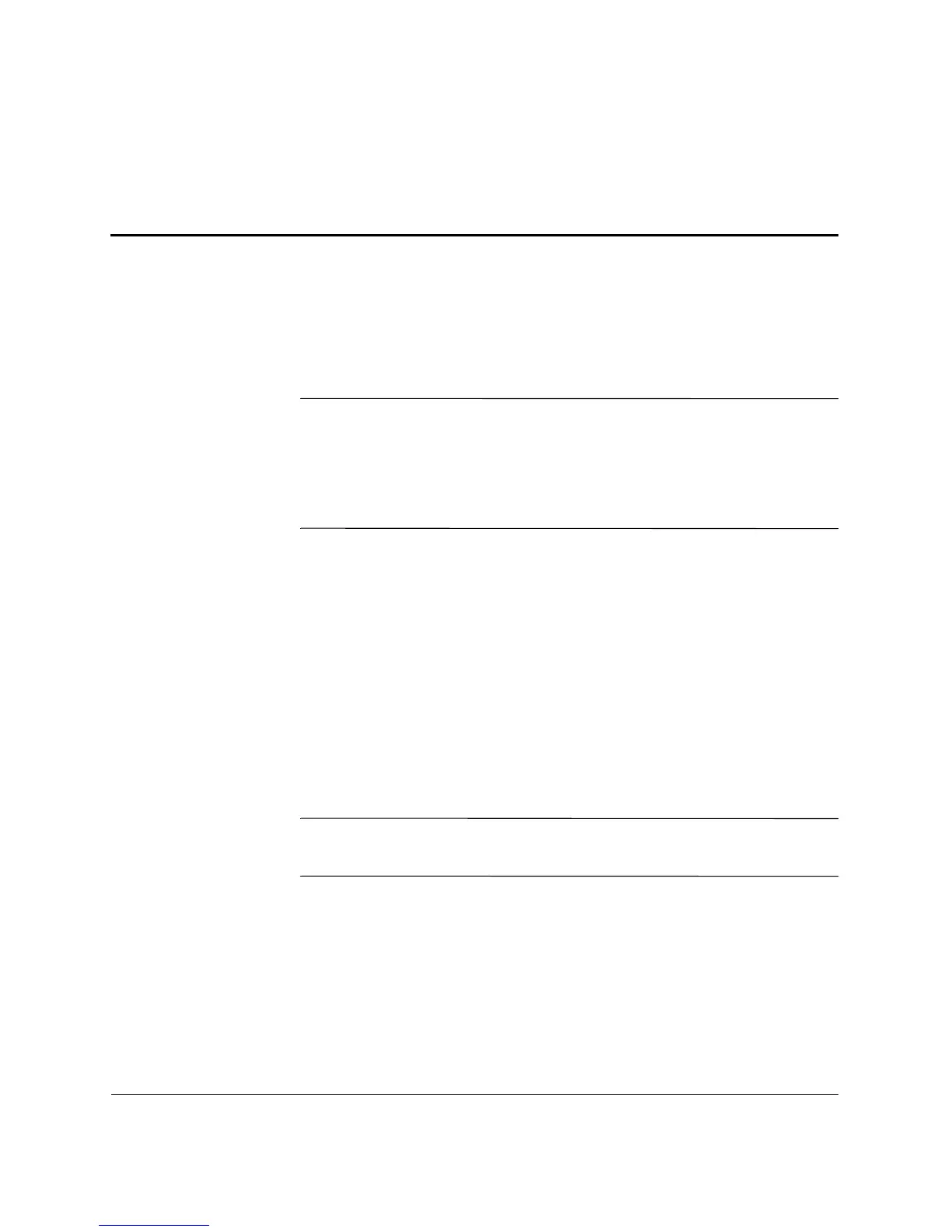Troubleshooting Guide www.hp.com 2–1
2
Troubleshooting
Safety and Comfort
Å
WARNING: Misuse of the computer or failure to establish a safe and
comfortable work environment may result in discomfort or serious injury.
Refer to the Safety & Comfort Guide on the Documentation and
Diagnostics CD and available at www.hp.com/ergo for more
information on choosing a workspace and creating a safe and
comfortable work environment.
Before You Call for Technical Support
If you are having problems with the computer, try the appropriate
solutions below to try to isolate the exact problem before calling for
technical support.
■ Run the diagnostics utility. Refer to Chapter 1, “Computer
Diagnostic Features” for more information.
■ Run the Drive Protection System (DPS) Self-Test in Computer
Setup. Refer to the Computer Setup (F10) Utility Guide on the
Documentation and Diagnostics CD for more information.
✎
The Drive Protection System (DPS) Self-Test software is available on
some models only.
■ Check the Power LED on the front of the computer to see if it is
flashing. The flashing lights are error codes that will help you
diagnose the problem. Refer to “Interpreting Diagnostic Lights
and Audible Codes” to interpret the codes.
■ If the screen is blank, plug the monitor into a different video port
on the computer if one is available. Or, change out the monitor
with a monitor that you know is functioning properly.