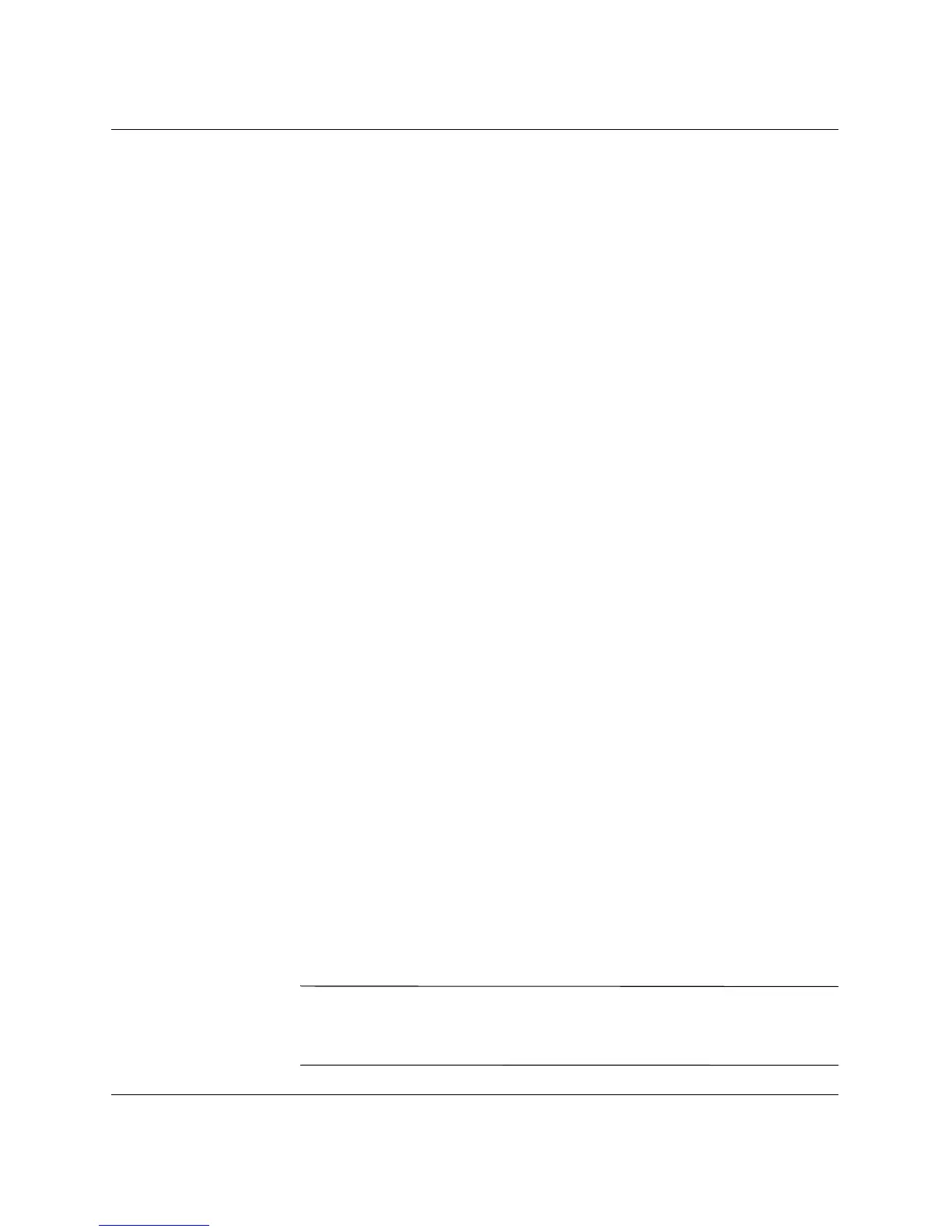Troubleshooting Guide www.hp.com 1–6
Computer Diagnostic Features
Log Tab
The Log tab contains two logs, a Test Log and an Error Log, each of
which can be selected from the left side of the tab.
The Test Log displays all tests that have been executed, the number of
times of execution, the number of times the test failed, and the time it
took to complete the test. The Clear Test Log button will clear the
contents of the Test Log .
The Error Log displays the tests for devices that have failed during
the diagnostic testing and includes the following columns of
information.
■ The Description section describes the error that the diagnostic
test found.
■ The Recommended Repair will give a recommended action that
should be performed to resolve the failed hardware.
■ The Failed Count is the number of times the test has failed.
■ The Error Code provides a numerical code for the failure. The
error codes are defined in the Help tab.
■ The Clear Error Log button will clear the contents of the Error Log.
Saving and Printing Information in HP Insight Diagnostics
You can save the information displayed in the HP Insight Diagnostics
Status and Log tabs to a diskette. You can not save to the hard drive.
The system will automatically create an html file that has the same
appearance as the information displayed on the screen.
1. Insert a diskette.
2. Click Save in the upper right corner of the tab.
3. Select Save to the floppy.
4. Enter a file name in the File Name box and click the Save button.
An html file will be saved to the inserted diskette.
5. Print the information from the storage device used to save it.
✎
To exit HP Insight Diagnostics, click Exit in the upper right corner of
the screen then remove the Documentation and Diagnostics CD from
the optical drive.