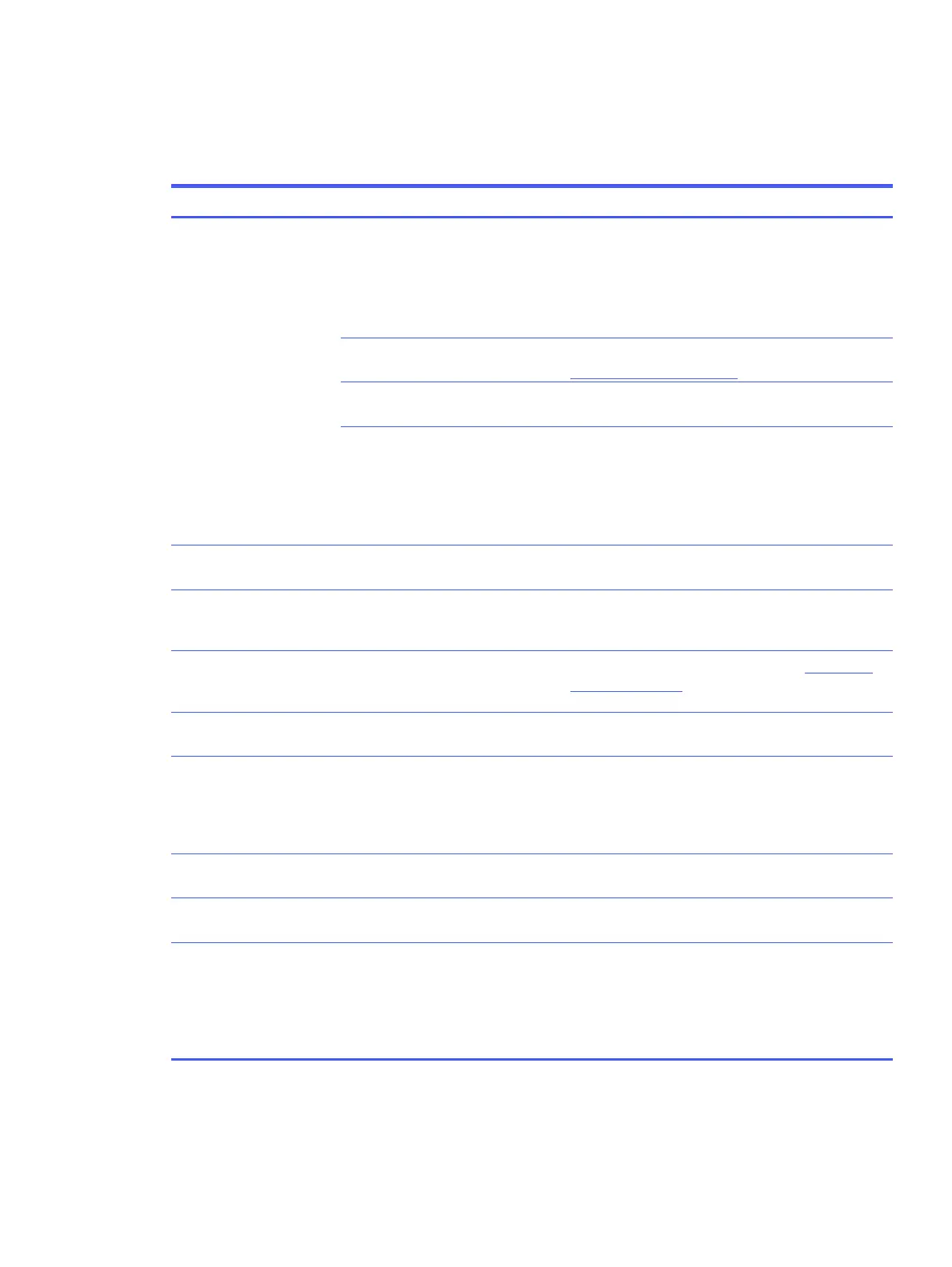26
Support and troubleshooting
The following table lists possible problems, the possible cause or each problem, and the recommended solutions.
Issues Possible cause Solution
Screen is blank or video is
blinking.
Power cord is disconnected. Connect the power cord.
Press the monitor power button.
NOTE: If pressing the power button has no effect, press and
hold the power button for 10 seconds to disable the Power
Button Lockout feature.
Video cable is improperly connected.
Connect the video cable properly. For more information, see
Connecting the cables on page 10.
System is in Auto-Sleep Mode.
Press any key on the keyboard or move the mouse to
inactivate the screen blanking utility.
Video card is incompatible.
Open the OSD menu and select the Input menu. Set Auto-
Switch Input to Off and manually select the input.
or
Replace the video card or connect the video cable to one of
the computer’s on-board video sources.
Image appears blurred,
indistinct, or too dark.
Brightness setting is too low.
Open the OSD menu, and select Brightness to adjust the
brightness scale as needed.
“Check Video Cable” is
displayed on the screen.
Monitor video cable is disconnected.
Connect the appropriate video signal cable between the
computer and monitor. Be sure that the computer power is
off while connecting the video cable.
“Input Signal Out of Range”
is displayed on screen.
Video resolution rate, refresh rate, or
both, are set higher than the monitor
supports.
Change the settings to a supported setting. See Preset display
resolutions on page 28.
The monitor does not enter
into a low-power sleep state.
The monitor's power saving control is
disabled.
Open the OSD menu and select Power, select Auto-Sleep
Mode, and then set auto-sleep to On.
Touch function is not working
(select products only)
The touch screen function is enabled
only if the USB Type-B port on the
monitor is connected to the USB-
Type-A port on the computer via a
USB Type-B-to-A cable.
Connect the appropriate cables.
“OSD Lockout” is displayed.
The monitor's OSD Lockout function
is enabled.
Press and hold the Left button for 10 seconds to disable the
OSD Lockout function.
“Power Button Lockout” is
displayed.
The monitor's Power Button Lockout
feature is enabled.
Press and hold the Power button for 10 seconds to unlock the
power button function.
Monitor has trouble waking
from Sleep mode
DisplayPort inputs: Set the DisplayPort hot-plug detection to
Always Active.
Power mode monitors: Set the hot-plug detection to Always
Active to switch the monitor to Performance mode.