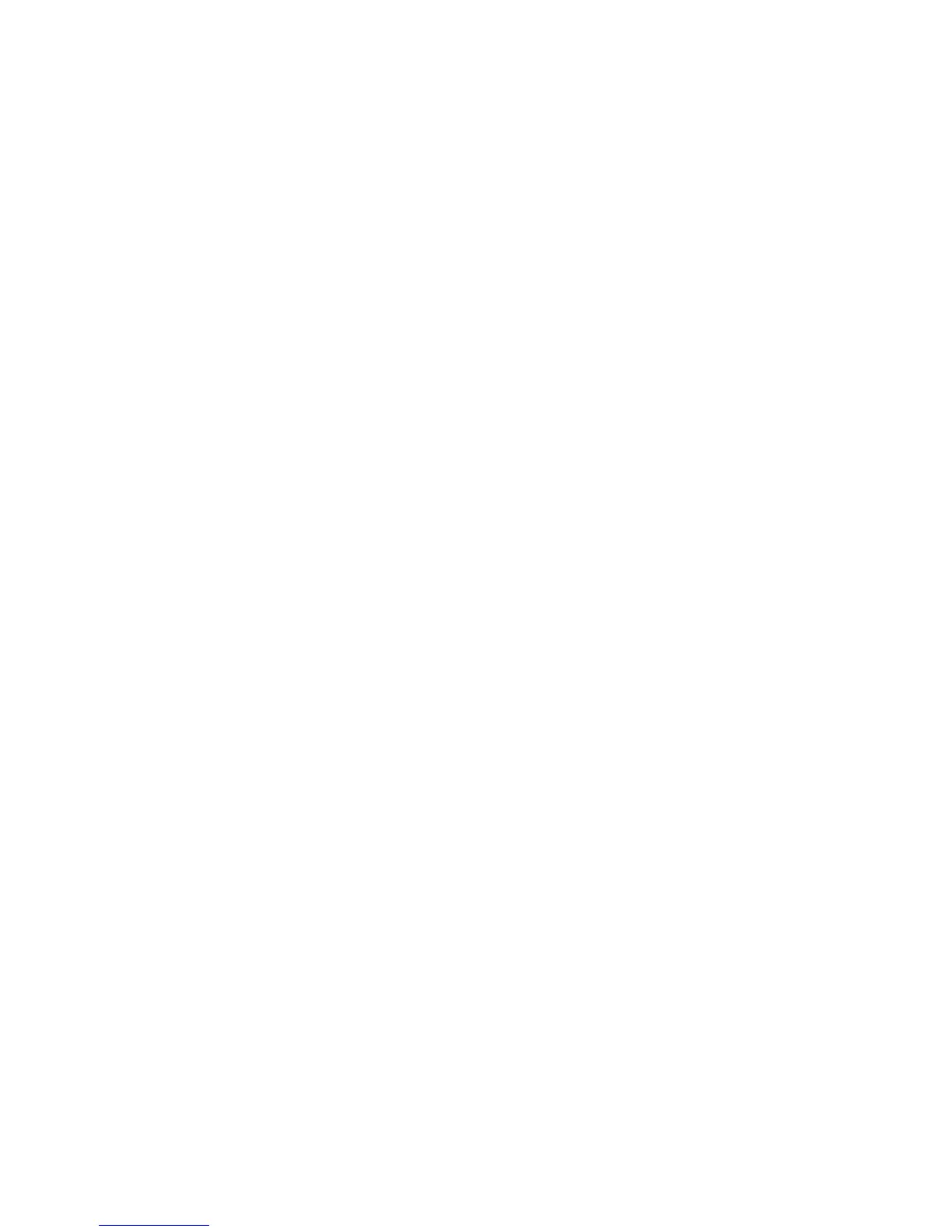To set the external monitor as an extension of the primary monitor on computers running Windows 10
or Windows 8, select Extend. To set the external monitor as an extension of the primary monitor on
computers running Windows 7, select Extend these displays.
– or –
To set the external monitor as a copy of the primary monitor on computers running Windows 10 or
Windows 8, select Duplicate. To set the external monitor as a copy of the primary monitor on computers
running Windows 7, select Duplicate these displays.
You can also access the display settings by pressing the Windows key +p.
Using additional software features
The DisplayLink software oers additional features for conguring monitors attached to the docking station:
●
Screen Resolution—Changes the resolution of the external monitor.
●
Screen rotation—Rotates the display of the external monitor 90, 180, or 270 degrees.
●
O—Turns the external monitor o.
●
Advanced—Opens the Windows properties box.
Sleep, Hibernation, shutdown, and restart
If the computer initiates Sleep or Hibernation, the monitor turns o. When the computer exits Sleep or
Hibernation, the connected monitor returns to the previous monitor settings.
If you restart or shut down the computer and then turn it back on, the connected monitor returns to the
previous monitor settings.
8 Chapter 1 Getting started
