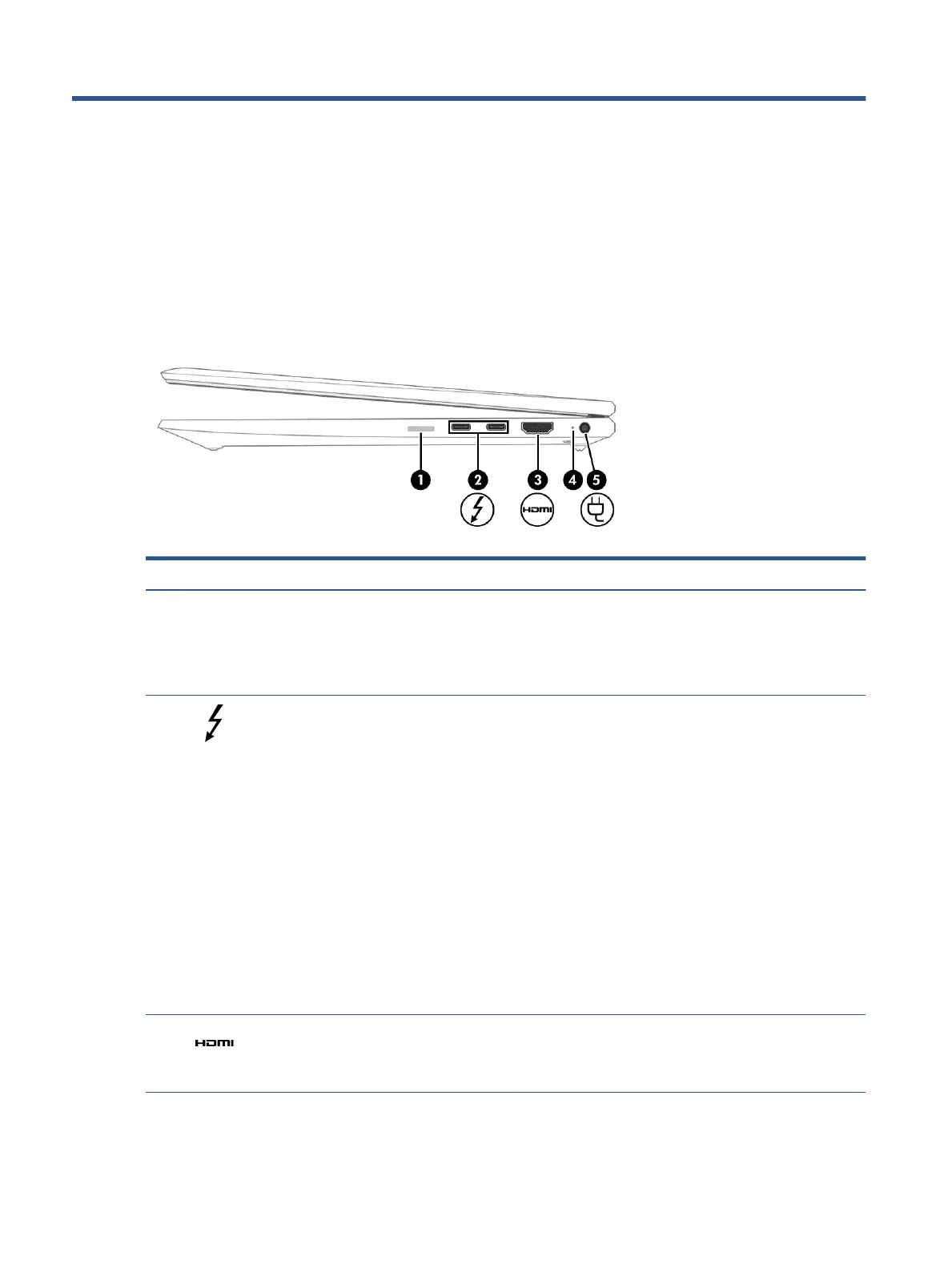2 Components
Your computer features top-rated components. This chapter provides details about your components, where
they are located, and how they work.
Right side
Use the illustration and table to identify the components on the right side of the computer.
Table 2-1 Right-side components and their descriptions
Component Description
(1) nano SIM card reader (select products only) Supports a wireless subscriber identity module (nano SIM) card.
IMPORTANT: Inserting a SIM card of the wrong size could
damage the SIM card or cause the SIM card to become stuck in
the slot. To prevent damage to the SIM card or the connectors,
use minimal force when inserting a SIM card.
(2) USB Type-C® power connector and
Thunderbolt™ ports (2) with HP Sleep and
Charge
Connect an AC adapter that has a USB Type-C connector,
supplying power to the computer and, if needed, charging the
computer battery.
– and –
Connect a USB device, provides high-speed data transfer, and
charges small devices (such as a smartphone), even when the
computer is o.
NOTE: Use a standard USB Type-C charging cable or cable
adapter (purchased separately) when charging a small external
device.
– and –
Connect a display device that has a USB Type-C connector,
providing DisplayPort™ output.
NOTE: Your computer might also support a Thunderbolt
docking station.
(3) HDMI port Connects an optional video or audio device, such as a high-
denition television, any compatible digital or audio component,
or a high-speed High-Denition Multimedia Interface (HDMI)
device.
(4) Battery light When AC power is connected:
● White: The battery charge is greater than 90%.
6 Chapter 2 Components
