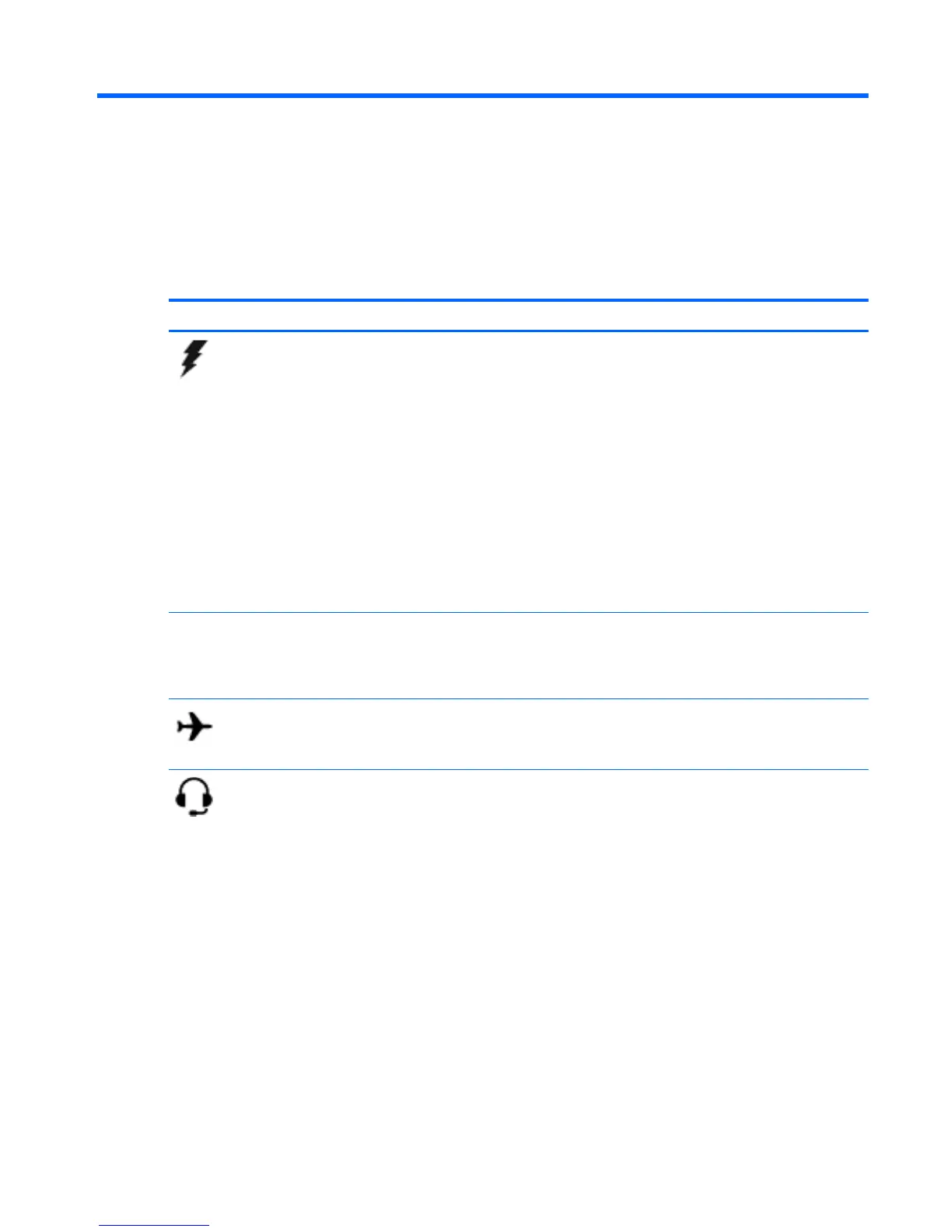2 External component identification
Identifying components
Depending on the model, your computer may have some of the following components. To see which
components are specific to your model, refer to the Setup Instructions poster provided in the computer box.
Component Description
AC adapter light
●
On: The AC adapter is connected and the battery is
charged.
●
Off: The computer is using battery power.
‒ or –
●
White: The computer is connected to external power and
the battery is charged from 90 to 99 percent.
●
Amber: The computer is connected to external power and
the battery is charged from 0 to 90 percent.
●
Blinking amber: A battery that is the only available power
source has reached a low battery level. When the battery
reaches a critical battery level, the battery light begins
blinking rapidly.
●
Off: The battery is fully charged.
Action keys Execute frequently used system functions.
NOTE: On select models, the f5 action key turns the radiance
backlight keyboard (also known as keyboard backlight) feature
off or on.
Airplane mode key (also referred to as the
wireless button)
Turns the airplane mode and wireless feature on or off.
NOTE: A wireless network must be set up before a wireless
connection is possible.
Audio-out (headphone)/Audio-in (microphone)
jack
Connects optional powered stereo speakers, headphones,
earbuds, a headset, or a television audio cable. Also connects an
optional headset microphone. This jack does not support
optional microphone-only devices.
WARNING! To reduce the risk of personal injury, adjust the
volume before putting on headphones, earbuds, or a headset.
For additional safety information, refer to the Regulatory,
Safety, and Environmental Notices.
To access this document:
▲
From the Start screen, type support, and then select the
HP Support Assistant app.
‒ or –
From the Windows desktop, click the question mark icon in
the notification area, at the far right of the taskbar.
Identifying components 5