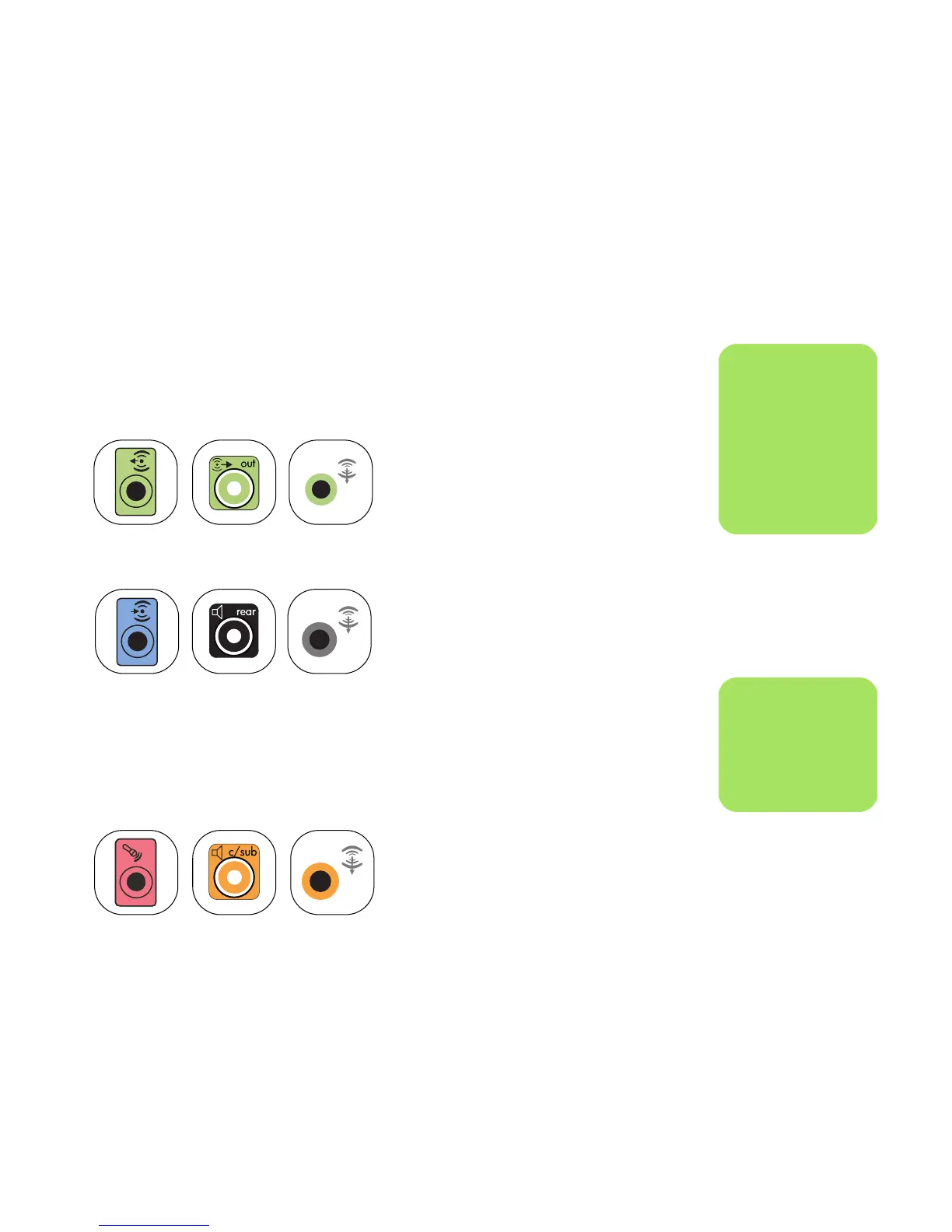Configuring Speaker and Sound Options 35
Connecting 5.1 (5 Speakers and a Subwoofer) Audio Speakers
To connect two front speakers, two rear speakers,
a center speaker, and a subwoofer for six-channel
(5.1 speaker) output:
1 Turn off the PC.
.
2 Connect the front speaker cable to the lime
green Audio Line Out connector that matches
the back of your PC.
3 Connect the rear speaker cable to the black
connector that matches the back of your PC.
For type 3-connector systems, the blue Audio
Line In connector functions as a Rear Line Out
when a multichannel audio configuration is
activated.
4 Connect the center/subwoofer speaker cable
to the gold (or pink Mic) connector that
matches the back of your PC.
For type 3-connector systems, the pink Mic
connector functions as a center/subwoofer
speaker Line Out when a multichannel audio
configuration is activated.
5 Connect the cables to the audio system.
6 Connect the front, rear, and center speakers to
the subwoofer. Refer to the speaker
documentation.
7 Turn on the PC.
8 Plug in the speaker system power.
9 Turn on the speaker system.
10 After the speakers are connected to the PC,
configure the audio software for sound output
for your PC model:
■ Type 3 connectors: See “Configuring
Audio Output with Multi-channel Sound
Manager” on page 42.
■ Type 6 connectors: See “Configuring
Audio Output with Sound Effect Manager”
on page 44.
■ Type 6 connectors — multi-streaming: See
“Configuring Audio Output with Sound
Effect Manager” on page 44
■ Sound card: See “Configuring Audio
Output with a Sound Card” on page 47.
n
Type 3 is three
connectors
Type 6 is six
connectors
Type S is sound card
OUT
3
6
S
IN
3
6
S
3
6
S
n
Always turn on the
PC before you turn on
the speaker system.