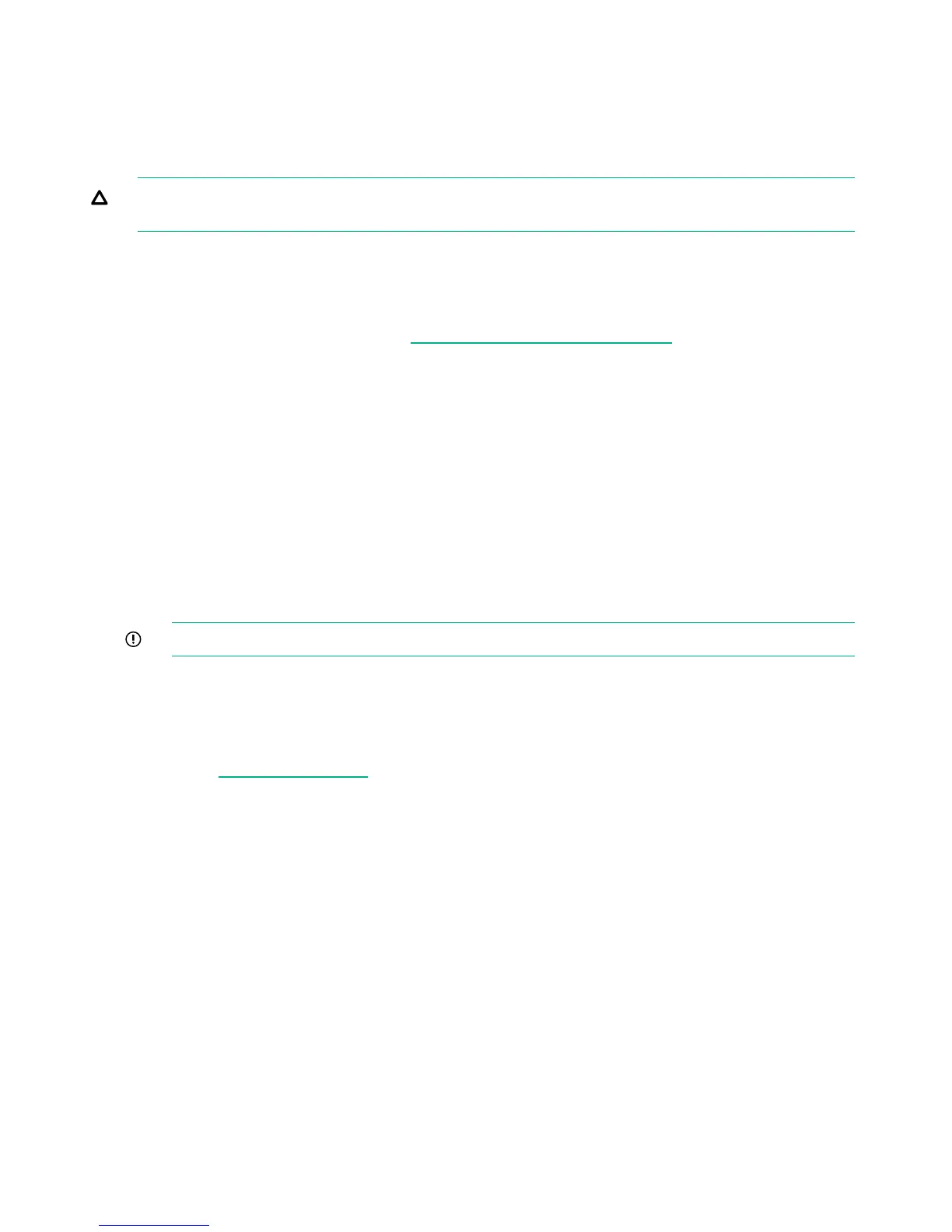10 The QR ISO image
In the rare occurrence of a complete system failure it may be necessary to re-install the product
software. This task is normally carried out on the recommendation and under the supervision of
HPE Support.
CAUTION: The Quick Restore process will delete all stored data and configuration settings
returning your product to factory default settings.
Download Quick Restore ISO Image
The StoreOnce Quick Restore ISO Image is used to install the Gen 3 software image onto the
StoreOnce appliance disks.
1. Go to the HPE Support page at http://www.hpe.com/support/hpesc, search on your product
and select HPE StoreOnce Backup.
2. Under Download Options select the Get drivers, software & firmware link.
3. Select OS Independent under Operating Systems to display a list of all available downloads.
4. The QR ISO image is under Software.
5. Click Obtain Software and select the QR ISO image appropriate to your product. You will
be required to sign in with HP Passport to download the QR ISO image, and can create an
HP Passport account when you first access the site.
6. Create the physical QR media.
Use the HP USB Key Utility for Windows to copy the ISO image to a USB key using a
Windows PC. The HP USB Key Utility for Windows can be downloaded from the downloads
page. It is under Utility.
Alternatively, use the iLO4 ISO mounting utility to mount the virtual CD-ROM over iLO.
IMPORTANT: HPE recommends that you label the new media for ease of identification.
Create a bootable QR USB Stick
Use the HP USB Key Utility for Windows to copy the ISO image to a 4 GB USB key using a
Windows PC.
1. Go to http://www.hpe.com.
2. Click the Support link in the upper right corner to take you to the Support Center site for
HPE products.
3. Click the HPE Servers, Storage and Networking link (under Product Support).
4. As product name enter HP USB Key Utility for Windows and click Go.
5. Click drivers, software & firmware (under Download options).
6. Select your product’s operating system and select any Windows version, e.g. Windows
Server 2012 (the utility support all versions with one binary)
7. Click the + next to Utility – Tools
8. Click the Download button to download the latest version.
Download the Smart Component to a directory on your hard drive and change to that directory.
The downloaded file is a self-extracting executable with a filename based on the Smart
Component Number. From that drive and directory, execute the downloaded file.
68 The QR ISO image