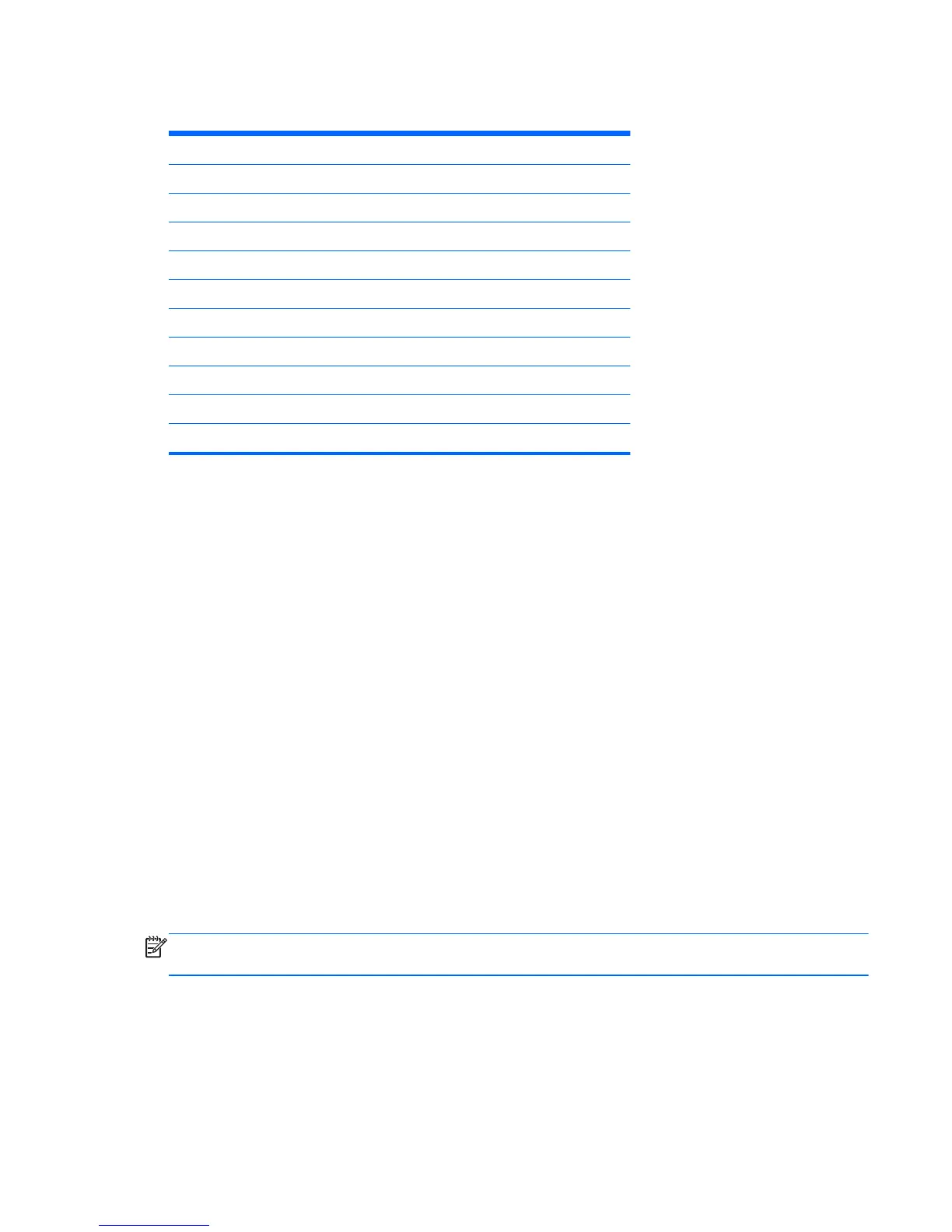61 cm (24 in) model factory preset modes
Preset Pixel Format Horz Freq (kHz) Vert Freq (Hz)
1 640 × 480 31.469 59.940
2 800 × 600 37.879 60.317
3 1024 × 768 48.363 60.004
4 1280 × 720 45.00 60.00
5 1280 x 800 60.00 60.00
6 1280 × 1024 63.981 60.02
7 1440 × 900 55.935 59.887
8 1600 × 900 60.00 60.00
9 1680 × 1050 65.29 59.954
10 1920 x 1080 67.50 60.00
Entering user modes
The video controller signal may occasionally call for a mode that is not preset if:
●
You are not using a standard graphics adapter.
●
You are not using a preset mode.
It this occurs, you may need to readjust the parameters of the monitor screen by using the on-screen display.
Your changes can be made to any or all of these modes and saved in memory. The monitor automatically
stores the new setting, then recognizes the new mode just as it does a preset mode. In addition to the factory
preset modes, there are at least 10 user modes that can be entered and stored.
Energy saver feature
The monitors support a reduced power state. The reduced power state will be entered into if the monitor
detects the absence of either the horizontal sync signal and/or the vertical sync signal. Upon detecting the
absence of these signals, the monitor screen is blanked, the backlight is turned off, and the power light is
turned amber. When the monitor is in the reduced power state, the monitor will utilize .5 watts of power.
There is a brief warm up period before the monitor will return to its normal operating mode.
Refer to the computer manual for instructions on setting energy saver features (sometimes called power
management features).
NOTE: The above power saver feature only works when connected to computers that have energy saver
features.
By selecting the settings in the monitor's Energy Saver utility, you can also program the monitor to enter into
the reduced power state at a predetermined time. When the monitor's Energy Saver utility causes the
monitor to enter the reduced power state, the power light blinks amber.
Entering user modes 25