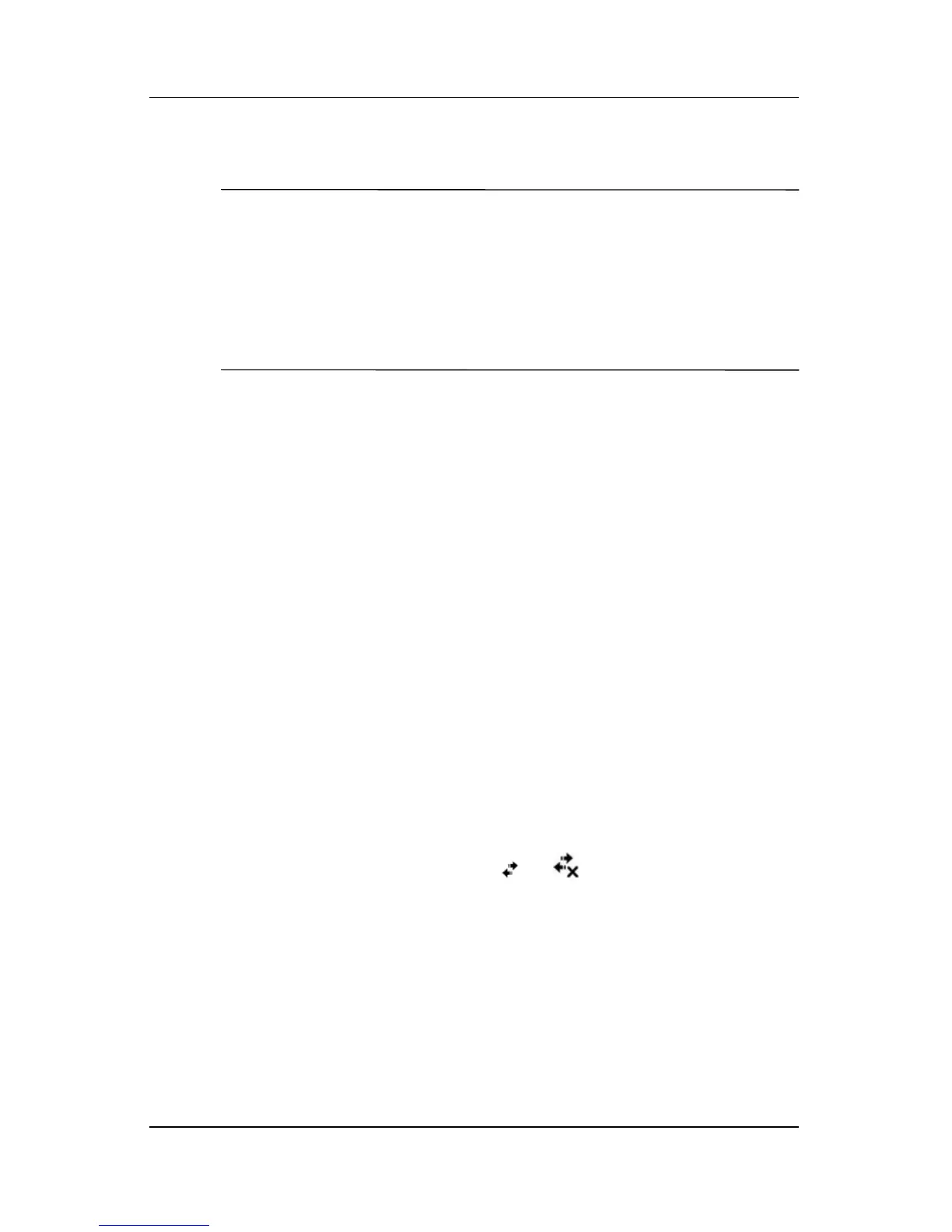Using Wi-Fi
User’s Guide 8–13
11. To change advanced settings, tap the Advanced button.
Note: You will not need to change advanced settings unless:
■ The server to which you are connecting does not use
dynamically-assigned IP addresses and you need to enter
your TCP/IP settings,
or
■ You need to change server DNS or WINS settings.
12. Tap the Finish button to save the changes.
Starting VPN Server Connections
To start a connection through a VPN server, be sure Wi-Fi is
powered on and connected, and then select the VPN network.
Setting Up Proxy Server Settings
If you are connected to your ISP or private network during
synchronization, your HP iPAQ should download proper proxy
settings from your computer. If these settings are not on your
computer or need to be changed, you will need to set them up
manually. To set up proxy server settings:
1. Contact your ISP or network administrator for the proxy
server name, server type, port, type of Socks protocol used,
and your user name and password.
2. Be sure Wi-Fi is on.
3. Tap the Connections icon ( or ) >in the Navigation bar,
and then Settings > Task tab.
4. Under My Work Network, tap Edit my proxy server >
Proxy Settings tab.
5. Tap the This network connects to the Internet and This
network uses a proxy server to connect to the Internet
checkboxes.
6. In the Proxy server box, enter the proxy server name.