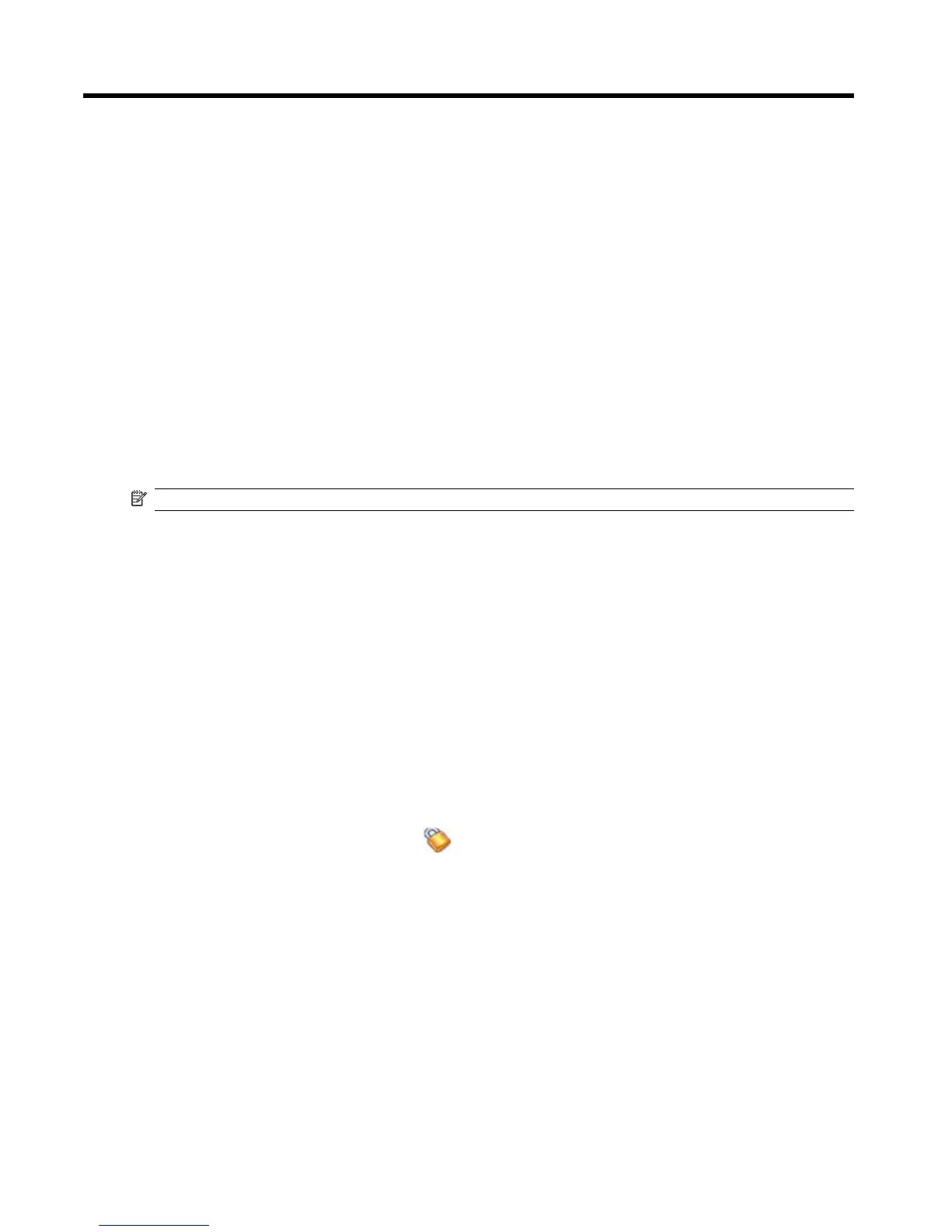4 Learn the basics
Status icons
PLACEHOLDER: NavNgo to provide content
Enter owner information
Enter your owner information so that the Travel Companion can be returned to you if it is lost.
PLACEHOLDER: NEED MORE INFORMATION
Perform a soft reset
A soft reset stops all running applications, but does not erase any programs or saved data.
NOTE: Be sure to close all running applications before performing a soft reset.
To perform a soft reset:
1. Locate the recessed Reset button on the Travel Companion.
2. Use the stylus to lightly press the Reset button.
Perform a factory reset
A factory reset clears all user-installed settings, programs, and data, and restores the Travel Companion
to factory settings.
PLACEHOLDER: NavNgo to provide content
Lock and unlock the Travel Companion
You can lock the Travel Companion to prevent accidental key presses while you carry your device.
To lock the Travel Companion, tap the
(lock) icon.
To unlock the Travel Companion:
1. Tap Unlock.
2. Under Do you want to unlock the screen, tap Yes to unlock the screen or tap No to cancel.
Adjust the volume
You can change the volume for various sounds, such as the sound you hear when you tap program
names and menu options.
6 Chapter 4 Learn the basics
