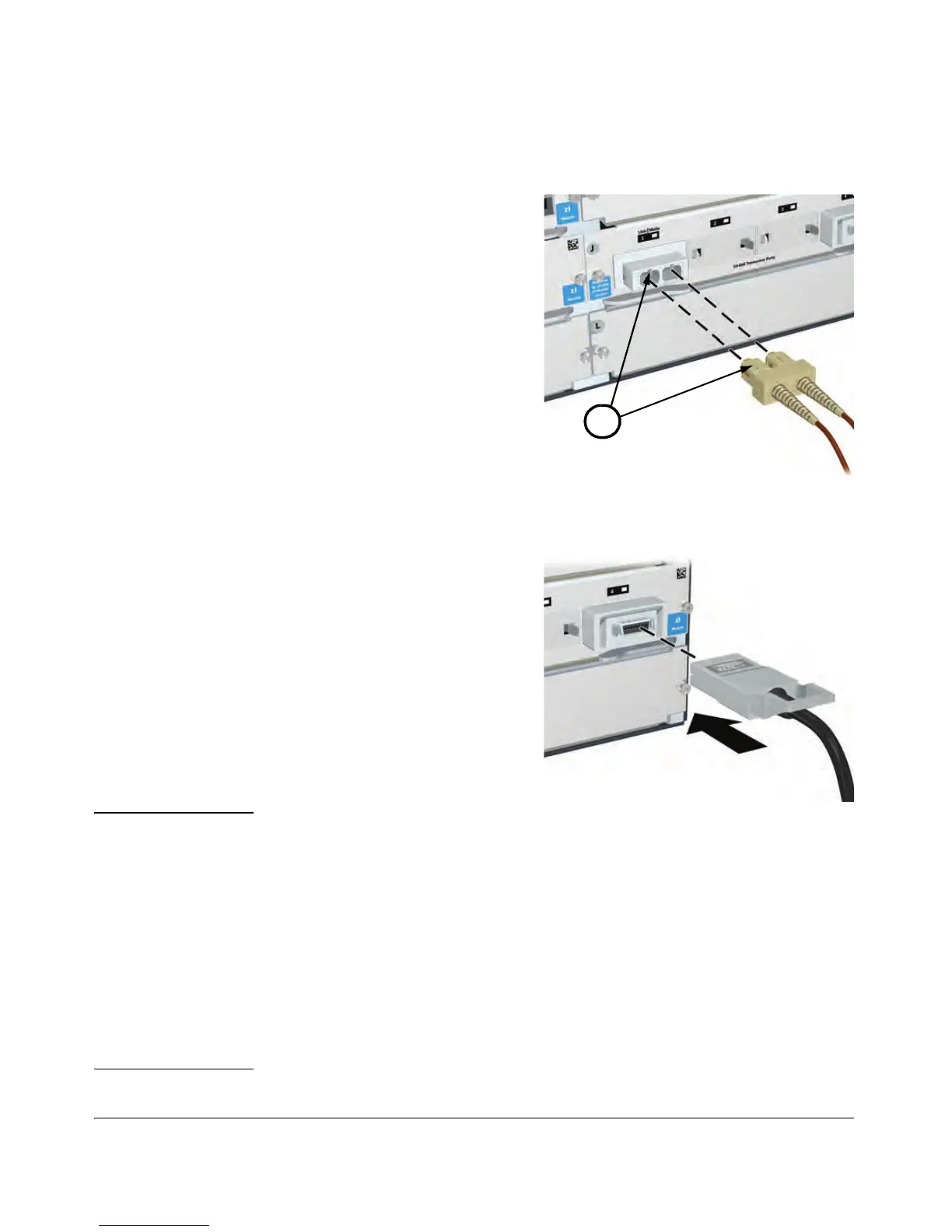26
Installing the Modules
Connecting a fiber cable to an X2 transceiver
To conne ct:
1. Remove the dust covers from
the cable connectors and the
port.
2. Aligning the notches on the
cable connectors with the slots
of the port, press the cable
connector into the port until it
snaps into place.
To disconnect:
Pull the cable connector straight
out
.
Connecting a copper cable to an X2 transceiver
To conne ct:
1. Push the copper cable
connector into the copper port.
Ensure the locking device locks
the cable connector into place.
To disconnect:
Pull the cable connector straight
out
. Whe
n a network cable from an
active network device is connected
to t
he port, the port LED for that
port should go on.
Note Automatic Cable Sensing on Twisted-Pair Ports:
When the ports for these zl Modules are in their default configuration, Auto,
th
ey automatically negotiate whether the ports operate as MDI or MDI-X,
depending on the cable type and the connected device’s operation. As a result,
you can use either straight-through or crossover twisted-pair cable for all
network connections to these modules.
Operation of these features depend on the port configurations being kept at
Auto. If t
he configuration is changed to one of the available fixed options (for
example, 100-Full Duplex), the port operates as an MDI-X port. In that case,
to connect the module to another switch or hub, use a crossover cable; to
connect to an end node, use a straight-through cable.