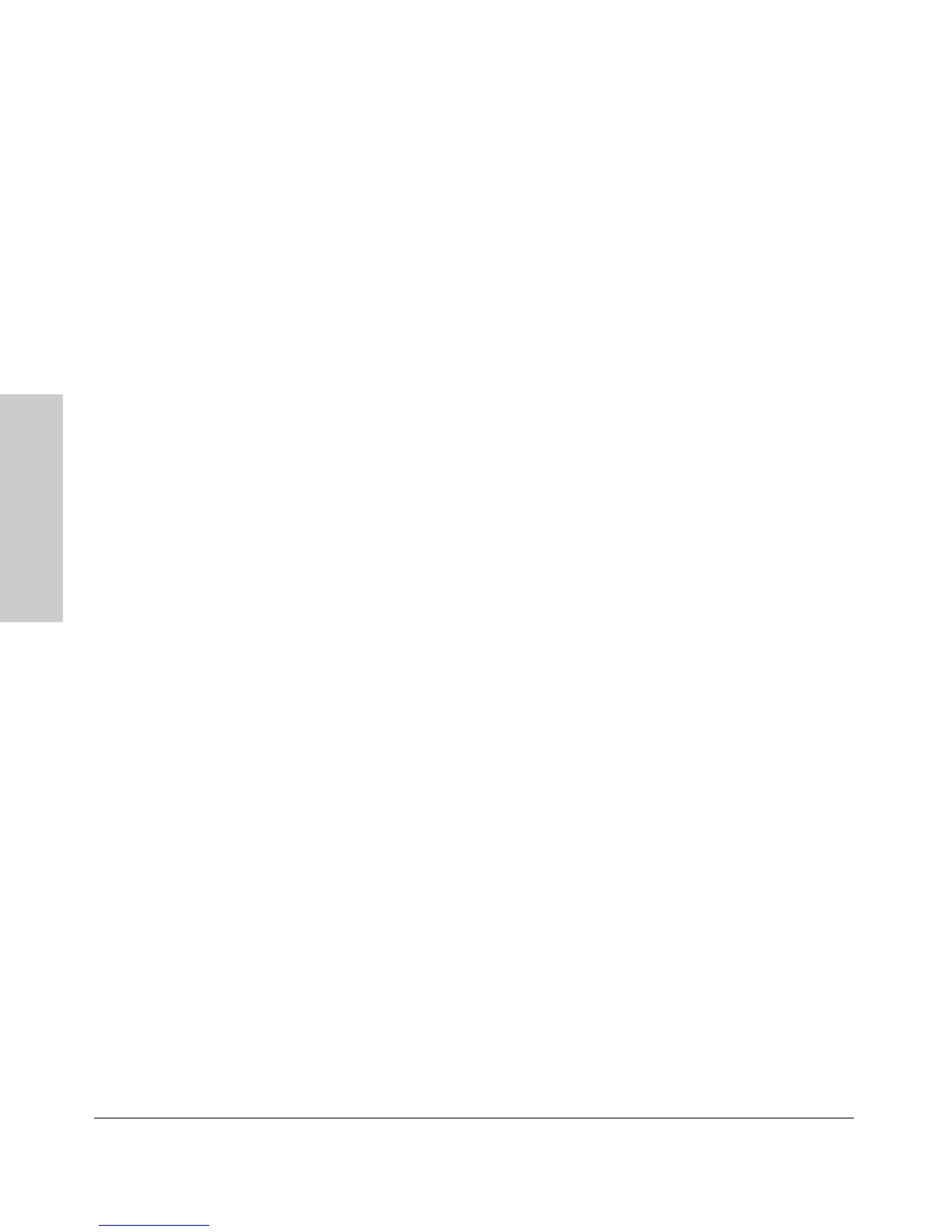2-18
Installing the Switch
Installation Procedures
Installing the Switch
To remove the mini-GBICs that have the plastic tab or plastic collar, push the
tab or collar toward the switch until you see the mini-GBIC release from the
switch (you can see it move outward slightly), and then pull it from the slot.
To remove the mini-GBICs that have the wire bail, lower the bail until it is
approximately horizontal, and then using the bail, pull the mini-GBIC from the
slot.
7. Connect the Switch to a Power Source
1. Plug the included power cord into the switch’s power connector and into
a nearby AC power source.
2. Re-check the LEDs during self test. See “LED Behavior” on page 2-7. Also
check the LEDs for any accessories you may have installed.
8. (Optional) Connect an External Power Supply
The ProCurve 620 Redundant and External Power Supply (J8696A), hereafter
referred to as the 620 RPS/EPS, is an accessory product for the 2910al
Switches and specific other ProCurve switches. The 620 RPS/EPS provides
two types of power to the switches, however the 2910 Switches do not use the
PoE power (EPS) portion of the 620 RPS/EPS.
These switches support the RPS or redundant portion of the 620 RPS/EPS.
Redundant power to one of up to two switches can be supplied to back up the
internal switch power supply in case of the internal power supply fails. Should
the internal switch power supply fail, power will be supplied from the 620 RPS/
EPS.
The 620 RPS/EPS is an unmanaged power supply that only provides
information by way of LEDs.