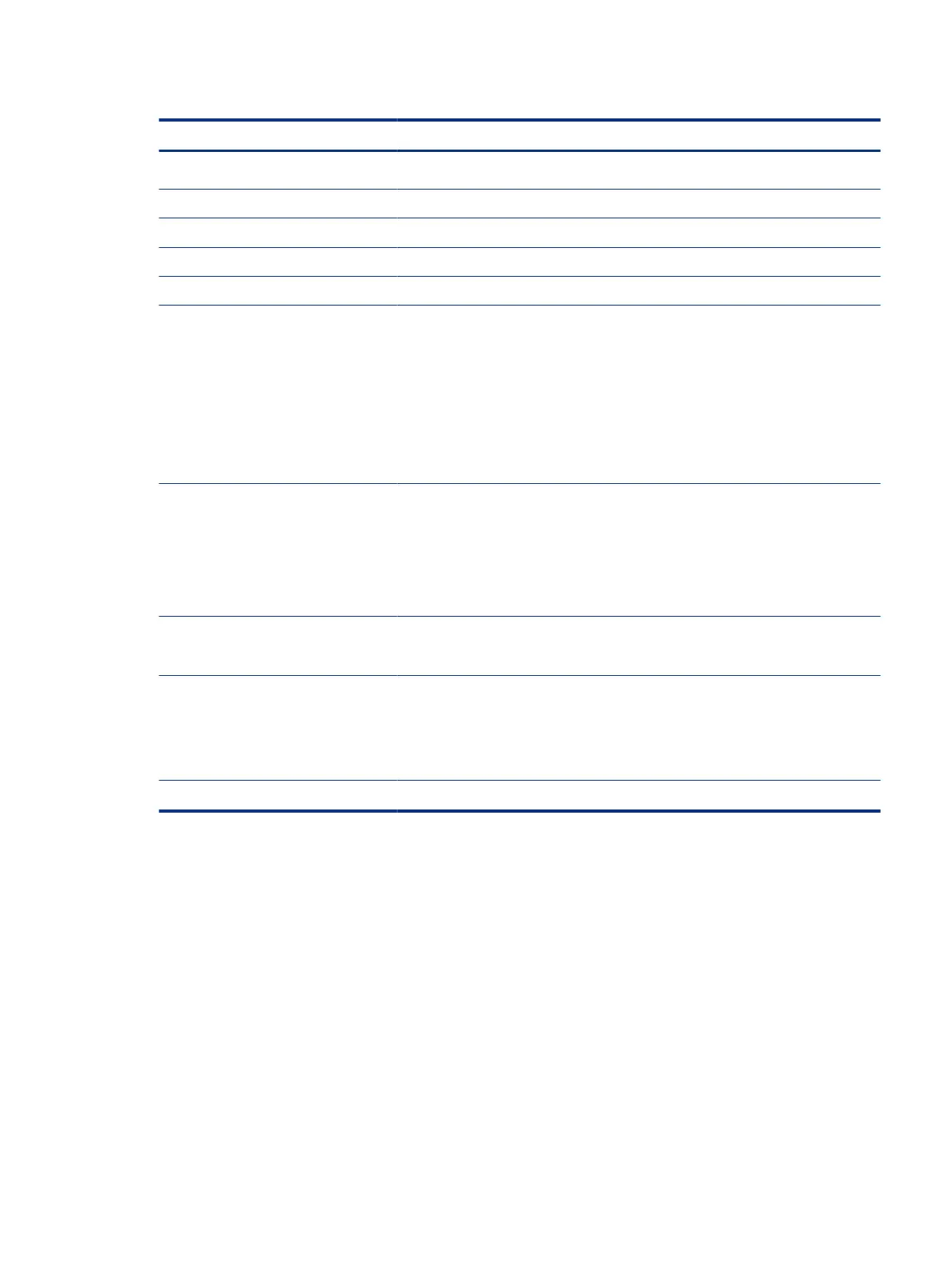Table 1-3 Rear components and their descriptions (continued)
Component Description
You can reassign the function buttons to quickly select the most commonly used
operations.
(3) Power button Turns the monitor on or o.
(4) Power connector Connects the power cord.
(5) HDMI port Connects the HDMI cable to a source device such as a computer or game console.
(6) DisplayPort connector Connects the DisplayPort cable to a source device such as a computer or game console.
(7) USB Type-C port (upstream) Connects a USB Type-C cable to a source device such as a computer or game console.
This USB Type-C port can function as a DisplayPort audio/video input or as a USB 3.0
connection. It can also be used to deliver up to 65 W of power to a device such as a
smartphone. Power outputs are 5 V/9 V/10 V/12 V/15 V/20 V to achieve a 65 W output.
This port also enables the USB Type-A ports to perform their functions.
NOTE: Use a standard USB Type-A charging cable or cable adapter (purchased
separately) when charging a small external device.
(8) USB Type-B upstream port Connects a USB Type-B cable to a source device.
(9) USB port with HP Sleep and
Charge
Connects a USB device, provides high-speed data transfer, and charges small devices such
as a smartphone, even when the computer is o with OSD Performance mode on.
NOTE: Use a standard USB Type-A charging cable or cable adapter (purchased
separately) when charging a small external device.
(10) USB port Connects a USB device, provides high-speed data transfer, and (for select products)
charges small devices when the computer is on or in Sleep mode.
(11) USB port (2) Connects a USB device, provides high-speed data transfer, and (for select products)
charges small devices when the computer is on or in Sleep mode with OSD Performance
mode on.
(12) Audio-out (headphone) Connects optional powered stereo speakers, headphones, earbuds, a headset, or a
television audio cable.
WARNING! To reduce the risk of personal injury, reduce the volume before using
headphones, earbuds, or a headset. For additional safety information, see the Product
Notices provided in your documentation kit.
(13) Security cable slot Connects an optional security cable.
Locating the serial number and product number
Depending on the product, the serial number and product number are located on a label on the rear of
the monitor or on a label under the front bezel of the monitor head. You might need these numbers when
contacting HP for support.
Locating the serial number and product number
5