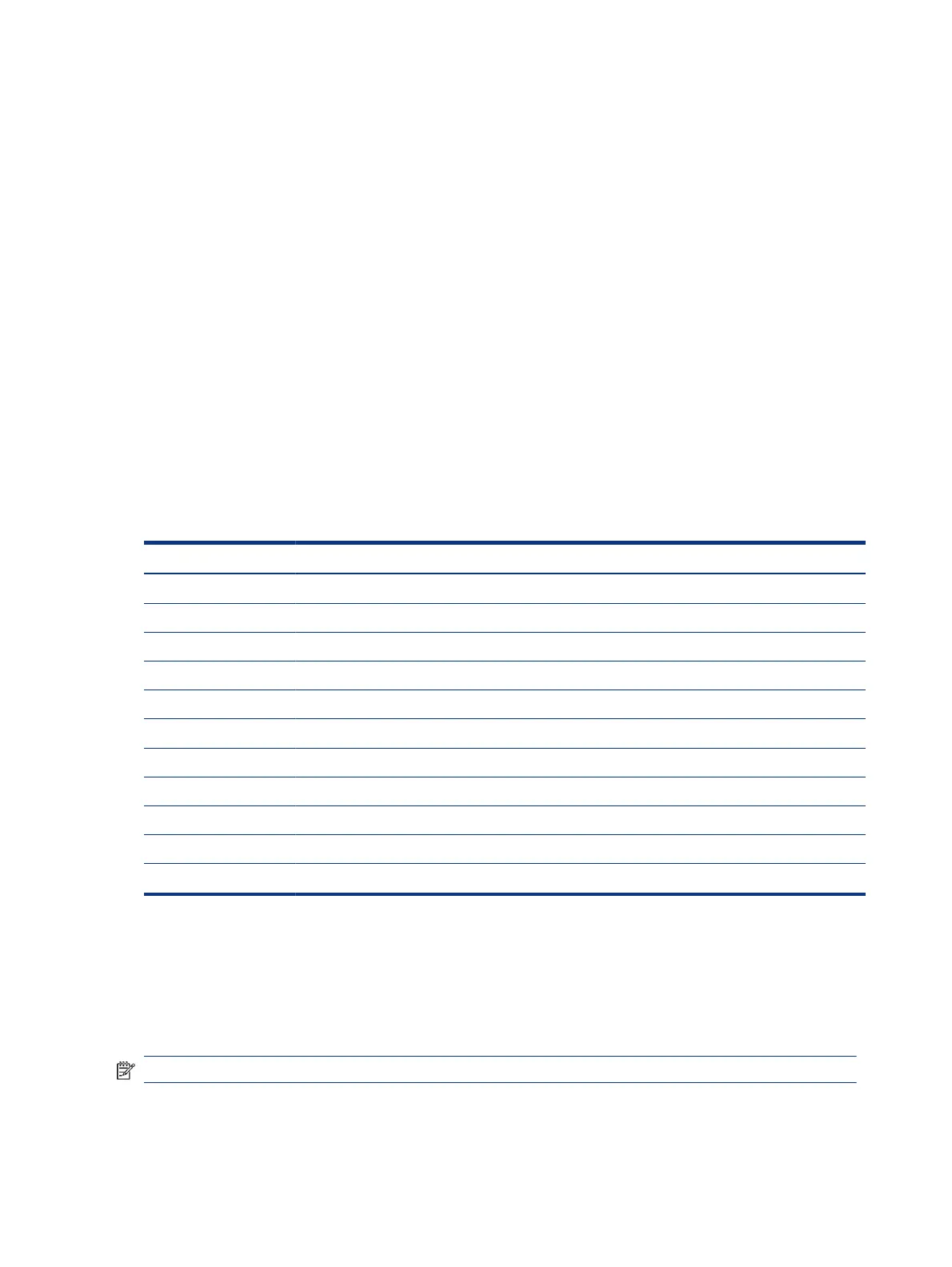 Loading...
Loading...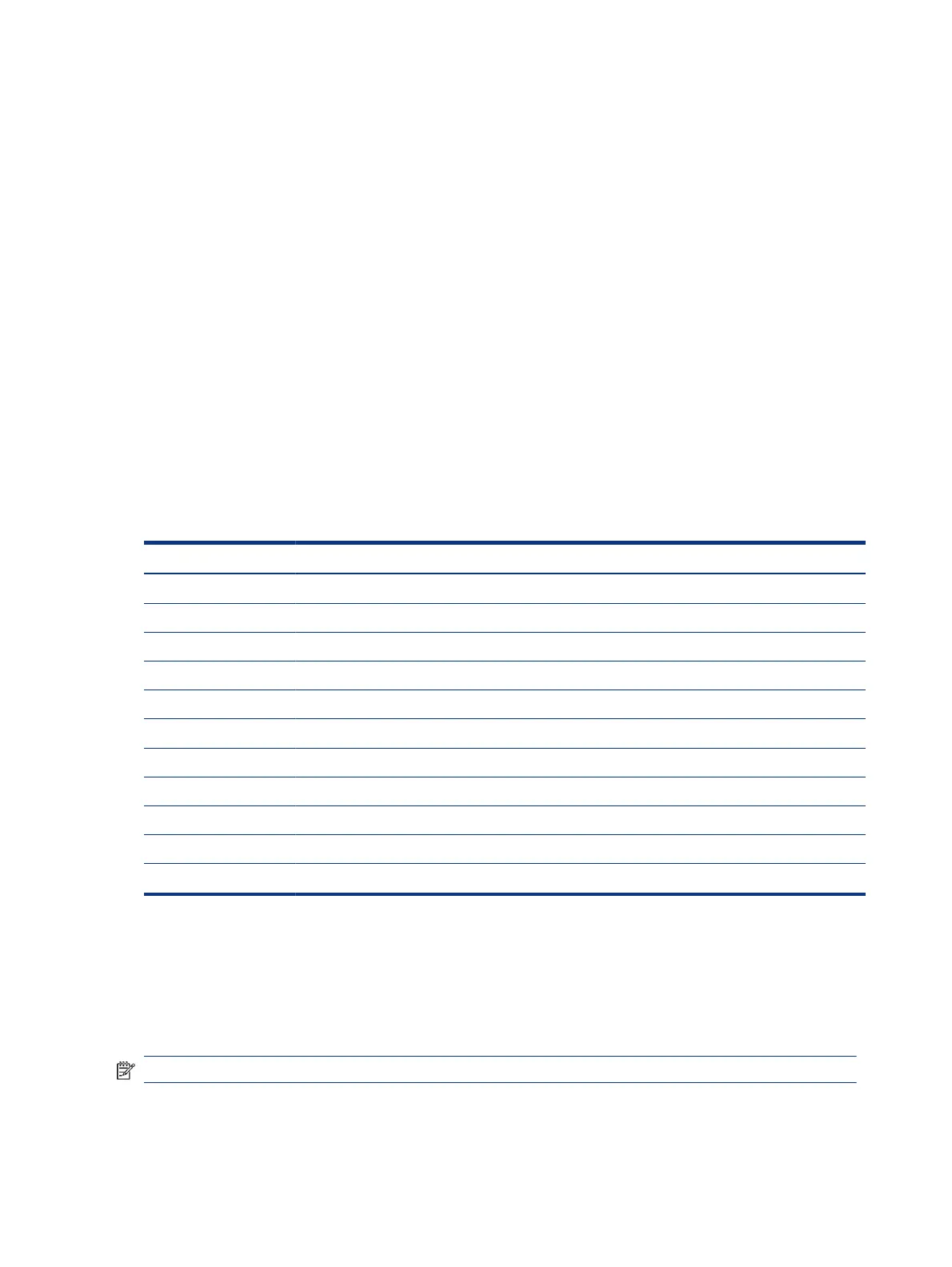
Do you have a question about the HP M34D and is the answer not in the manual?
| Color | black |
|---|---|
| Screen Type | led |
| Tiltable | yes |
| Wall Mount | 100mm x 100mm |
| Touch Screen | no |
| Webcam | no |
| OS Compatibility | chrome, mac, windows |
| Screen Size | 34 inches |
| Panel Type | va |
| Aspect Ratio | 21:9 |
| Resolution | 3440 x 1440 |
| Native Resolution | 3440 x 1440 |
| Refresh Rate | 100hz |
| Horizontal Viewing Angle | 178 degrees |
| Vertical Viewing Angle | 178 degrees |
| Response Time | 5 milliseconds |
| Brightness | 250 candela per square meter |
| Contrast Ratio | 3500:1 |
| Synchronization | not applicable |
| Horizontal Scan Rate | 160 kilohertz |
| HDR | no |
| Built-In Speakers | yes |
| HDMI Ports | 1 |
| USB Type B Ports | 0 |
| Display Port Inputs | 1 |
| Mini Display Port | 0 |
| VGA Ports | 0 |
| DVI | 0 |
| Thunderbolt Ports | 0 |
| Headphones Output | yes |
| Voice Assistant | no |
| Depth with Stand | 9.25 inches |
| Height with Stand | 20.4 inches |
| Width with Stand | 31.89 inches |
| Height without Stand | 14.44 inches |
| Net Weight without Stand | 23.17 pounds |