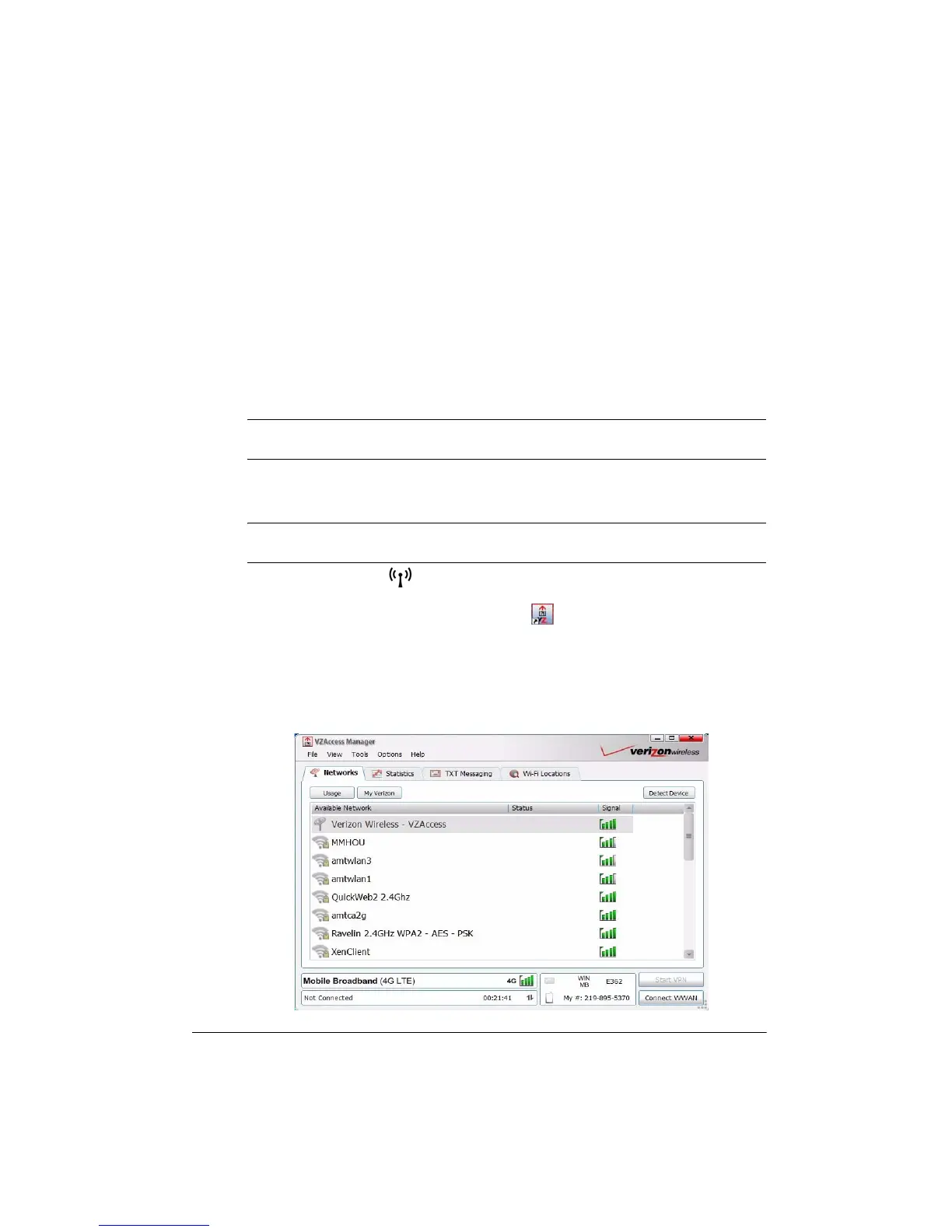Getting Started Guide 17
Chapter 2: Welcome to Verizon Wireless
You are now connected to the blazingly fasat, powerfully brillant Verizon 4G Network. This
chapter will help you set up Mobile Broadband and explore the features of your new Verizon
Wireless computer. So let’s get started.
✎
Software screens may vary and instructions may change, depending on the version of
the software on your computer.
✎
If Windows Update or HP Update prompts you to update your system, click Ignore or
Cancel, so that the setup process will not be interrupted.
1. Make sure wireless is turned on. The wireless light should be white. (If the light is
amber, press the wireless key to turn it on.)
2. Double-click the VZAccess
®
Manager icon on the desktop.
3. In the VZAccess Manager window, double-click Verizon Wireless - VZAccess, and
follow the on-screen instructions to activate Mobile Broadband.
✎
If you are prompted at anytime during this setup process to update VZAccess
Manager, click Yes.
4. When you are prompted, click Signup to continue the setup process.
Thank you for choosing Verizon Wireless
Mobile Broadband setup