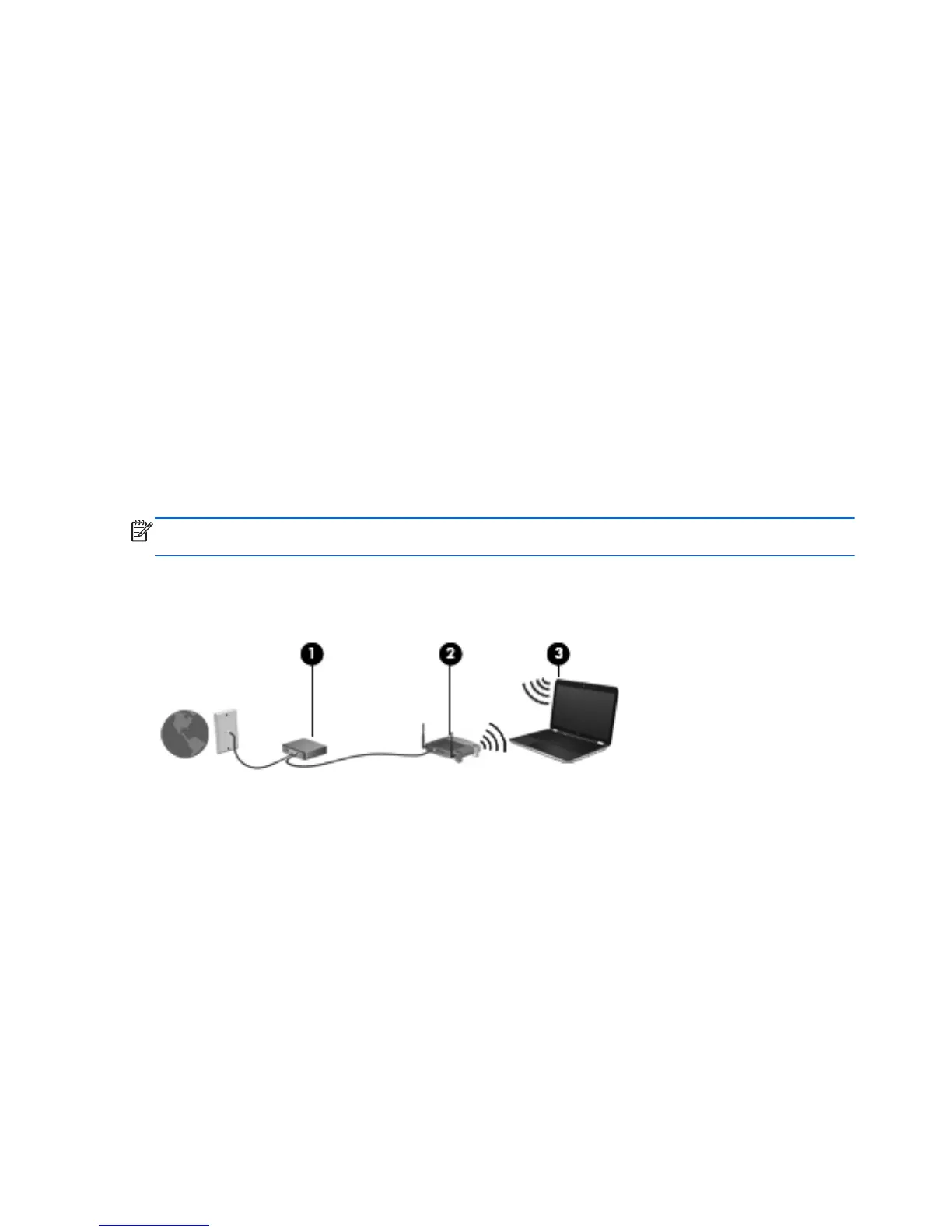Connecting to an existing WLAN
1. Turn on the computer.
2. Be sure that the WLAN device is on.
3. Click the network icon in the notification area, at the far right of the taskbar.
4. Select a network to connect to.
5. Click Connect.
6. If required, enter the security key.
Setting up a new WLAN network
Required equipment:
●
A broadband modem (either DSL or cable) (1) and high-speed Internet service purchased from
an Internet service provider (ISP)
●
A wireless router (purchased separately) (2)
●
Your new wireless computer (3)
NOTE: Some modems have a built-in wireless router. Check with your ISP to determine what type
of modem you have.
The illustration shows an example of a completed WLAN network installation that is connected to the
Internet. As your network grows, additional wireless and wired computers can be connected to the
network to access the Internet.
16 Chapter 3 Networking