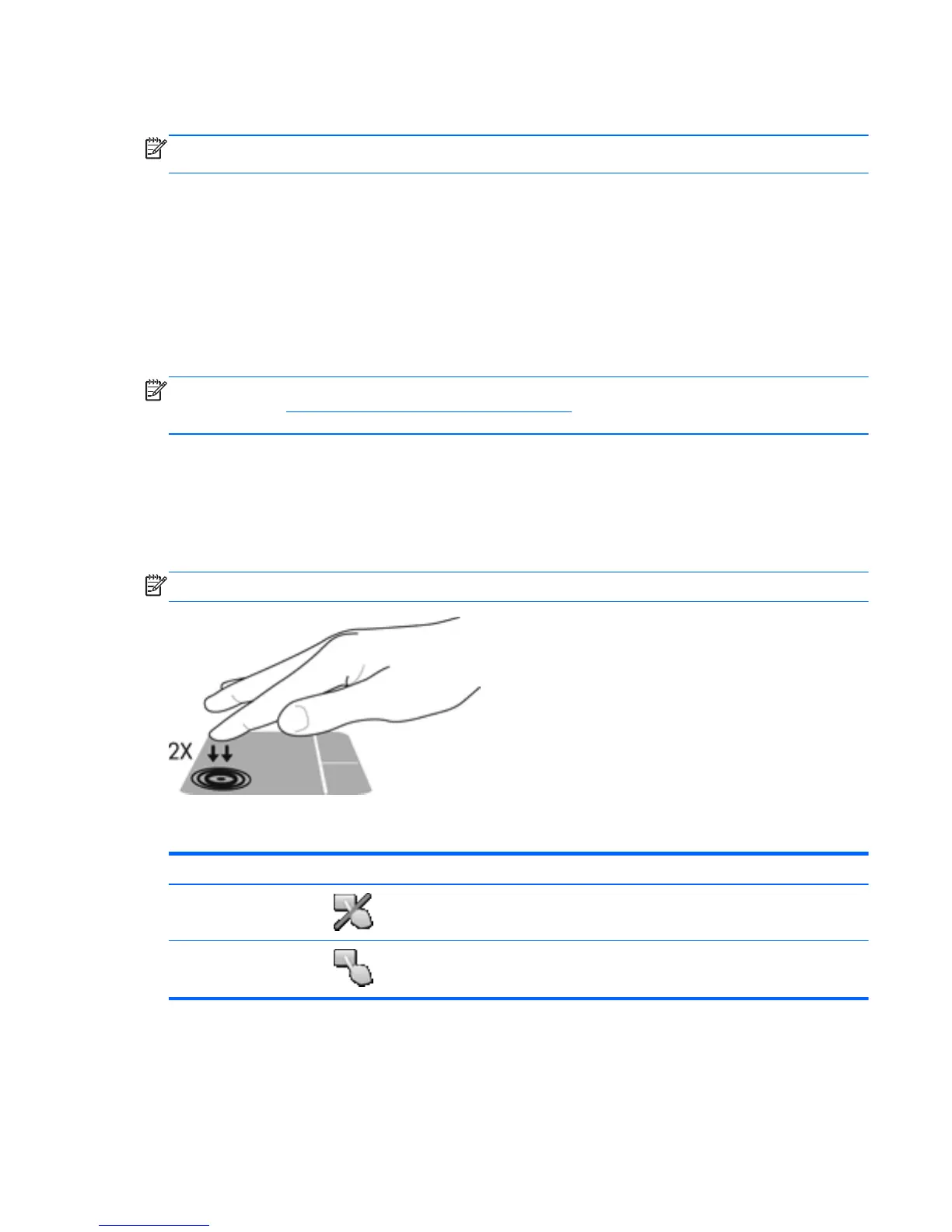Using pointing devices
NOTE: In addition to the pointing devices included with your computer, you can use an external
USB mouse (purchased separately) by connecting it to one of the USB ports on the computer.
Setting pointing device preferences
Use Mouse Properties in Windows® to customize pointing device settings, button configuration, click
speed, and pointer options.
To access Mouse Properties, select Start > Devices and Printers. Then right-click the listing that
represents your computer, and select Mouse settings.
Using the TouchPad
NOTE: The TouchPad on your computer may look slightly different from the illustrations in this
section. Refer to
Getting to know your computer on page 5 for specific information about the
TouchPad on your computer.
To move the pointer, slide one finger across the TouchPad in the direction you want the pointer to go.
Use the left and right TouchPad buttons as you would use the buttons on an external mouse.
Turning the TouchPad off and on
To turn the TouchPad off and on, quickly double-tap the TouchPad on/off button.
NOTE: The TouchPad light is off when the TouchPad is on.
The TouchPad light and on-screen display icons indicate the TouchPad status. The following table
shows and describes the TouchPad display icons.
TouchPad light Icon Description
Amber
Indicates that the TouchPad is off.
Off
Indicates that the TouchPad is on.
Using pointing devices 21