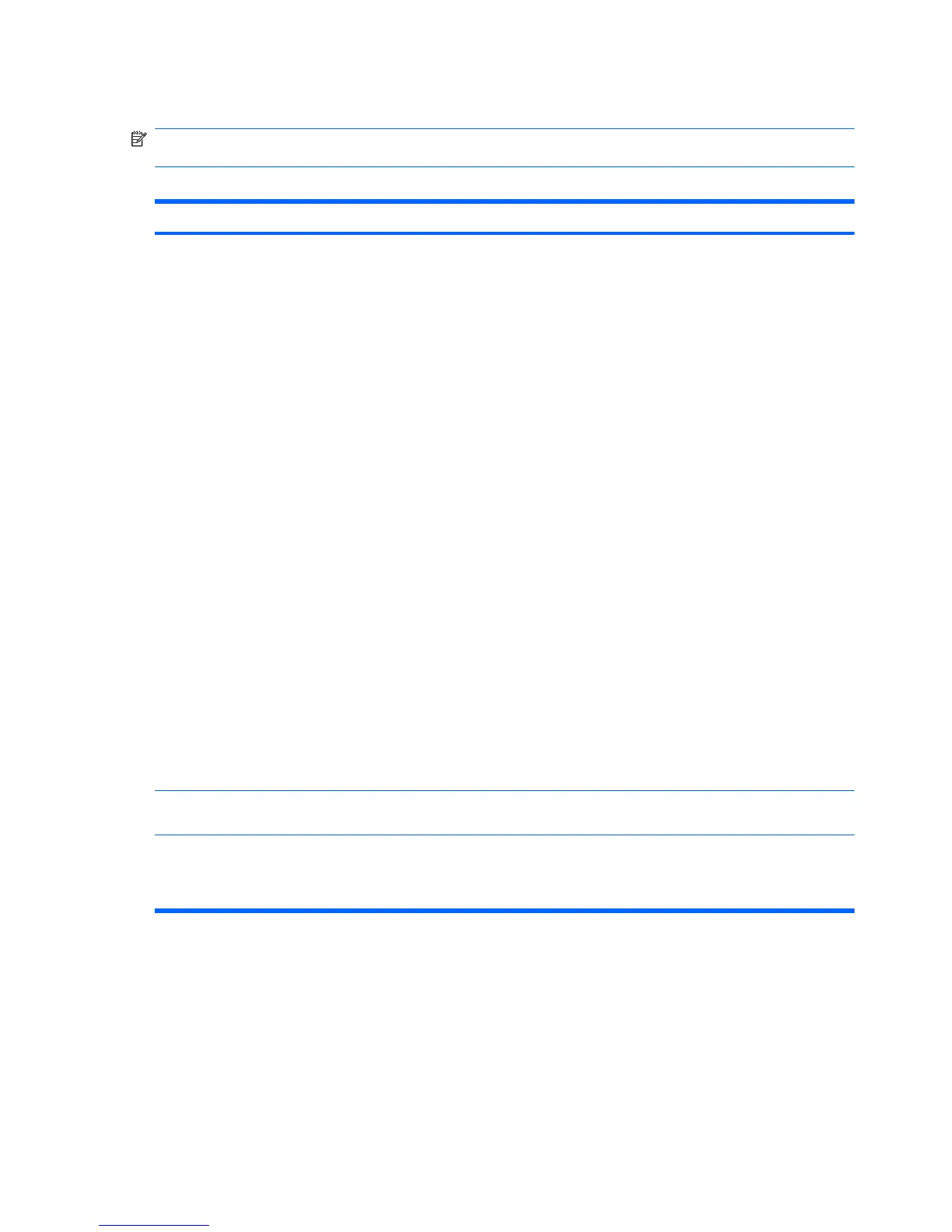Computer Setup—Power
NOTE: Support for specific Computer Setup options may vary depending on the hardware
configuration.
Table 2-5 Computer Setup—Power
Option Description
OS Power
Management
●
S5 Maximum Power Savings—Enable/Disable. Enabling this feature reduces the power of
this system as much as possible in the S5 state. Power is removed from the wake up
circuitry, the expansion slots, and any management features while in S5.
●
Runtime Power Management— Enable/Disable. Allows certain operating systems to reduce
processor voltage and frequency when the current software load does not require the full
capabilities of the processor.
●
Idle Power Savings—Extended/Normal. Allows certain operating systems to decrease the
processors power consumption when the processor is idle.
●
ACPI S3 Hard Disk Reset—Enabling this causes the BIOS to ensure hard disks are ready to
accept commands after resuming from S3 before returning control to the operating system.
● ACPI S3 PS2 Mouse Wakeup—Enables or disables waking from S3 due to PS2 mouse
activity.
●
USB Wake on Device Insertion (some models)—Allows system to wake from Standby on
USB device insertion.
● Unique Sleep State Blink Rates—Enable/Disable. This feature is designed to provide a
visual indication of what sleep state the system is in. Each sleep state has a unique blink
pattern.
◦
S0 = Solid green LED.
◦
S3 = 3 blinks at 1Hz (50% duty cycle) followed by a pause of 2 seconds (green LED) —
repeated cycles of 3 blinks and a pause.
◦ S4 = 4 blinks at 1Hz (50% duty cycle) followed by a pause of 2 seconds (green LED) —
repeated cycles of 4 blinks and a pause.
◦ S5 = LED is off.
NOTE: If this feature is disabled, S4 and S5 both have the LED off. S1 (no longer
supported) and S3 use 1 blink per second.
Hardware Power
Management
SATA power management enables or disables SATA bus and/or device power management.
Thermal Fan idle mode—This bar graph controls the minimum permitted fan speed.
NOTE: This setting only changes the minimum fan speed. The fans are still automatically
controlled.
16 Chapter 2 Computer Setup (F10) Utility