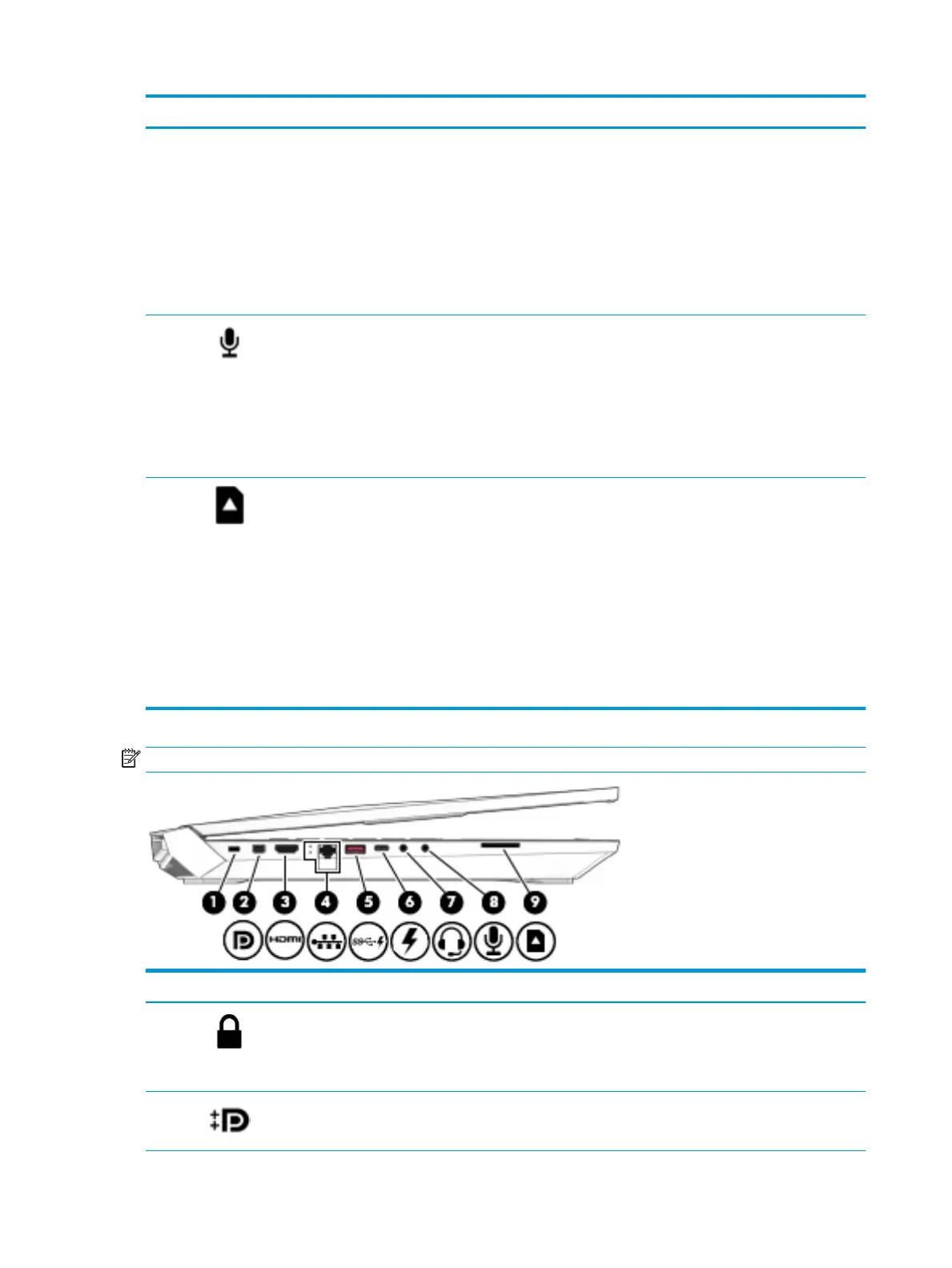Component Description
WARNING! To reduce the risk of personal injury, adjust the
volume before putting on headphones, earbuds, or a headset.
For additional safety information, refer to the Regulatory,
Safety, and Environmental Notices.
To access this guide:
▲ Select the Start button, select HP Help and Support, and
then select HP Documentation.
NOTE: When a device is connected to the jack, the computer
speakers are disabled.
(8) Audio-in (microphone) jack Connects an optional computer headset microphone, stereo
array microphone, or monaural microphone.
NOTE: The audio-in (microphone) jack does not support
optional combo devices, such as a headset.
NOTE: When devices are connected to the audio-out
(headphone)/Audio-in (microphone) combo jack and the audio-
in (microphone) jack at the same time, the audio-in jack has
higher priority.
(9) Memory card reader Reads optional memory cards that enable you to store,
manage, share, or access information.
To insert a card:
1. Hold the card label-side up, with connectors facing the
computer.
2. Insert the card into the memory card reader, and then
press in on the card until it is rmly seated.
To remove a card:
▲ Press in on the card, and then remove it from the
memory card reader.
NOTE: Refer to the illustration that most closely matches your computer.
Component Description
(1) Security cable slot Attaches an optional security cable to the computer.
NOTE: The security cable is designed to act as a deterrent,
but it may not prevent the computer from being mishandled or
stolen.
(2) Mini DisplayPort Connects an optional digital display device, such as a high-
performance monitor or projector.
8 Chapter 2 External component identication