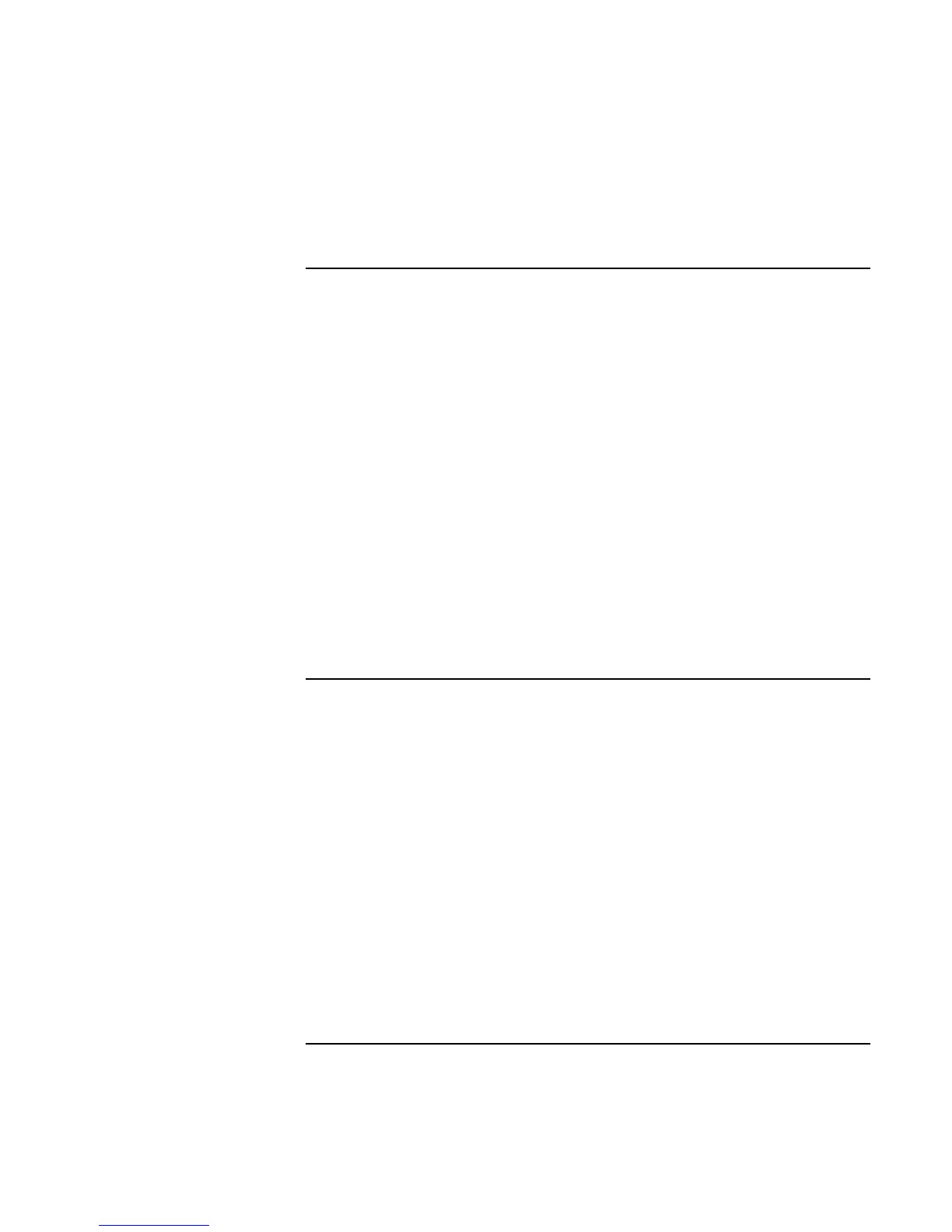Making Connections
Using the Modem
62 Reference Guide
To send and receive faxes (Windows 95)
Sending and receiving faxes requires just a telephone connection—you don’t need an
Internet connection. You can use the modem and fax software to send and receive faxes
on your computer. Fax software is built into Windows 95.
To send a fax
1. Double-click the Inbox icon on the desktop. If this is the first time you’re opening the
Inbox, follow the instructions to set up Microsoft Exchange and Microsoft Fax.
2. Click Compose, New Fax. Follow the instructions to create and send the fax.
If instead you want to send a document as a fax, open the document in its application
window, then open the Print dialog box. Change the selected printer to Microsoft Fax,
then print it.
To receive faxes
Faxes are automatically received when the Inbox is open or minimized.
1. Double-click the Inbox icon on the desktop to open the Inbox.
2. Click the fax icon in the taskbar, then click Answer Now.
To send and receive faxes (Windows 98)
Sending and receiving faxes requires just a telephone connection—you don’t need an
Internet connection. You can use the modem and fax software to send and receive faxes
on your computer. QuickLink fax software is included with Windows 98 on the hard
disk.
To start QuickLink
• Click Start, Programs, QuickLink, QuickLink.
The first time you start QuickLink, the Setup Wizard steps you through the process of
setting options and customizing the program for your personal use. Follow the onscreen
instructions. If you’re unsure which setting to choose, accept the default choice.
To send a fax
1. In QuickLink, click the QuickFax tool on the main toolbar.
2. Enter the fax number and the recipient’s name and company.