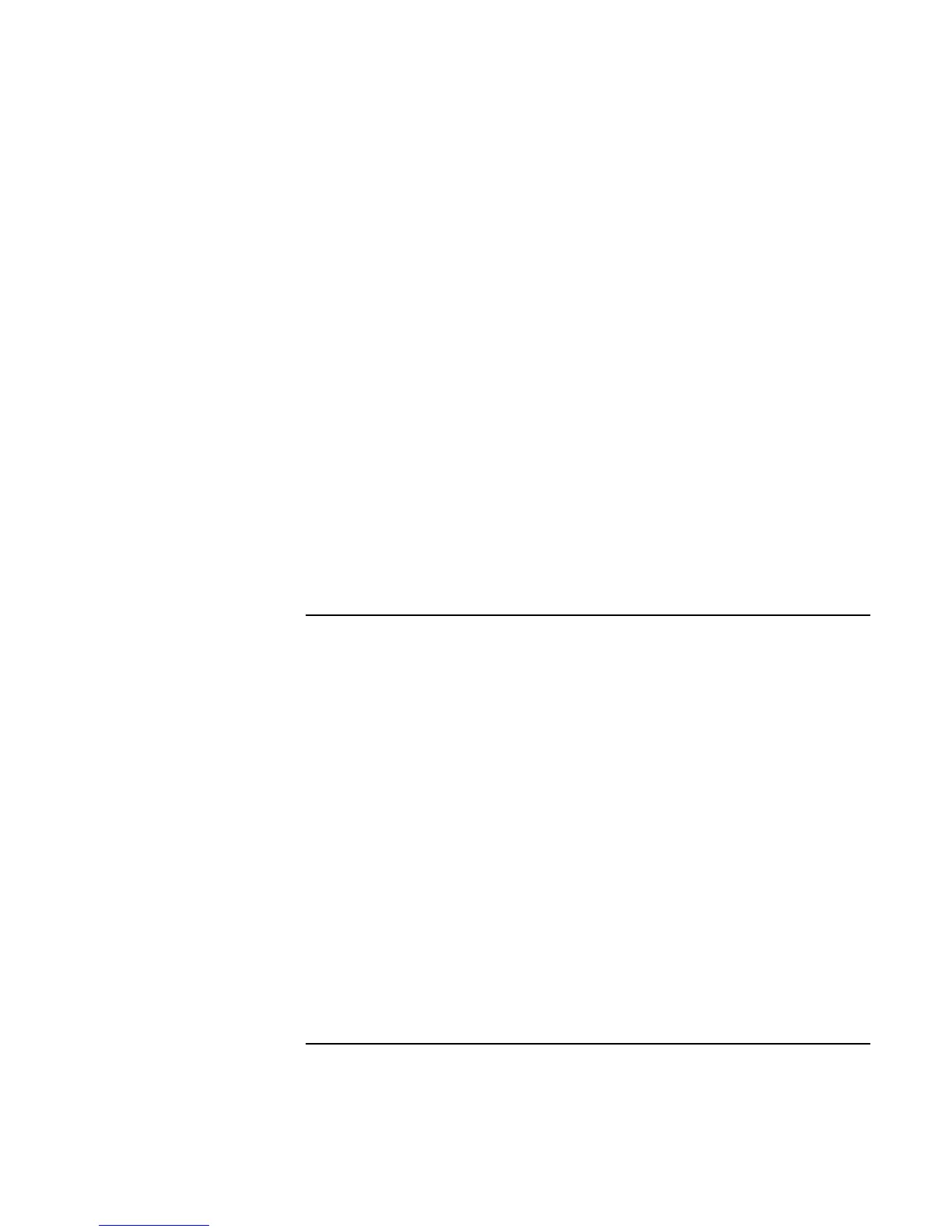Troubleshooting Your Computer
Troubleshooting Techniques
Reference Guide 95
• Press Fn+F5 in case the internal display was disabled. (Do this three times to return to
the state you started from.)
• If the computer is cold, allow it to warm up.
If the screen is difficult to read
• Try setting the display resolution to its default setting of 1024×768: click Start,
Settings, Control Panel, Display, Settings.
If an external display does not work
• Check the connections.
• Press Fn+F5 in case the external monitor was disabled. (Do this three times to return
to the state you started from.)
• The external monitor may not be detected. In the BIOS Setup utility, try setting Video
Display Device to Both in the Main menu.
• Test the display with the DiagTools diagnostics. See “Testing the Hardware” on
page 113.
Docking Problems
If a port on a dock isn’t working
• Check that ac power is connected to the dock.
• Try using the corresponding port on the computer while undocked.
• Make sure the computer is fully inserted into the dock.
• See the manual for the dock.
If the operating system hangs when you dock or undock
• Your system may hang if you dock or undock your computer while you are
suspending or resuming. Make sure your computer has completely suspended or
resumed before you dock or undock it.
If the drive A icon is missing for the floppy drive when docked
• For Windows 98, if you insert the floppy drive after docking, the drive A icon may
not be available. To be recognized, the drive must be present when the computer