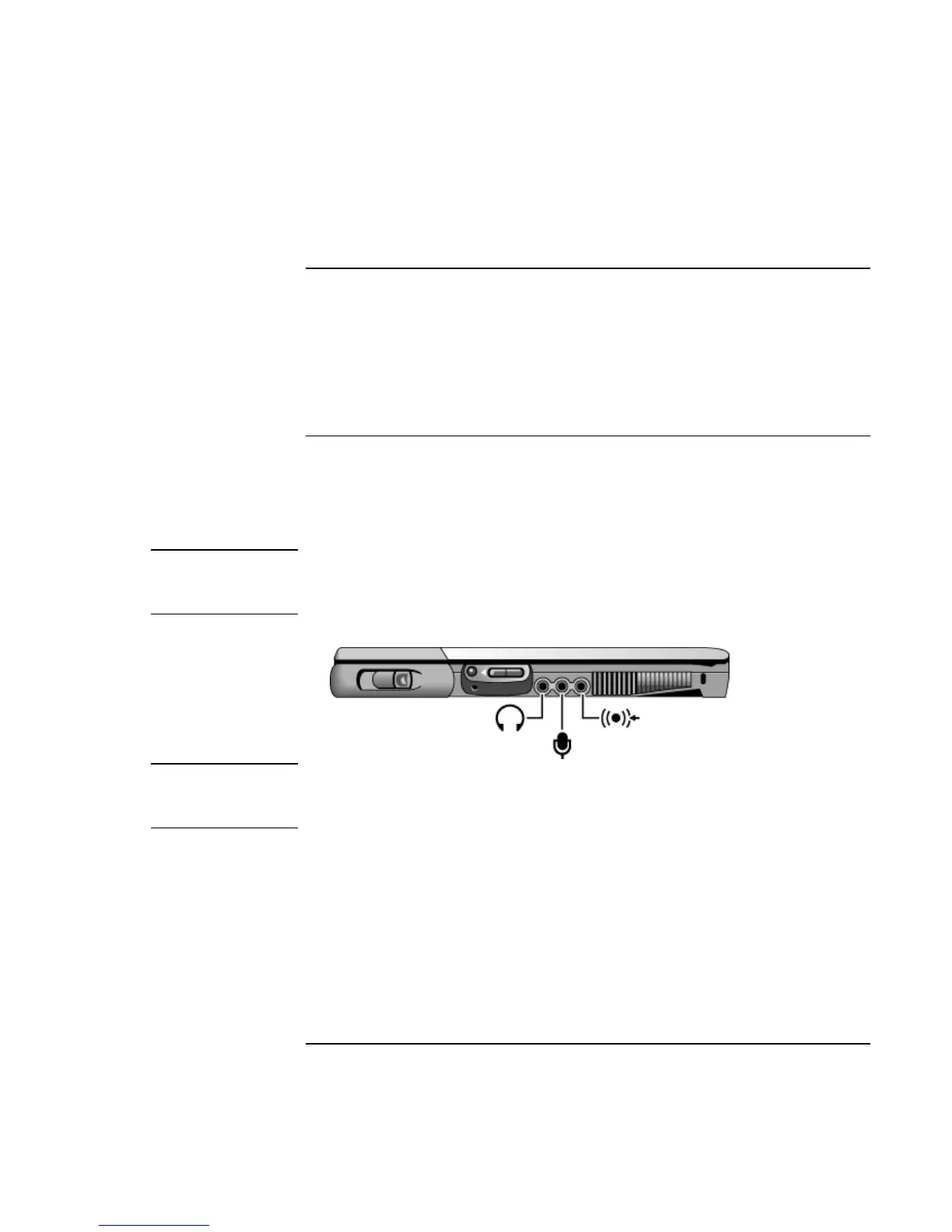Making Connections
Connecting External Devices
72 Reference Guide
To connect a serial device
The computer includes a standard 9-pin serial port that you can use to connect devices
such as external modems and fax modems. If needed, you can set the serial port’s address
in the BIOS Setup utility.
• Connect the device’s serial cable to the computer’s serial port.
To connect an audio device
Your computer includes a built-in microphone (just in front of the blue sleep button) that
you can use to record voice, sound, and music. You can also plug in a stereo input source
(such as a CD player), an external microphone, external speakers, or headphones.
CAUTION
The audio jacks are three-terminal stereo jacks. They are not compatible with two-
terminal mono plugs. Connecting a mono plug into the speaker-out jack may
damage the OmniBook.
• Attach the audio cable to the corresponding audio port on the computer.
Note
When you plug a device into the external microphone port, the built-in microphone
automatically turns off. When you plug a device into the audio out port, the built-in
speakers automatically turn off.