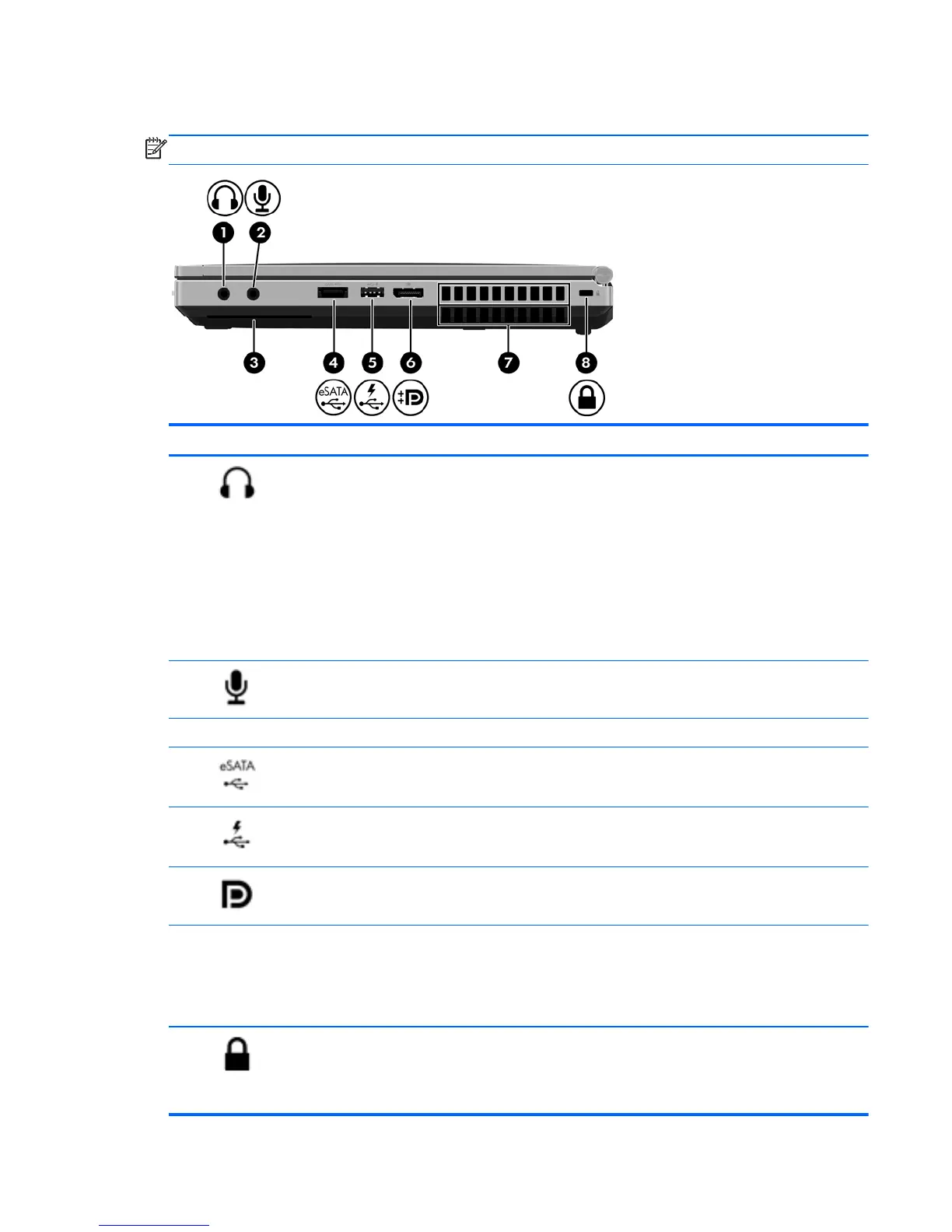Right
NOTE: Refer to the illustration that most closely matches your computer.
Component Description
(1)
Audio-out (headphone) jack Connects optional powered stereo speakers, headphones,
earbuds, a headset, or a television audio cable.
WARNING! To reduce the risk of personal injury, adjust
the volume before putting on headphones, earbuds, or a
headset. For additional safety information, see the
Regulatory, Safety, and Environmental Notices. To access
this guide, from the Start screen, select the HP Support
Assistant app, select My computer, and then select User
guides.
NOTE: When a device is connected to the jack, the
computer speakers are disabled.
(2)
Audio-in (microphone) jack Connects an optional computer headset microphone,
stereo array microphone, or monaural microphone.
(3) Smart card reader Supports optional smart cards.
(4)
eSATA/USB 2.0 combo port Connects an optional high-performance eSATA
component, such as an eSATA external hard drive, or
connects an optional USB device.
(5)
USB 2.0 charging port Connects an optional USB device. The USB charging port
can also charge select models of cell phones and MP3
players, even when the computer is off.
(6)
DisplayPort Connects an optional digital display device, such as a high-
performance monitor or projector.
(7) Vents (2) Enable airflow to cool internal components.
NOTE: The computer fan starts up automatically to cool
internal components and prevent overheating. It is normal
for the internal fan to cycle on and off during routine
operation.
(8)
Security cable slot Attaches an optional security cable to the computer.
NOTE: The security cable is designed to act as a
deterrent, but it may not prevent the computer from being
mishandled or stolen.
Right 9