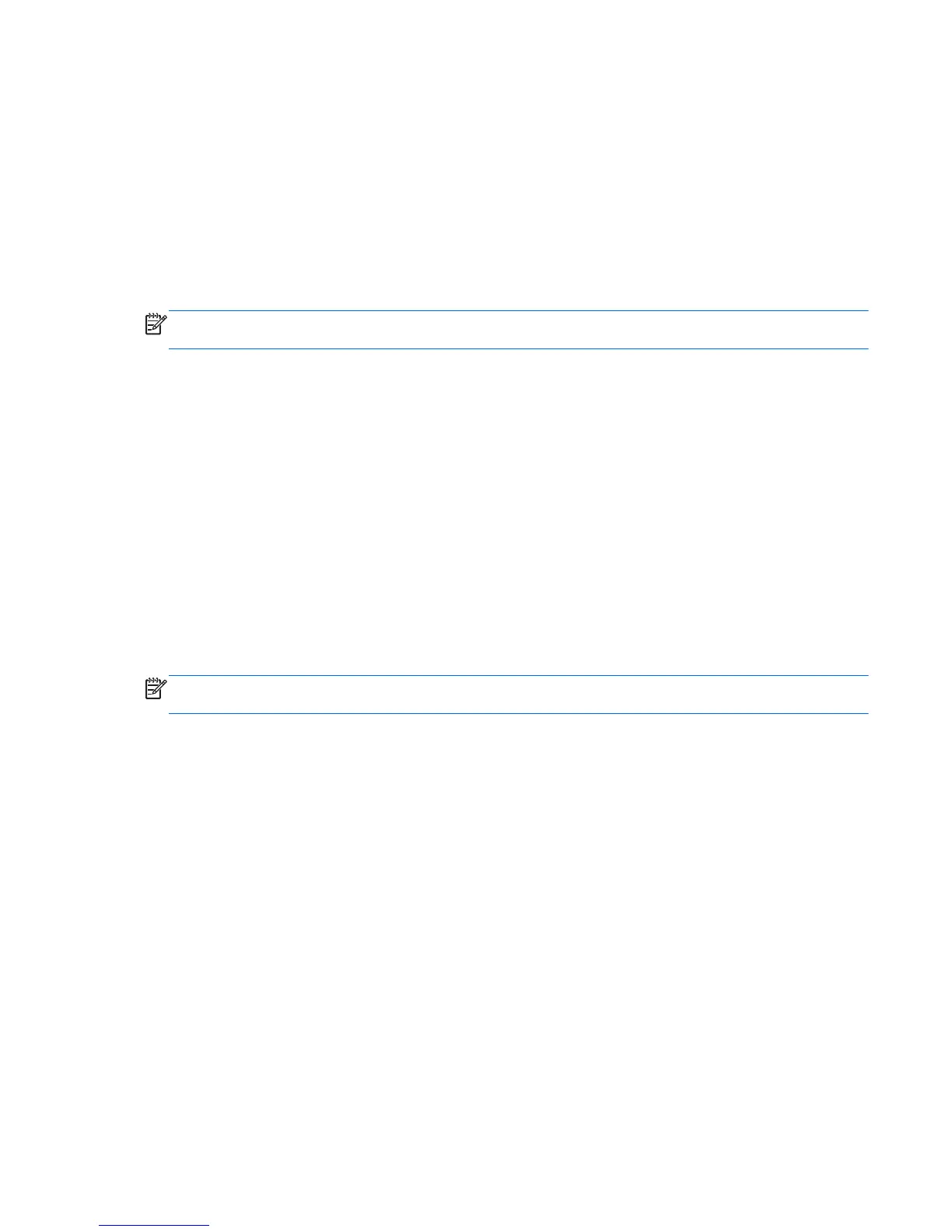Initiating and exiting Sleep
With the computer on, you can initiate Sleep in any of the following ways:
● Briefly press the power button.
● From the Start screen, point to the right side of the screen. When the charms list opens, click
Settings, click the Power icon, and then click Sleep.
To exit Sleep, briefly press the power button.
When the computer exits Sleep, the power lights turn on and the computer returns to the screen
where you stopped working.
NOTE: If you have set a password to be required on wakeup, you must enter your Windows
password before the computer will return to the screen.
Enabling and exiting user-initiated Hibernation
You can enable user-initiated Hibernation and change other power settings and timeouts using Power
Options in Windows Control Panel:
1. From the Start screen, type c, and then select Control Panel from the list of apps.
2. Click Hardware and Sound, and then click Power Options.
3. In the left pane, click Choose what the power button does.
4. Click Change Settings that are currently unavailable.
5. In the When I press the power button area, select Hibernate.
6. Click Save changes.
To exit Hibernation, briefly press the power button. The power lights turn on and your work returns to
the screen where you stopped working.
NOTE: If you have set a password to be required on wakeup, you must enter your Windows
password before your work will return to the screen.
Setting power options 43