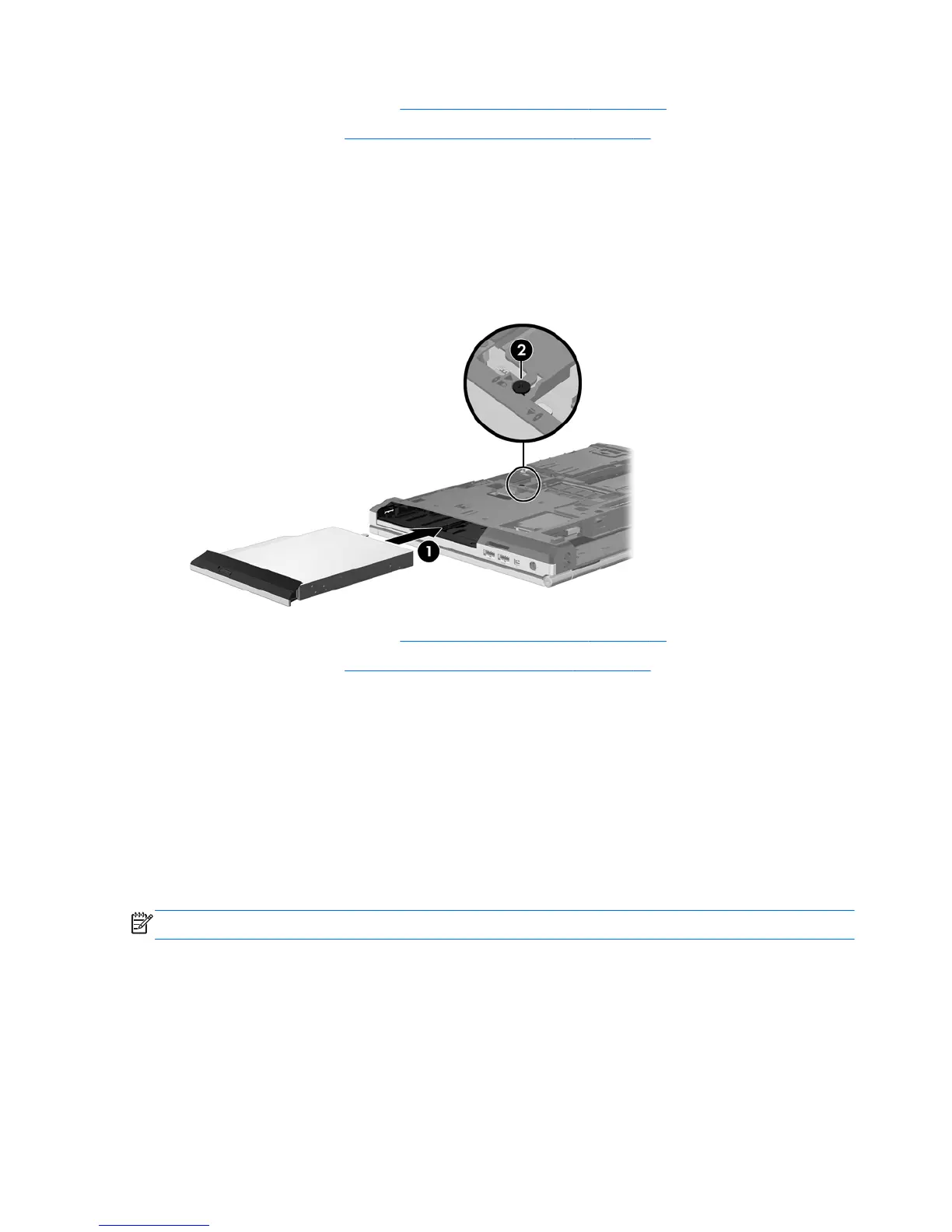3. Replace the service door (see Replacing the service door on page 62).
4. Insert the battery (see
Inserting or removing the battery on page 46).
5. Turn the computer right-side up, and then reconnect AC power and external devices to the
computer.
6. Turn on the computer.
To install an optical drive in the upgrade bay:
1. Insert the optical drive into the upgrade bay (1).
2. Tighten the upgrade bay screw (2).
3. Replace the service door (see Replacing the service door on page 62).
4. Insert the battery (see
Inserting or removing the battery on page 46).
5. Turn the computer right-side up, and then reconnect AC power and external devices to the
computer.
6. Turn on the computer.
Improving hard drive performance
Using Disk Defragmenter
As you use the computer, files on the hard drive become fragmented. Disk Defragmenter
consolidates the fragmented files and folders on the hard drive so that the system can run more
efficiently.
NOTE: It is not necessary to run Disk Defragmenter on solid-state drives.
After you start Disk Defragmenter, it works without supervision. Depending on the size of your hard
drive and the number of fragmented files, Disk Defragmenter may take more than an hour to
complete. You may want to set it to run during the night or at another time when you do not need
access to your computer.
HP recommends defragmenting your hard drive at least once a month. You may set Disk
Defragmenter to run on a monthly schedule, but you can defragment your computer manually at any
time.
70 Chapter 8 Drives