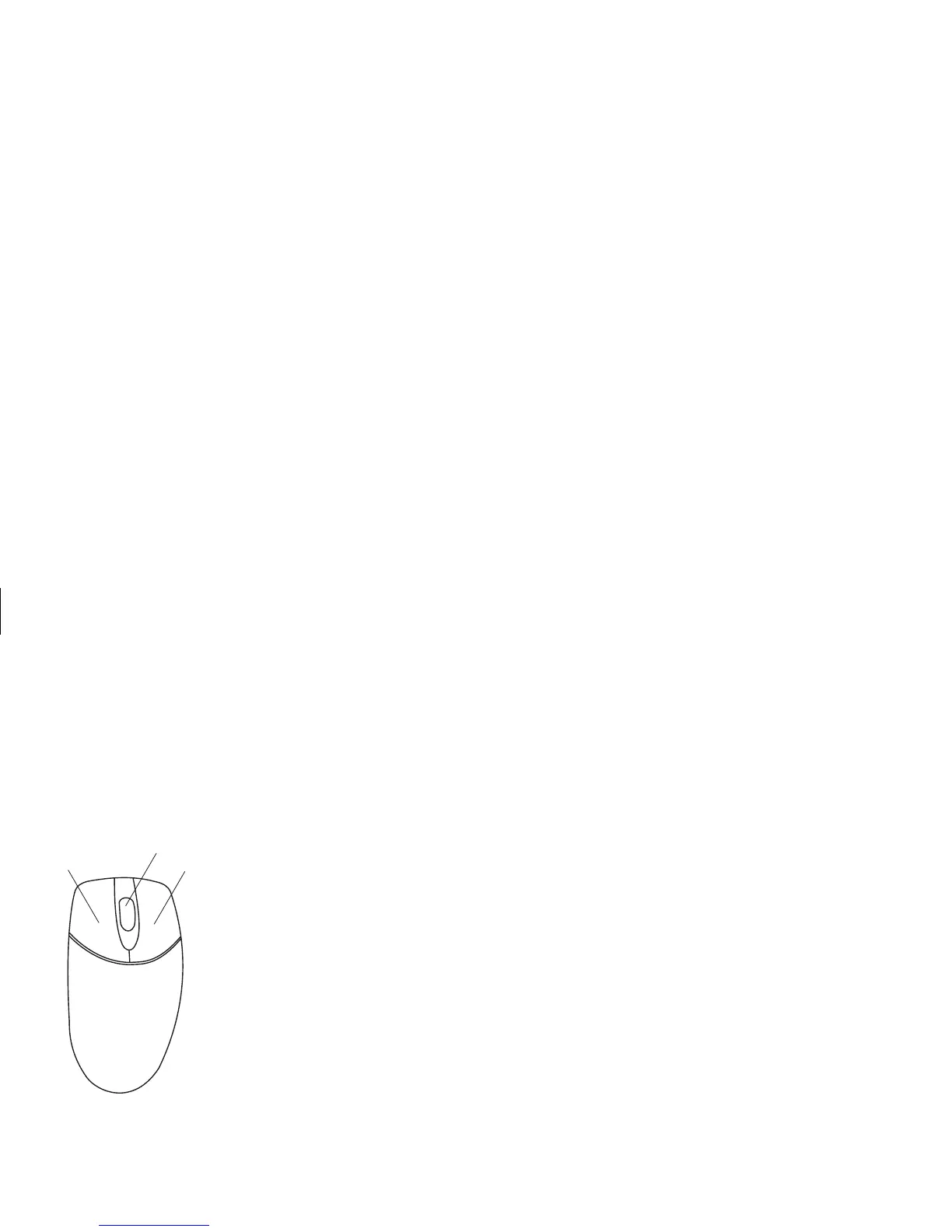14
HP Pavilion home PC
Filename: sb3usqs.doc Title: HP-Print2k.dot
Template: HP-Print2K.dot Author: JimL Last Saved By: kimt
Revision #: 159 Page: 14 of 134 Printed: 01/14/03 09:36 AM
The mouse has two buttons on the top. Click
the left mouse button to position the cursor or
to select an item. Click the right mouse button
to display a menu of commands available for
the item you clicked.
Left button
Right button
Scroll wheel button
(scrolling mouse only)
You can change the configuration of these
two mouse buttons for left-handed use. Refer to
“Reverse your mouse buttons” in the onscreen
Help and Support Center.
Use the center wheel button to scroll or select
items on the screen:
■
Scroll through a document without having to
click the scroll bar on the screen.
■
Use the autoscroll feature to have the
document scroll automatically.
■
Skim through a document.
The scroll feature
Click the left mouse button to place the cursor
in the document. To scroll toward the beginning
of a document, roll the mouse wheel button up
(away from you). To scroll toward the end of
a document, roll the wheel button down
(toward you).