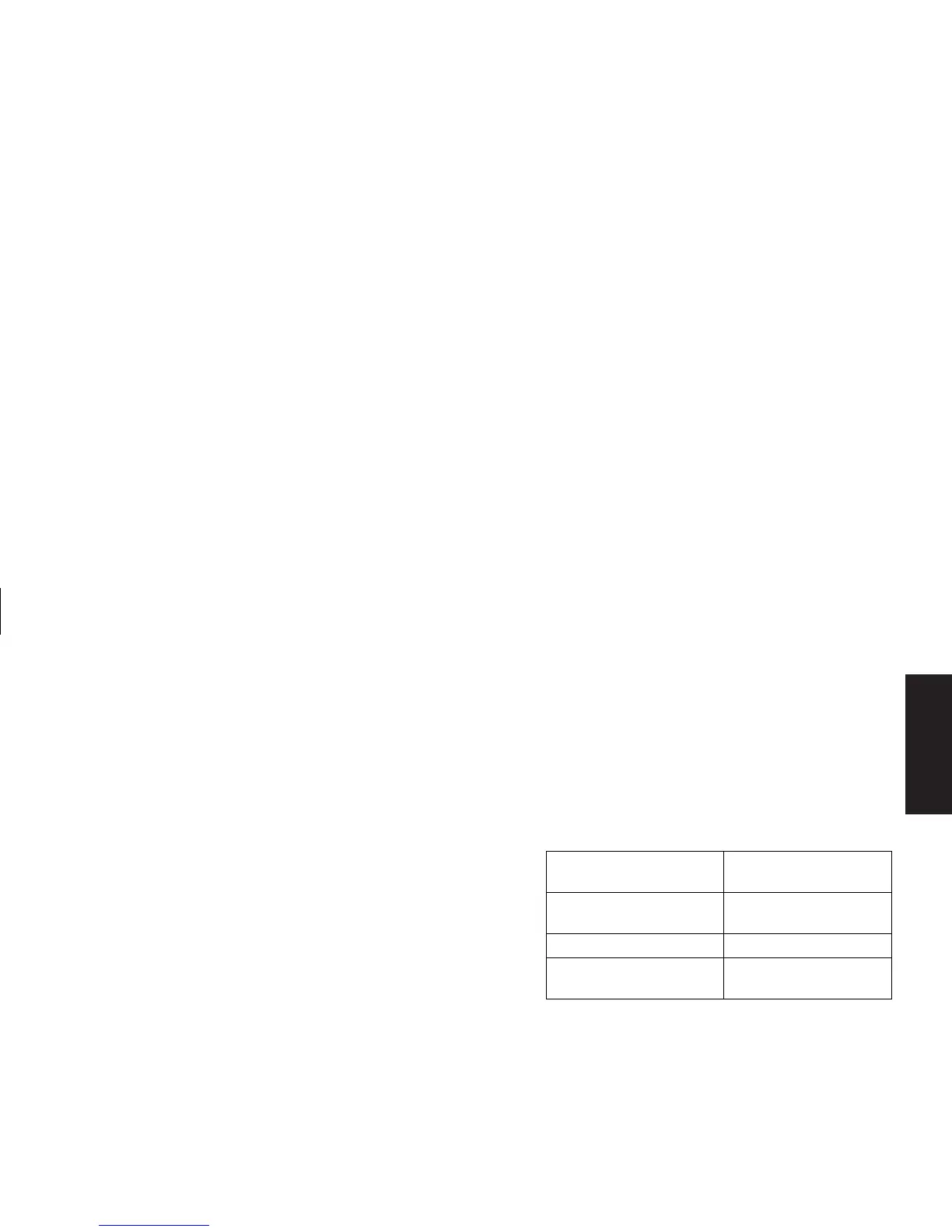Quick Start Guide
27
Filename: sb3usqs.doc Title: HP-Print2k.dot
Template: HP-Print2K.dot Author: JimL Last Saved By: kimt
Revision #: 159 Page: 27 of 134 Printed: 01/14/03 09:36 AM
Basics
For information on adjusting the sound level,
refer to “Adjusting speaker volume” on page 29.
Using multi-channel
audio speakers
If your PC has multi-channel speakers capability
(select models only), you can connect speakers
for 4 channel or 6 channel output. You must
connect your speaker system to the PC and then
configure the audio software for sound output.
Note:
Multi-channel audio uses the Microphone,
Audio (Line) In, and Audio (Line) Out connectors
on the back of the PC to connect the multi-channel
speakers system to the PC. Refer to “PC Back” (in
the “Start Here” section) for the location of the
connectors.
To connect your multi-channel
speaker system to the PC
1 Turn off the PC.
2 Connect the three audio cable plugs from the
speaker system to the connectors on the back
of the PC (see the following table).
Connect speaker
channels (plugs)
To PC back
connector
Front speakers Audio (Line) Out
(lime-green)
Rear speakers Audio (Line) In (blue)
Center/subwoofer
speakers
Mic-1 (pink)
3 Turn on the PC.
4 Turn on your speaker system.
5 Configure the multi-channel audio output;
refer to the next procedure.