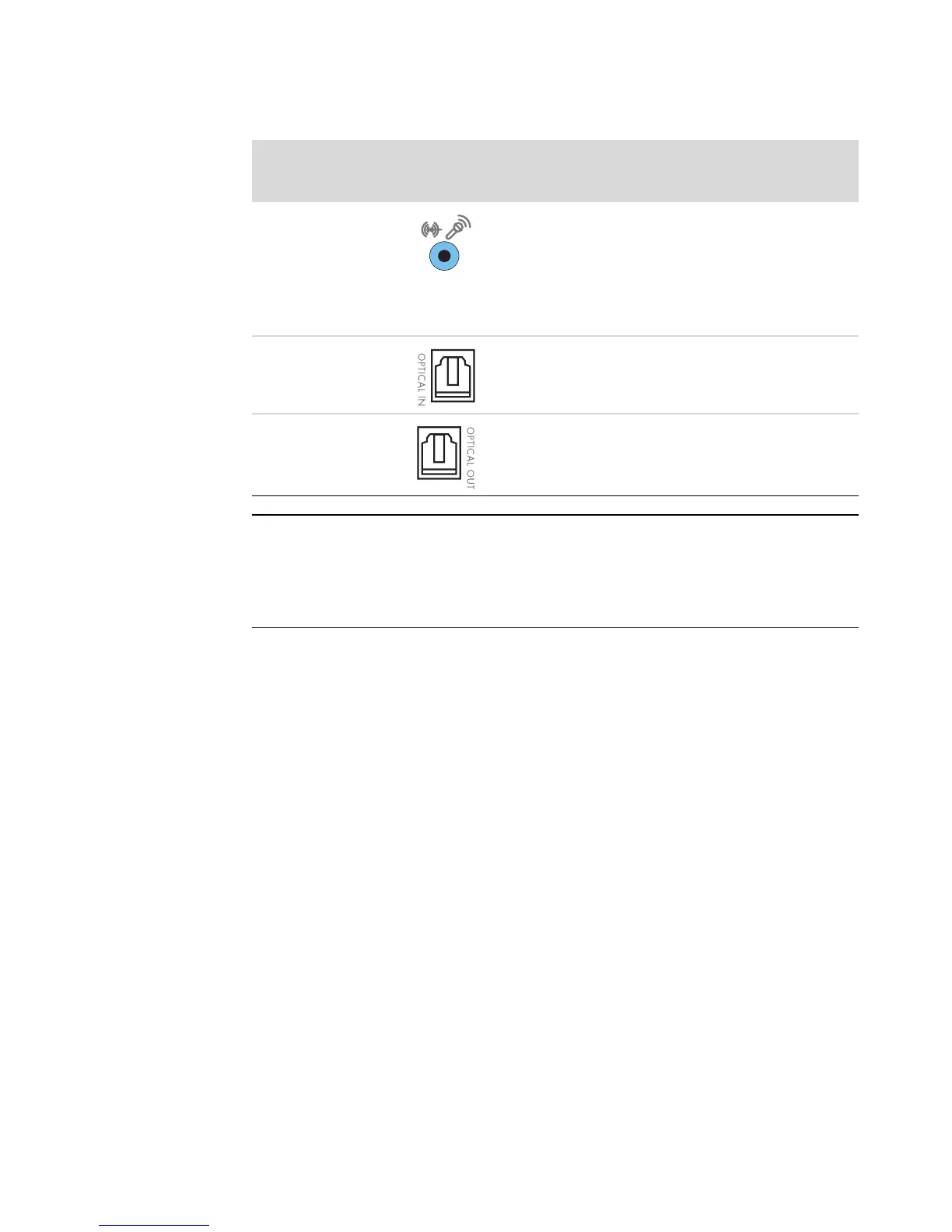20 Advanced Setup Guide (features vary by model)
Connecting a Microphone
Your computer comes with one microphone connector in the back of the computer. Some
models have a second microphone connector in the front of the computer. Only one
microphone connector works at a time, and the back connector is ready to use unless you
have the multichannel audio speakers option. For computers with the multichannel audio
speakers option, the microphone connector in the front of the computer, if present, is ready
to use.
To use a microphone connected to the front of your computer (select models only), select
the working microphone. See “Selecting a microphone” in the Getting Started guide.
HP computers support many different audio options, sound connections, and speaker
configurations. You may set up your computer for two stereo speakers or for multichannel
audio speaker systems. Connect your speaker system to the computer, and then configure
the audio software for sound output. For more details about connecting stereo speakers to
the computer, see the setup poster.
FlexiJack (blue) connects to analog Line In devices
or a microphone.
The FlexiJack supports two functions. You must select
either the microphone or the Line In function in the
Creative Console Launcher. See “Configuring the
FlexiJack connector” in the Getting Started guide.
Optical In (optical SPDIF input) connects recording
devices such as a mini disc recorder, digital audio
tape recorder, or external hard disk recorder.
Optical Out (optical SPDIF output) connects
playback devices such as a mini disc player, digital
audio tape player, or DVD player.
NOTE:
Type 3 has three connectors.
Type 6 has six connectors.
Type S has audio card.
Sound connector (continued)
Type 3 Type 6 Type S Description