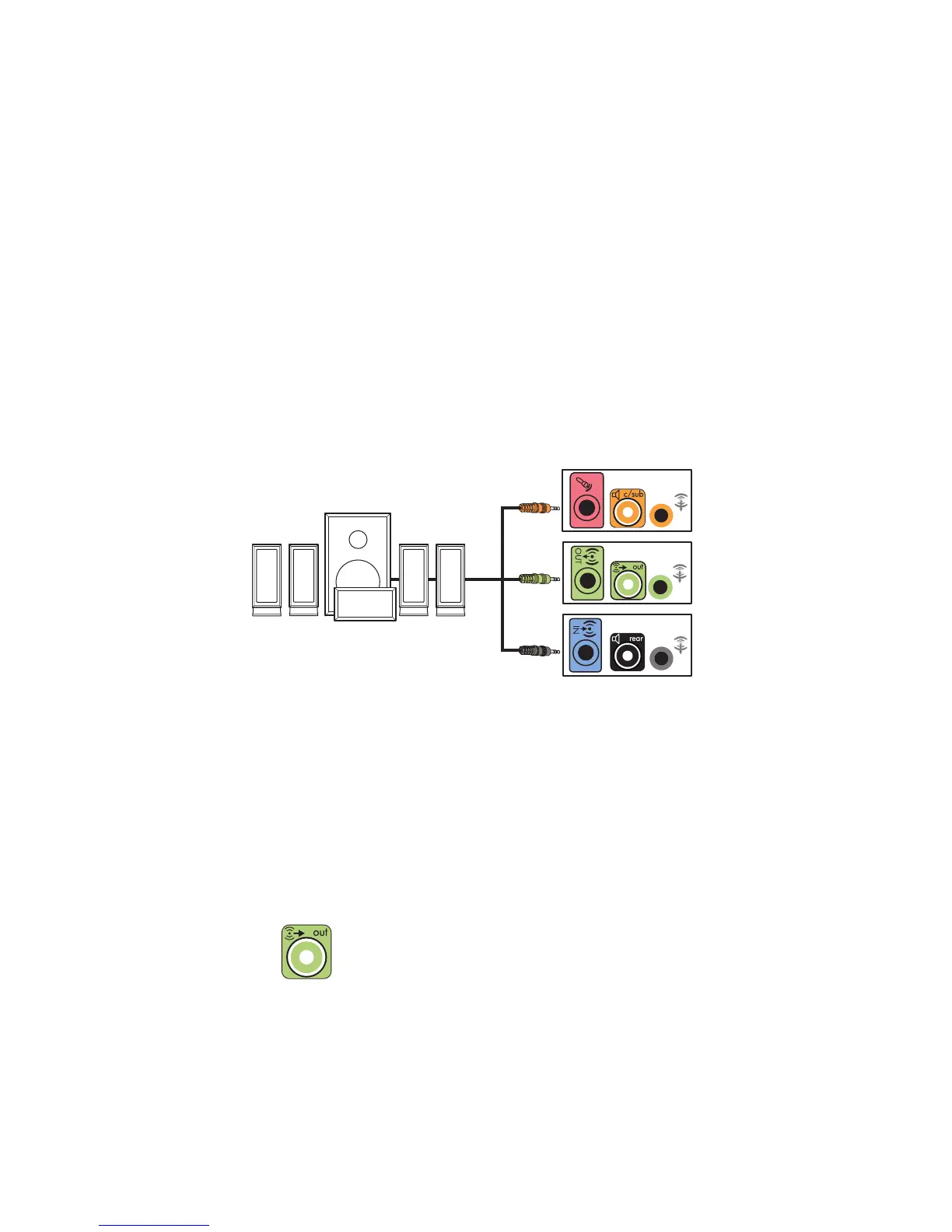26 Advanced Setup Guide (features vary by model)
8 Plug in the speaker system power.
9 Turn on the speaker system.
10 After the speakers are connected to the computer, configure the audio software for
sound output for your computer model. See “Configuring Speaker and Sound
Options” in the Getting Started guide.
Type 3: See “Configuring speakers with Realtek HD Audio Manager” in the
Getting Started guide.
Type 6: See “Configuring speakers with Realtek HD Audio Manager” in the
Getting Started guide.
Type 6 — multistreaming: See “Configuring multistreaming audio” in the Getting
Started guide.
Type S (audio card): See “Using the Creative Sound Blaster X-Fi or X-Fi Fatality
audio card” in the Getting Started guide.
The following diagram shows a typical 5.1 audio installation:
Connecting 7.1 (Seven speakers and a
subwoofer) audio speakers
(Select models only)
To connect two front speakers, two side speakers, two rear speakers, a center speaker,
and a subwoofer for eight-channel (7.1 speaker) output:
1 Turn off the computer.
2 Connect the front speaker cable to the lime green Audio Line Out connector on the
back of your computer.