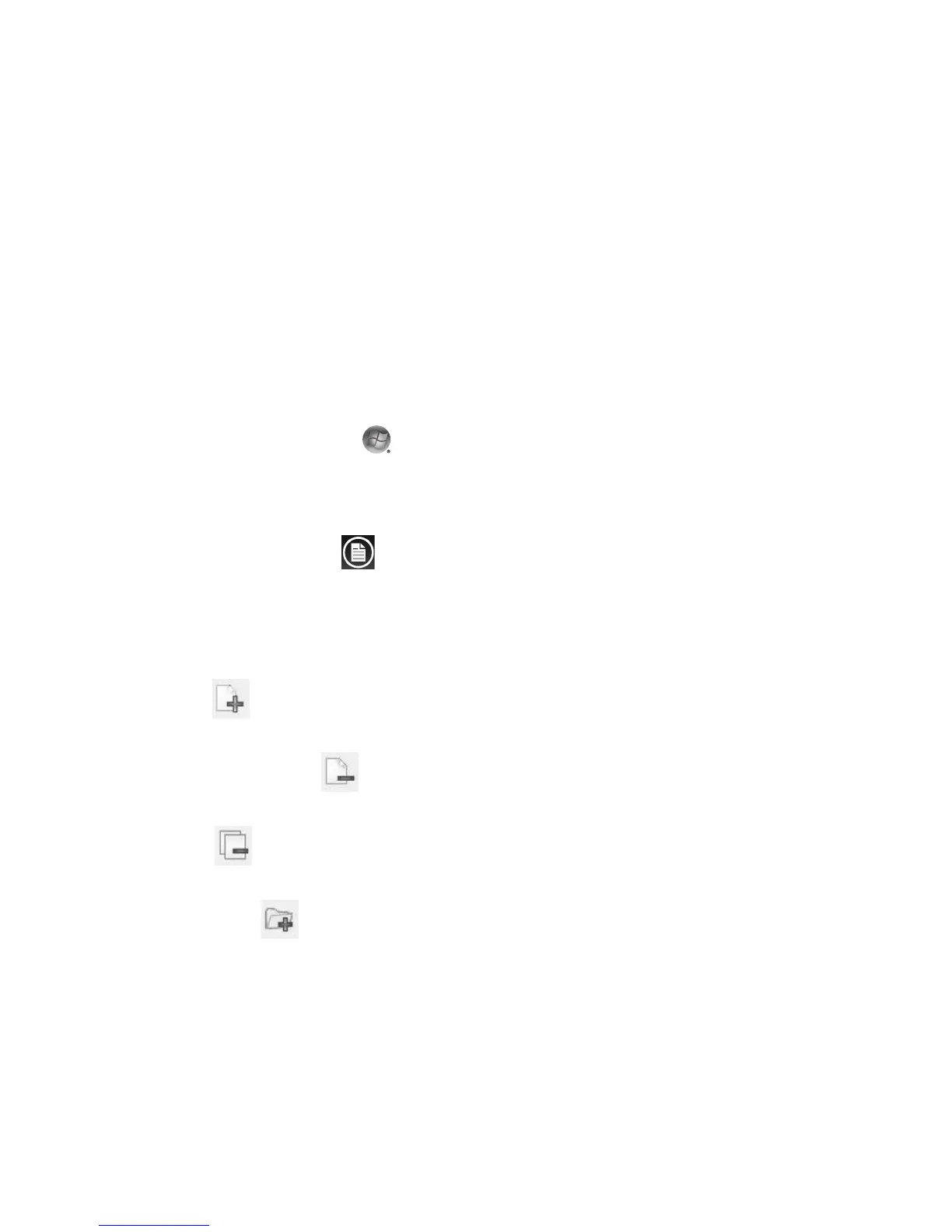維護 1
維護
為了協助您確保您的電腦運作順暢,以及若未來發生
問題時您也可輕易地復原電腦上的重要資訊,本節提
供相關作業的資訊。
製作資料備份光碟
使用您電腦上安裝的 CD 或 DVD 錄製 (或燒錄)軟
體(例如: CyberLink Power2Go)來製作重要資訊的
備份光碟,其中包括個人檔案、電子郵件訊息以及網
站書籤。您也可以將資料移動到外接式硬碟。
以下程序只是備份資料的一種方法,請參閱 [ 說明及
支援 ] 以取得更多資訊。
1 按一下 [Windows Vista 開始按鈕 ] 、[ 所有程
式 ],然後按一下 [CyberLink DVD Suite]。
接著會開啟 CyberLink 註冊視窗。您可以現在或
稍後註冊。
2 按一下視窗頂端的 [ 資料 ] 圖示 。
3 按一下 [ 製作資料 DVD] 或 [ 製作資料 CD]
。
接著會開啟 Power2Go 視窗,其中列出您的資
料夾。
4 反白選取您要移動的檔案或資料夾,然後按一下
[ 新增 ] 圖示 。
! 若要移除某一個檔案,請選取該檔案,然後按
一下 [ 刪除資料夾 ] 圖示 。
! 若要移除所有檔案,請按一下 [ 刪除所有資料
夾 ] 圖示 。
! 若要在目錄中新建一個資料夾,請按一下 [ 新
增資料夾 ] 圖示 。
接著會在目前的目錄中建立資料夾。
5 完成新增檔案後,請按一下 [ 燒錄光碟 ] 圖示。
接著會在 [ 燒錄 ] 標籤中開啟 [ 配置 / 資訊 ] 視窗,
以便您設定您的燒錄配置。請使用預設設定。
6 將會出現提示您插入光碟的訊息,請依照指示執
行動作。
Power2Go 會開始將資料錄製到光碟,並顯示進
度列。
7 出現 「資料光碟: 成功完成」訊息時,請按一下
[
確定 ]。
接著會自動退出光碟。
8 從光碟機取出光碟,標示光碟,然後將光碟置於
安全的地方。
寫入資料至備份光碟時,請使用包含 「寫入驗證」功
能的軟體 (CyberLink Power2Go 軟體具有此功能)。
此功能可比較您硬碟中的資料與複製到光碟中的資料,
以確保備份內容正確無誤。視您使用的光碟燒錄軟體
而定,您可能需要手動啟用此功能(請參閱軟體說明
文件)。
如果在燒錄時出現問題,請嘗試使用其他媒體(不同
類型或其他廠牌的媒體)。另外,請使用 [Windows
檔案總管 ] 工具來檢視您的檔案,並確認已完成複製
內容。若要開啟 [Windows 檔案總管 ],請
在 [Windows
Vista 開始按鈕 ] 按一下滑鼠右鍵,然後按 一下 [ 檔案
總管 ]。
建立系統復原光碟
在您的電腦運作正常時,僅需執行一次此程序。如果
您的電腦之後發生問題,您可以使用您建立的系統復
原光碟,將電腦還原到原廠設定。
建立系統復原光碟前,請先閱讀第 24 頁的 「系統復
原」。