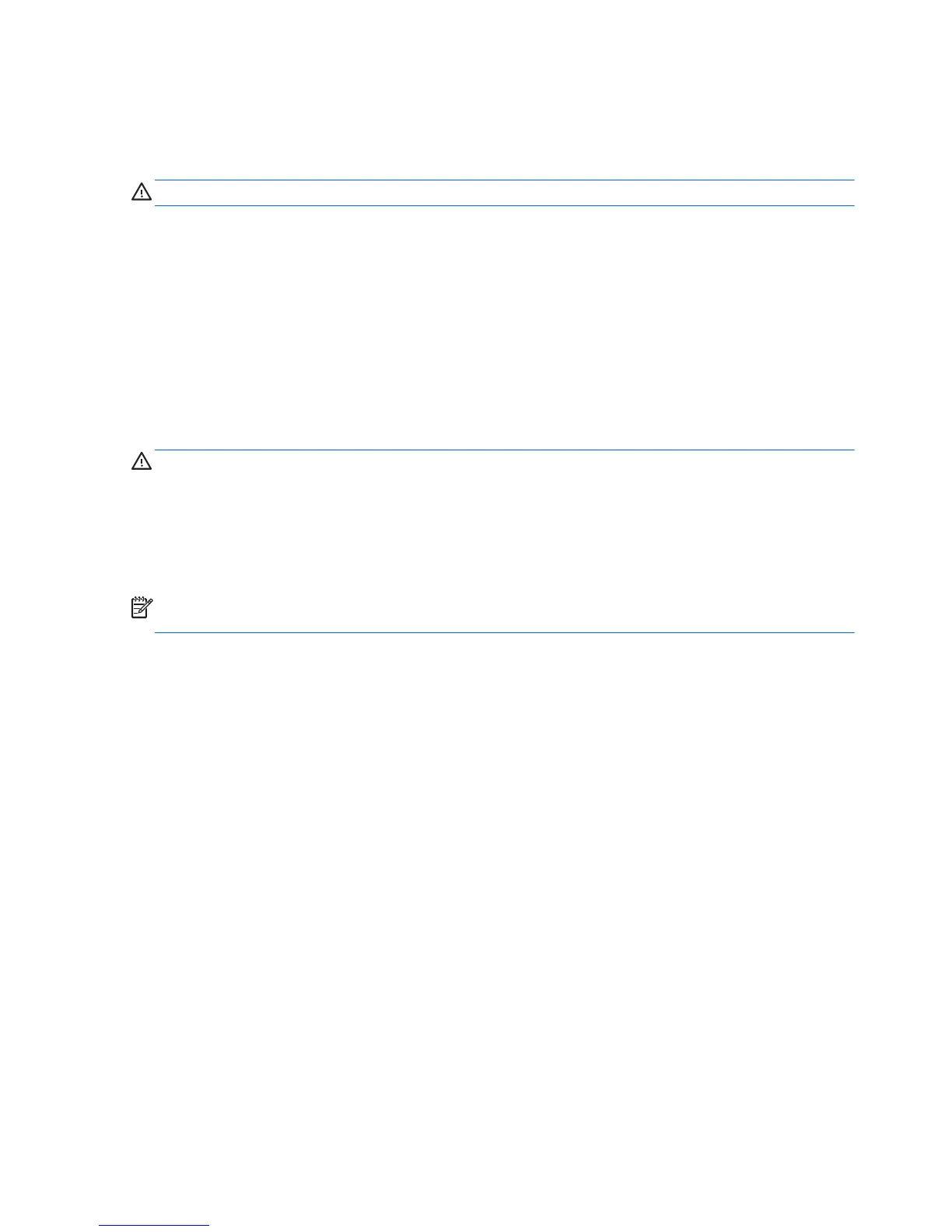The computer is on but not responding
If the computer is on but is not responding to software or keyboard commands, try the following
emergency shutdown procedures in the sequence provided:
CAUTION: Emergency shutdown procedures result in the loss of unsaved information.
● Press ctrl+alt+delete, and then click the Power button.
●
Press and hold the power button for at least 5 seconds.
●
Disconnect the computer from external power and remove the battery.
The computer is unusually warm
It is normal for the computer to feel warm to the touch while it is in use. But if the computer feels
unusually warm, it may be overheating because a vent is blocked. If you suspect that the computer is
overheating, allow the computer to cool to room temperature. Then be sure to keep all vents free from
obstructions while you are using the computer.
WARNING! To reduce the possibility of heat-related injuries or of overheating the computer, do not
place the computer directly on your lap or obstruct the computer air vents. Use the computer only on
a hard, flat surface. Do not allow another hard surface, such as an adjoining optional printer, or a soft
surface, such as pillows or rugs or clothing, to block airflow. Also, do not allow the AC adapter to
contact the skin or a soft surface, such as pillows or rugs or clothing, during operation. The computer
and the AC adapter comply with the user-accessible surface temperature limits defined by the
International Standard for Safety of Information Technology Equipment (IEC 60950).
NOTE: The fan in the computer starts up automatically to cool internal components and prevent
overheating. It is normal for the internal fan to cycle on and off during operation.
An external device is not working
Follow these suggestions if an external device does not function as expected:
●
Turn on the device according to the manufacturer’s instructions.
●
Be sure that all device connections are secure.
●
Be sure that the device is receiving electrical power.
●
Be sure that the device, especially if it is older, is compatible with the operating system.
●
Be sure that the correct drivers are installed and updated.
The wireless network connection is not working
If a wireless network connection is not working as expected, follow these suggestions:
●
Be sure that the wireless light on your computer is on (white). If the wireless light is off, press the
f12 action key to turn it on.
●
Be sure that the device wireless antennas are free from obstructions.
●
Be sure that the DSL or the cable modem and its power cord are properly connected and the
lights are on.
90 Appendix A Troubleshooting and support