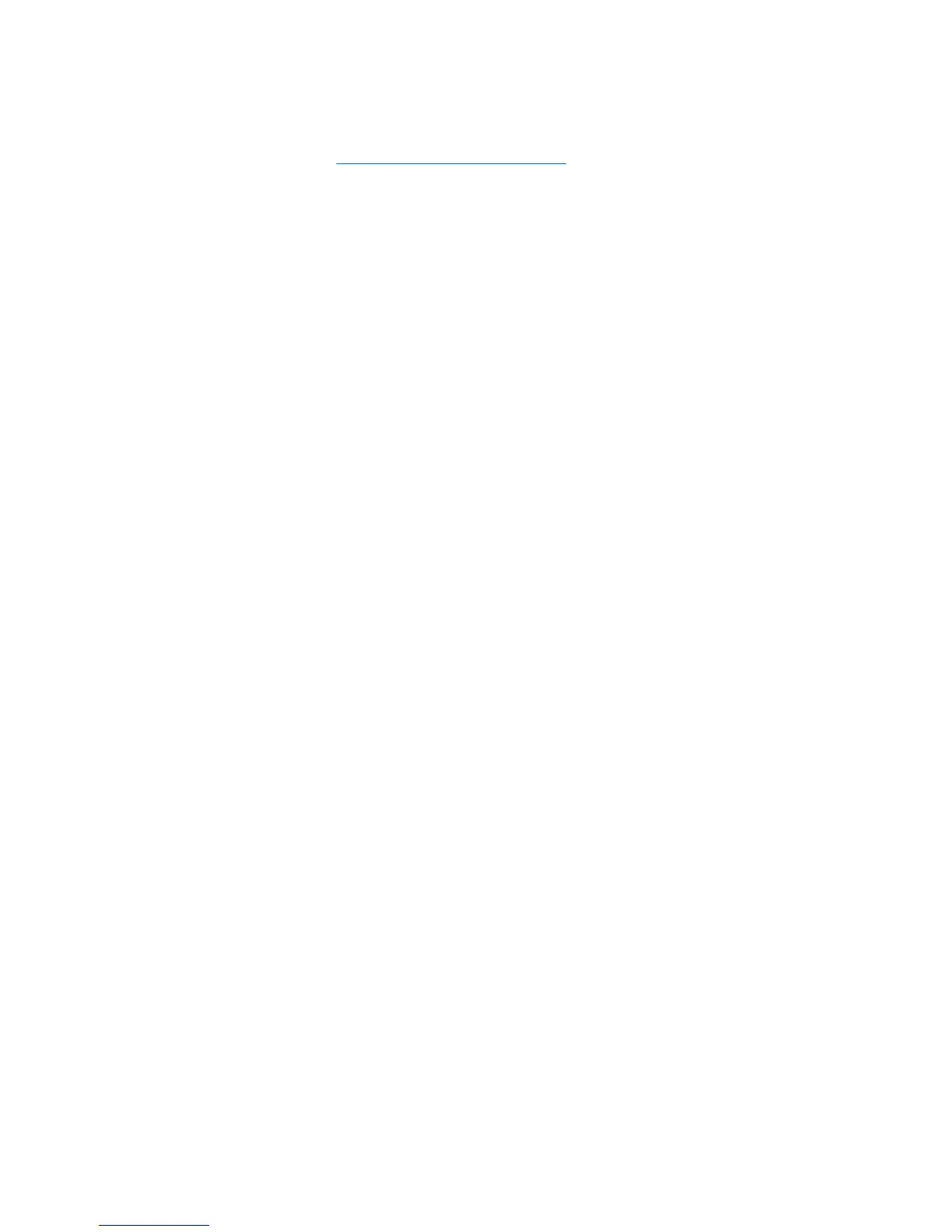Turning wireless devices on or off
You can use the wireless key or HP Connection Manager (select models only) to turn on and turn off
wireless devices. Refer to
Using the action keys on page 32 for information on identifying the
location of the wireless key on your computer.
To turn off wireless devices using HP Connection Manager:
▲
Right-click the HP Connection Manager icon in the notification area, at the far right of the
taskbar, and then click the power button next to the desired device.
– or –
Select Start > All Programs > HP Help and Support > HP Connection Manager, and then
click the power button next to the desired device.
Using HP Connection Manager (select models only)
HP Connection Manager provides a central location for managing your wireless devices, an interface
for connecting to the Internet using HP Mobile Broadband, and an interface for sending and receiving
SMS (text) messages. HP Connection Manager allows you to manage the following devices:
●
Wireless local area network (WLAN)/Wi-Fi
●
Wireless wide area network (WWAN)/HP Mobile Broadband
●
Bluetooth®
HP Connection Manager provides information and notifications on connection status, power status,
SIM details, and SMS messages. Status information and notifications are provided in the notification
area, at the far right of the taskbar.
To open HP Connection Manager:
▲
Click the HP Connection Manager icon in the notification area, at the far right of the taskbar.
– or –
Select Start > All Programs > HP Help and Support > HP Connection Manager.
For more information, refer to the HP Connection Manager software Help.
Using operating system controls
The Network and Sharing Center allows you to set up a connection or network, connect to a network,
manage wireless networks, and diagnose and repair network problems.
To use operating system controls:
▲ Select Start > Control Panel > Network and Internet > Network and Sharing Center.
For more information, select Start > Help and Support.
Using a WLAN
A wireless connection connects the computer to Wi-Fi networks, or WLANs. A WLAN is composed of
other computers and accessories that are linked by a wireless router or a wireless access point.
20 Chapter 4 Networking