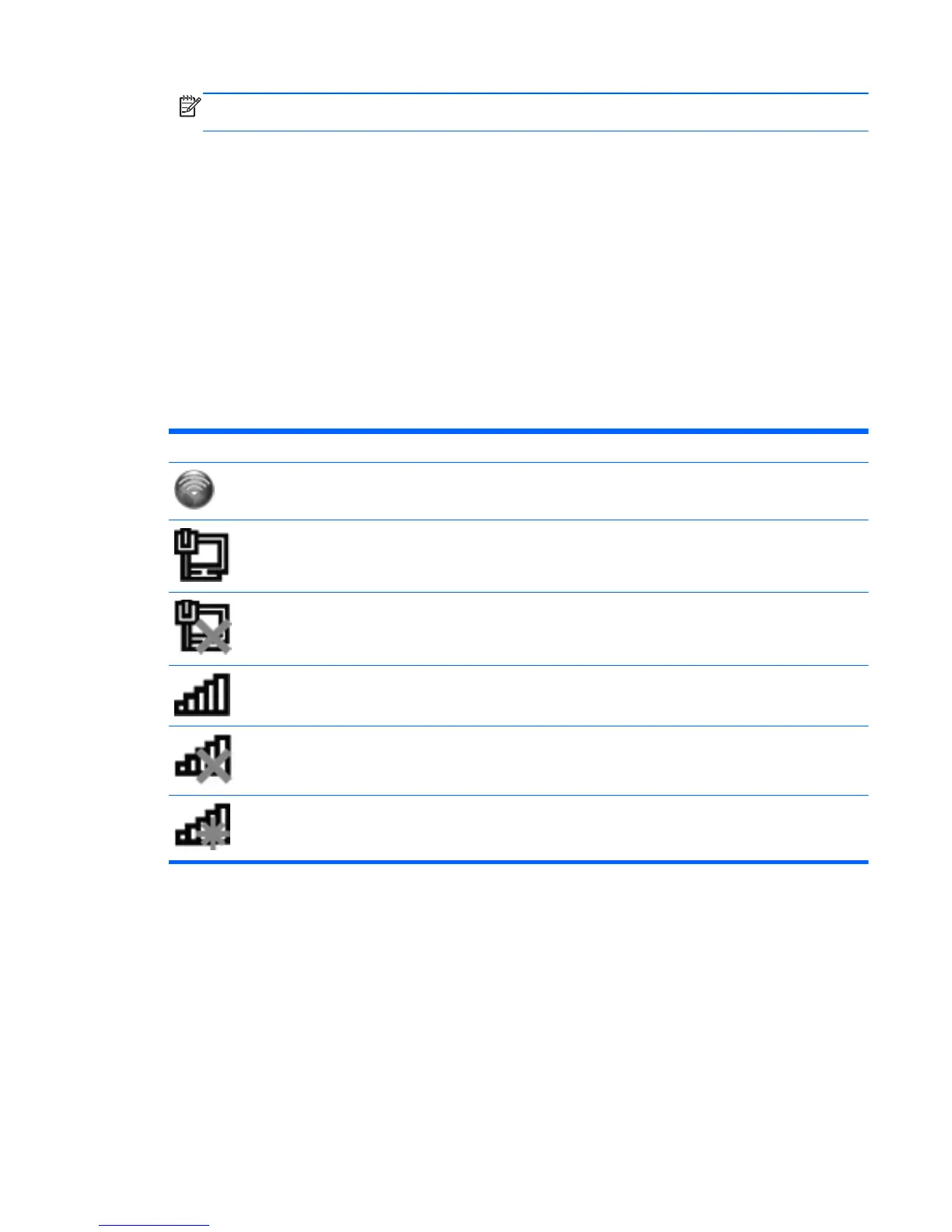NOTE: If you are prompted within the wizard to choose between enabling or disabling
Windows Firewall, choose to enable the firewall.
Creating a wireless connection
Your computer may be equipped with one or more of the following wireless devices:
●
Wireless local area network (WLAN) device
●
HP Mobile Broadband Module (wireless wide area network (WWAN))
● Bluetooth® device
For more information on wireless technology, refer to the information and Web site links provided in
Help and Support.
Identifying wireless and network status icons
Icon Name Description
HP Connection Manager Opens HP Connection Manager, which enables you to create and manage
WLAN, WWAN (select models only), and Bluetooth connections.
Wired network (connected) Indicates that one or more network devices are connected to the network.
Network (disabled/
disconnected)
Indicates that all network devices are disabled in Windows Control Panel.
Network (connected) Indicates that one or more network devices are connected to a network.
Network (disconnected) Indicates that network devices are not connected to a network.
Network (disabled/
disconnected)
Indicates that no wireless connections are available.
Creating a wireless connection 19