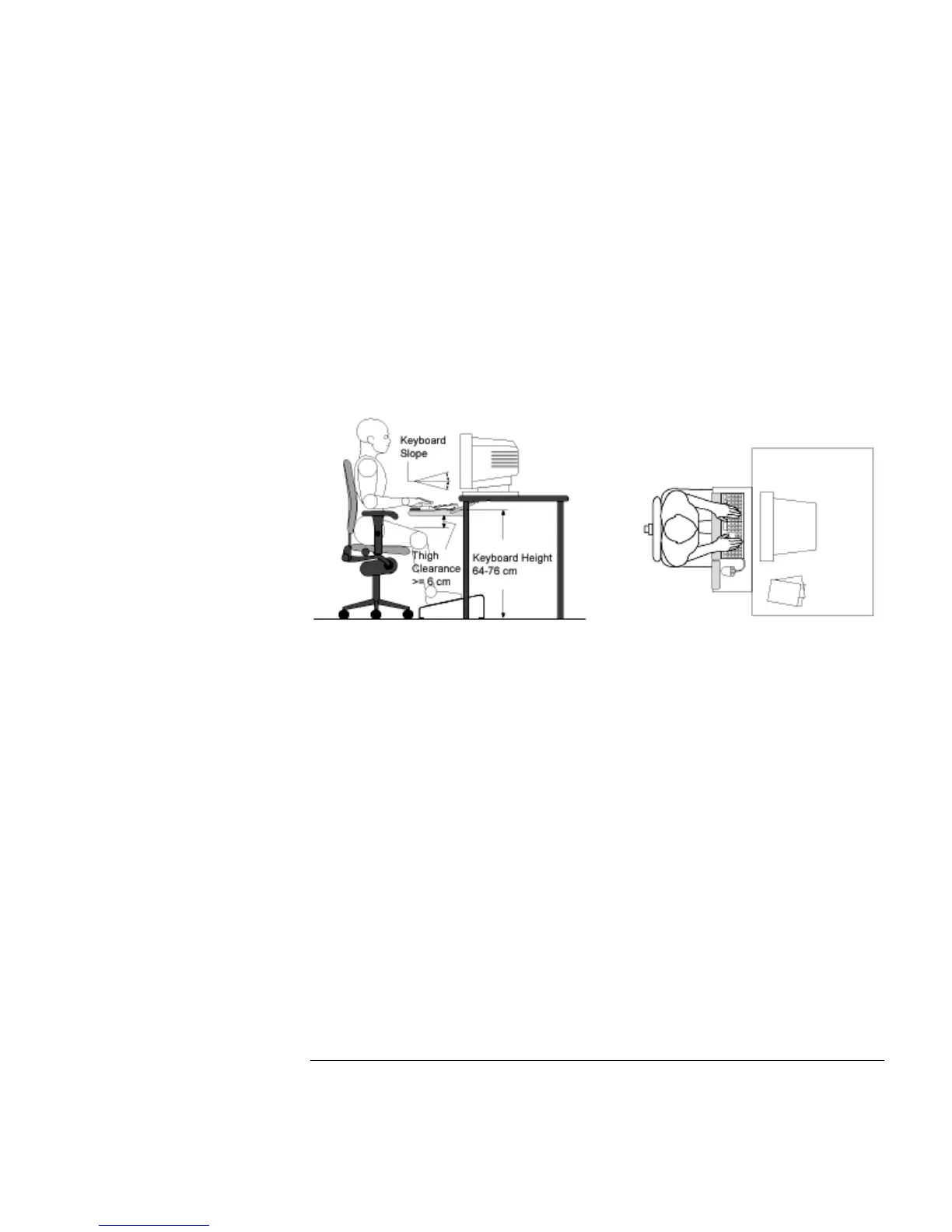Using the Pavilion Notebook PC
Working in Comfort
30 Setup Guide
•
To help reduce stress on your neck and prevent eye fatigue, try to minimize the
movement of your head and eyes while using a document holder.
Your HP Keyboard
The proper positioning and use of your HP keyboard is important when using HP
computing equipment. Be sure to observe the following recommendations to optimize
your comfort and safety:
•
We recommend you place your keyboard in front of the screen or document holder,
whichever is viewed the most. Your HP keyboard has long cables so you can place it
in the position that is most comfortable for you while you are using your system.
•
Because HP keyboards vary in depth, you'll want to be sure that your work surface or
keyboard tray has sufficient room to accommodate your model. The keyboard tray
should be wide enough to hold both the keyboard and mouse or trackball: 66 to 71 cm
(26 to 28 inches).
•
Your HP keyboard may have a kickstand that can be opened or closed to raise or
lower the keyboard angle. If you are in the correct sitting position with your elbows at
about the same level as the work surface, you may not need to use it. However, if
your elbows are below the work surface, you may wish to use the kickstand to raise
the back of the keyboard.
•
An adjustable keyboard tray may be useful if you cannot adjust your chair or work
surface to the proper height for typing. It should adjust in height from 64 to 76 cm (25
to 30 inches) above the floor and tilt forward and backward to help you find the most
comfortable position. Note that research has shown that there may be less muscle
tension in shoulders and forearms with the keyboard tilted away from you.
•
When using your HP keyboard, remember it takes very little pressure or force from
your fingers to activate the keys. Improper typing style—the use of too much force—