
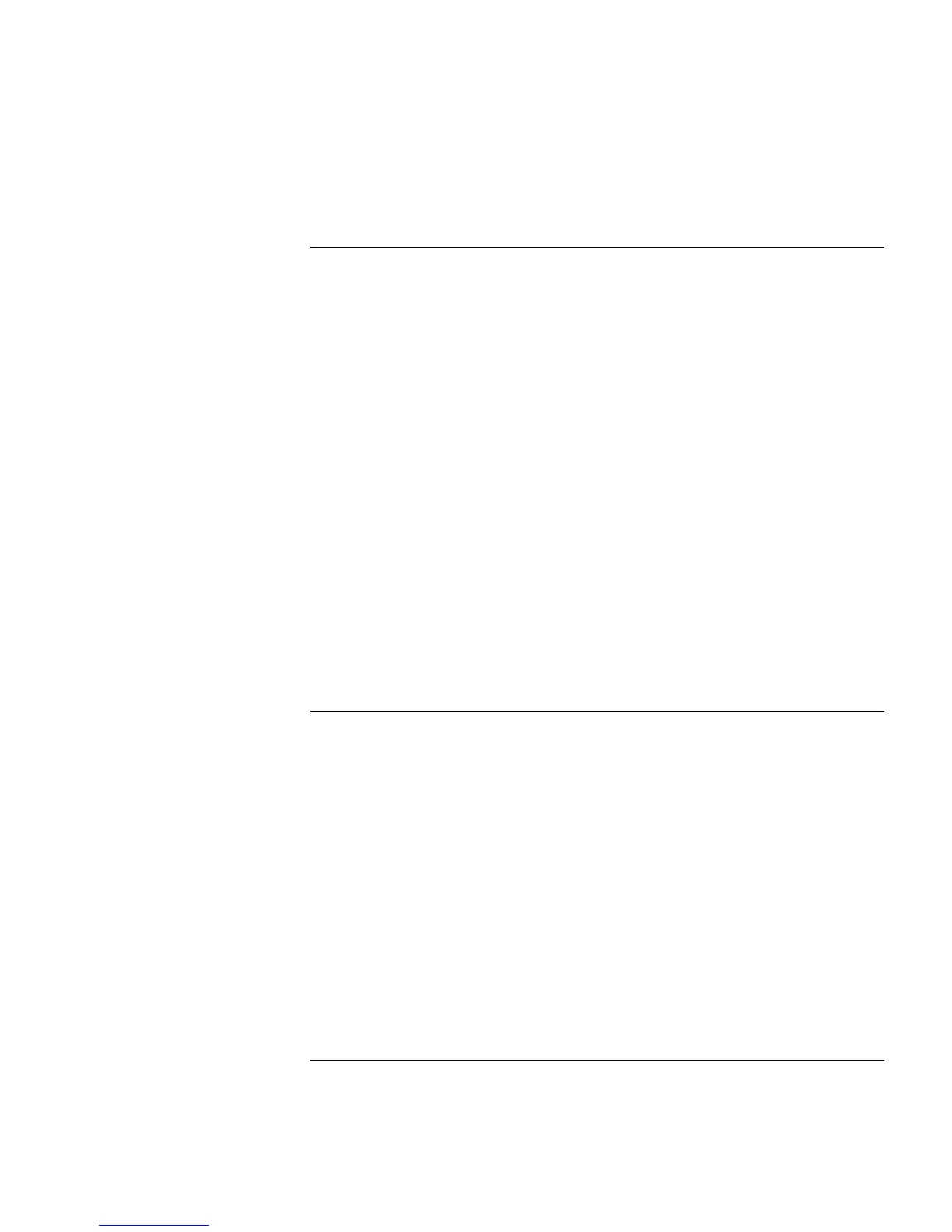
Do you have a question about the HP Pavilion Notebook PC and is the answer not in the manual?
| Operating System | Windows 10 or Windows 11 |
|---|---|
| Graphics | Intel UHD Graphics |
| Battery Life | Up to 8 hours |
| Ports | USB Type-C, USB Type-A, HDMI, SD card reader, headphone/microphone combo jack |
| RAM | 8GB or 16GB DDR4 (varies by model) |
Details the version and release date of the manual.
Lists the included hardware components and pre-installed software for the notebook.
Guides users to additional resources for support and product details.
Illustrates and describes the various external components and ports of the notebook.
Details how to set up the workstation, including chair, monitor, and keyboard placement.
Explains how to conserve battery life using standby, hibernate, and off modes.
Details how to check battery status and respond to low battery warnings.
Step-by-step guide for adding or replacing RAM modules in the notebook.
Instructions for safely uninstalling RAM modules from the notebook.
Procedure for removing and replacing the notebook's hard disk drive.
Guide to creating a hibernate partition using the Recovery CD.
Outlines the terms and conditions of HP's limited warranty for hardware and software.
Details various methods for obtaining technical support and product information.
Provides instructions on how to get warranty repair service and prepare the computer for shipment.
Offers solutions to common problems and troubleshooting methods available online.
Guides users through running diagnostic tests to identify hardware issues.
Explains how to recover the factory installation or reinstall software using the Recovery CD.
Provides information on the notebook's hardware and software specifications.
Covers important safety precautions for power cords, batteries, and laser/LED devices.
Details compliance with regulations in various regions, including FCC and CE markings.











