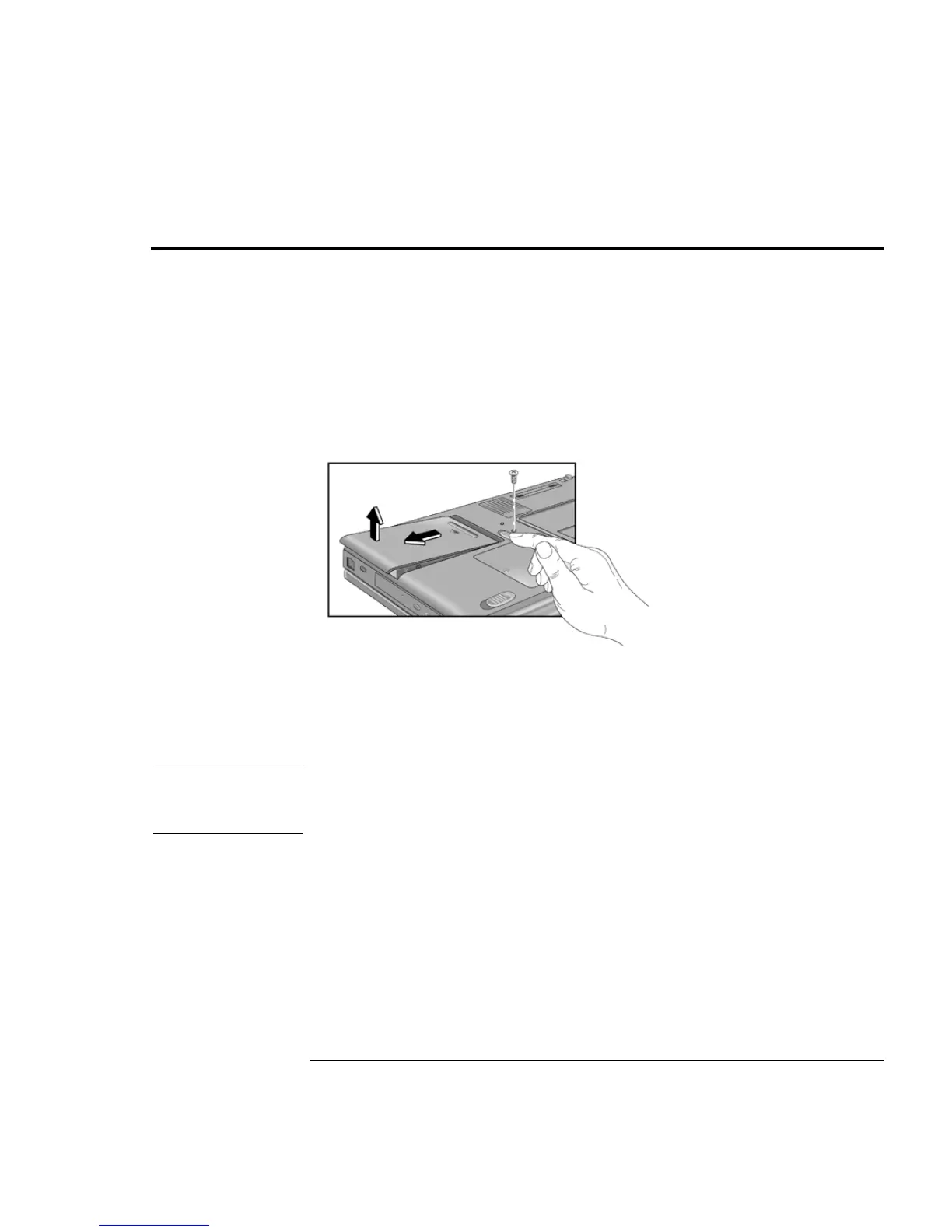Configuring and Expanding Your Computer
Replacing a Hard Disk Drive
46 Setup Guide
Replacing a Hard Disk Drive
You’ll need a small Phillips screwdriver to complete this procedure.
1.
From the Start menu, shut down the Pavilion.
2.
Unplug the AC adapter, if present, and remove the battery.
3.
Turn the unit bottom side up.
4.
Use a screwdriver to remove the hard disk drive locking screw.
5.
Slide and hold the hard disk drive latch.
6.
Slide the hard disk drive toward the edge of the Pavilion, then lift out.
7.
Insert the new hard disk drive and the locking screw.
8.
Insert the battery.
Note
If you are installing a new hard disk drive, you should create a Hibernate partition on
the drive before loading any software. See “Expanding the Hibernate Partition” on page
47.