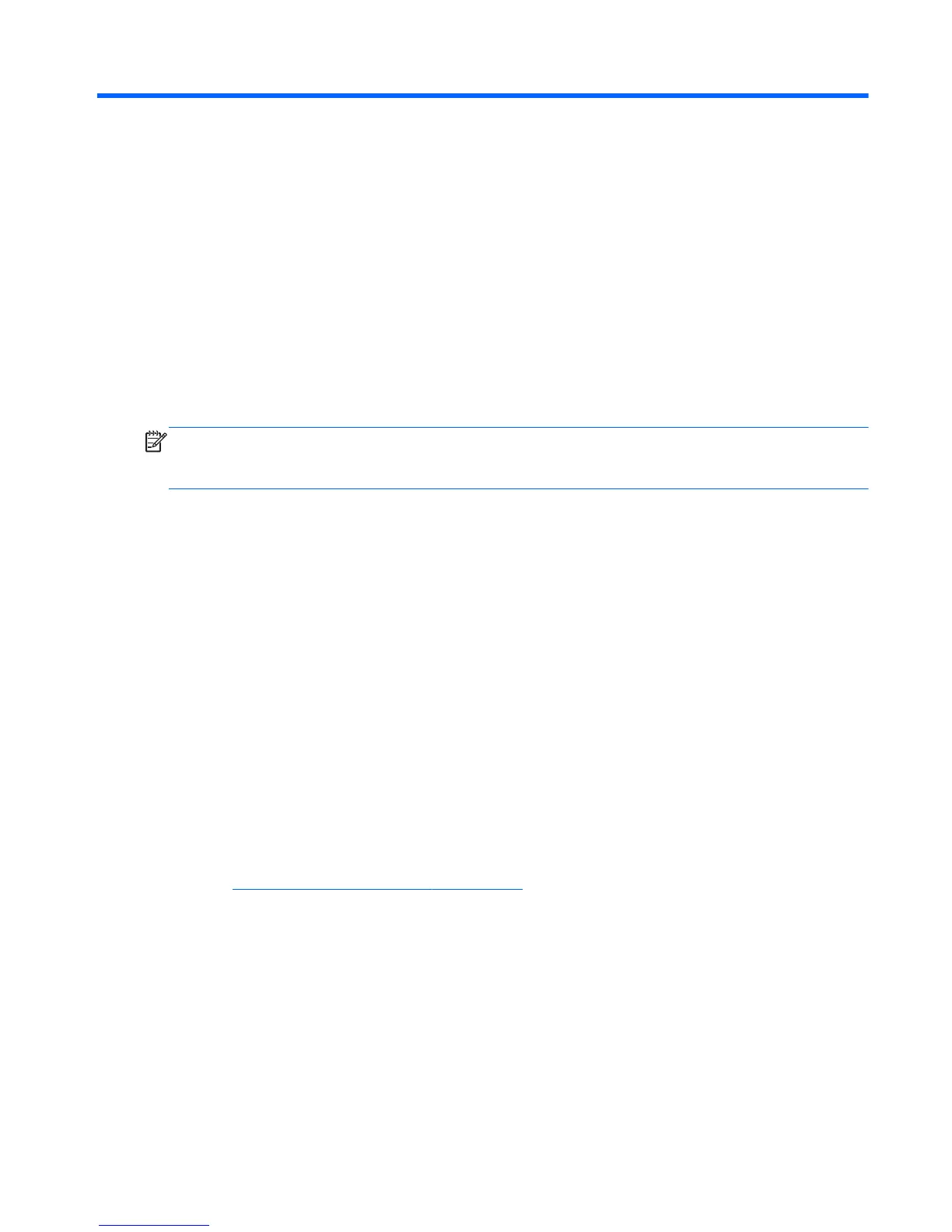10 Windows 8 – Backing up, restoring,
and recovering
Your computer includes tools provided by HP and the operating system to help you safeguard your
information and retrieve it if you ever need to. These tools will help you return your computer to a
proper working state or even back to the original factory state, all with simple steps.
This chapter provides information about the following processes:
●
Creating recovery media and backups
●
Restoring and recovering your system
NOTE: This guide describes an overview of backing up, restoring and recovering options. For more
details about the tools provided, see Help and Support. From the Start screen, type h, and then select
Help and Support.
Creating recovery media and backups
Recovery after a system failure is only as good as your most recent backup.
1. After you successfully set up the computer, create HP Recovery media. This step creates a backup
of the HP Recovery partition on the computer. The backup can be used to reinstall the original
operating system in cases where the hard drive is corrupted or has been replaced.
HP Recovery media you create will provide the following recovery options:
●
System Recovery—Reinstalls the original operating system and the programs that were
installed at the factory.
●
Minimized Image Recovery—Reinstalls the operating system and all hardware-related drivers
and software, but not other software applications.
●
Factory Reset—Restores the computer to the state its original factory state by deleting all
information from the hard drive and re-creating the partitions. Then it reinstalls the operating
system and the software that was installed at the factory.
See
Creating HP Recovery media on page 112.
2. As you add hardware and software programs, create system restore points. A system restore point
is a snapshot of certain hard drive contents saved by Windows System Restore at a specific time.
A system restore point contains information that Windows uses, such as registry settings. Windows
creates a system restore point for you automatically during a Windows update and during other
system maintenance (such as a software update, security scanning, or system diagnostics). You
can also manually create a system restore point at any time. For more information and steps for
creating specific system restore points, see Windows Help and Support. From the Start screen,
type h, and then select Help and Support.
3. As you add photos, video, music, and other personal files, create a backup of your personal
information. Windows File History can be set to regularly and automatically back up files from
Creating recovery media and backups
111