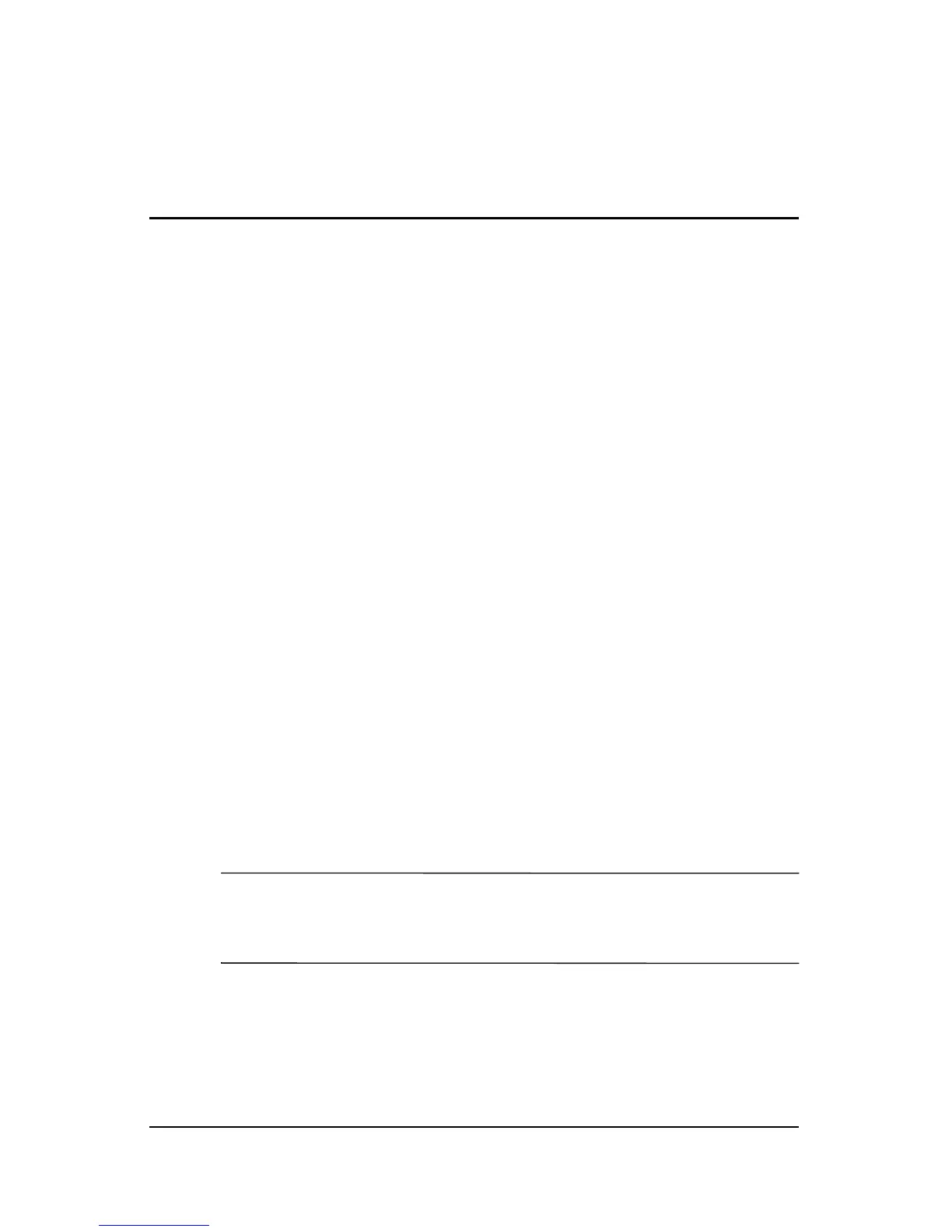Hardware Guide 6–1
6
External Device Connections
Connecting a Standard Device
The jacks, connectors, and ports described in this guide support
standard external devices.
■ For information about which jack, connector, or port to use,
refer to the documentation included with the device.
■ For information about installing or loading any software,
such as drivers required by the device, refer to the device
documentation, the operating system Help files, or the
device manufacturer’s Web site.
To connect a standard external device to the notebook:
1. If you are connecting a powered device, be sure that the
device is turned off.
2. Connect the device to the correct jack or connector on
the notebook.
3. If you are connecting a powered device, plug the device
power cord into a grounded electrical outlet.
4. Turn on the device.
✎
If a properly connected external monitor or other display device
does not display an image, try pressing the
Fn+F4 hotkey to switch
the image to the new device.
To disconnect a standard external device from the notebook, turn
off the device (if it is powered), and then disconnect the device
from the notebook.