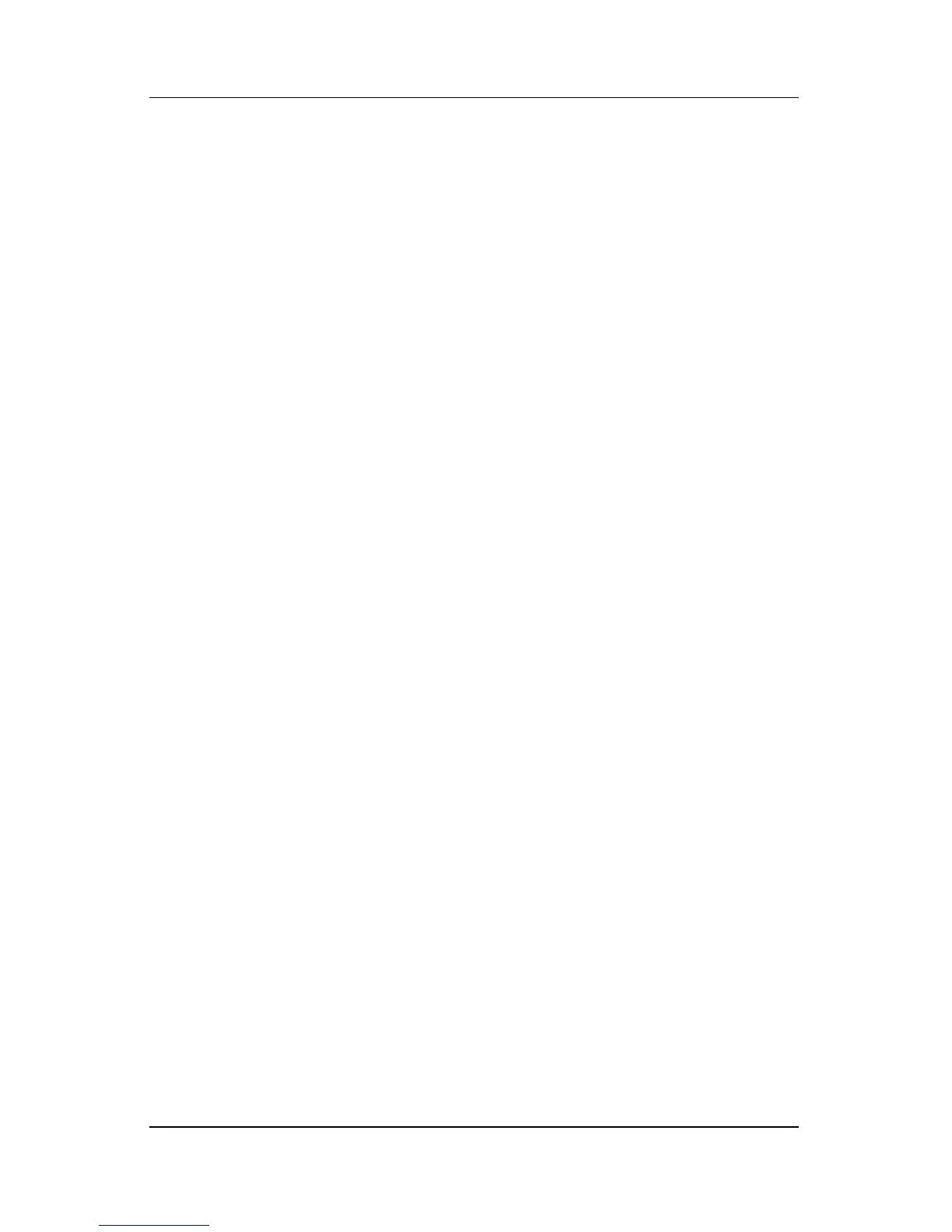7–14 Hardware Guide
Modem and Network Connections
Connecting to a Wireless Network
You can connect to an access point that gives you access to a local
area network, or you can connect directly to other computers in
an “ad hoc” network.
Before you can connect your notebook to an existing 802.11a,
802.11b, or 802.11g wireless network, you have to configure the
notebook. For details on how to configure your notebook for
wireless networking, open the Windows Help and Support Center
and enter “wireless” as a search topic. This provides you with
overviews, tutorials, articles, and step-by-step information on
setting up your wireless device.
To check the status of your wireless connection:
» Select Start > Control Panel > Network and Internet
Connections, and then select the connection.
Checking the Wireless Connection Status
If you are within range of your wireless network, your notebook
automatically connects.
To check the status of your wireless connection:
» Open Network and Internet Connections in Control Panel,
and then select the connection.